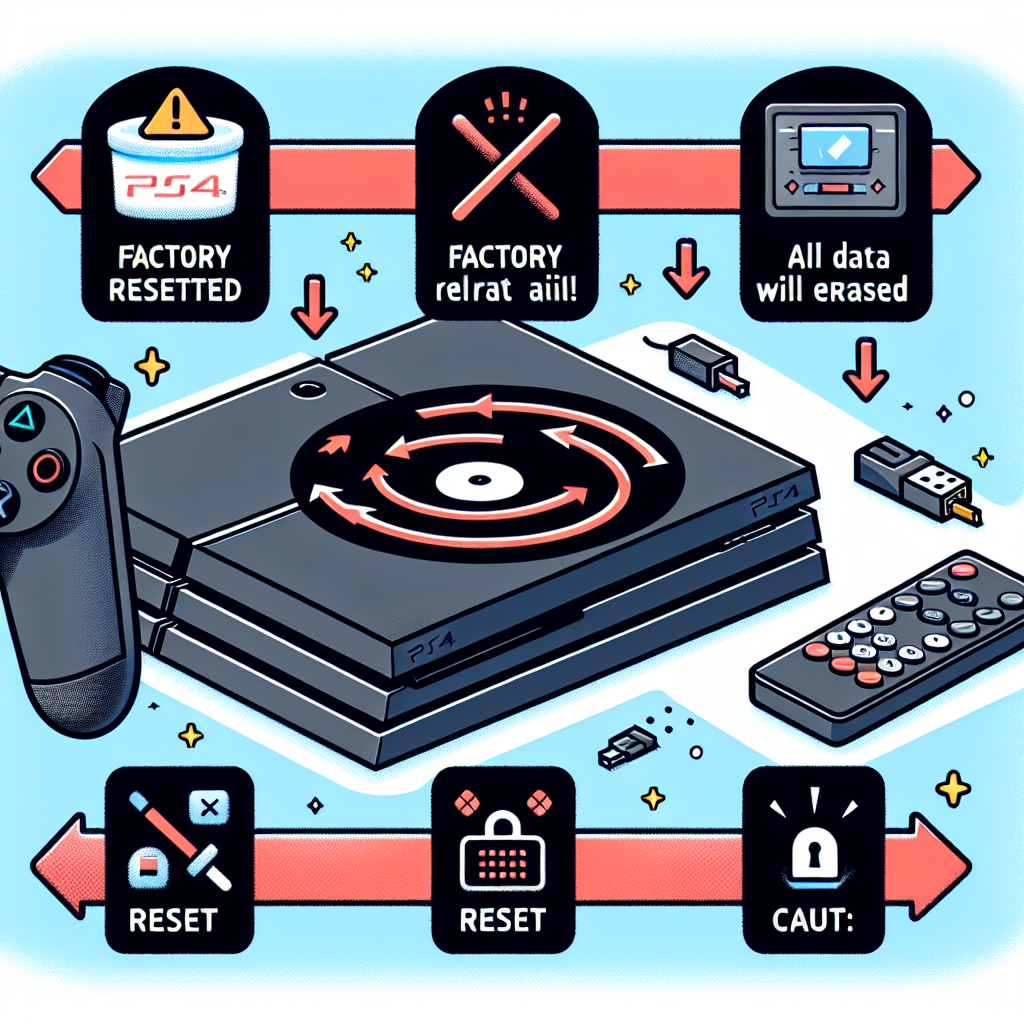Learn how to factory reset a PS4 by accessing the settings menu, initializing the system, removing user data, reinstalling software, and completing the process. Restart your PS4 easily.Are you looking to factory reset your PS4 but not sure where to start? Whether you want to clear out all your personal data before selling your console or just want to start fresh, performing a factory reset is a simple process. In this comprehensive guide, we will walk you through the step-by-step process of how to factory reset your PS4. From accessing the settings menu to reinstalling the system software, we will cover everything you need to know to ensure a successful reset. By the end of this blog post, you’ll have a clear understanding of how to initialize your PS4, remove all user data, reinstall the system software, and complete the process by restarting your console. Let’s dive in and learn how to effectively reset your PS4 to its factory settings.
Accessing the Settings Menu
Accessing the Settings Menu on your PS4 is crucial if you want to perform a factory reset. To get to the Settings Menu, first, turn on your PS4 and log in to your account. From the main menu, scroll up to the top row of icons and select the Settings option. This will bring you to the Settings Menu, where you will find all the options you need to reset your PS4.
Once you are in the Settings Menu, locate and select the Initialization option. This is where you can begin the process of resetting your PS4 to its factory settings. It’s important to note that initializing your PS4 will remove all user data and restore the system to its original state, so be sure to back up any important files before proceeding.
After selecting the Initialization option, you will be prompted to choose between Quick and Full initialization. For a factory reset, you will want to choose the Full option, which will completely wipe all data from the system. This process may take some time to complete, so be sure that you have enough time set aside for the PS4 to finish initializing.
Once the PS4 has finished initializing and all user data has been removed, you will need to reinstall the system software. This can be done by selecting the Reinstall System Software option from the Settings Menu. Follow the on-screen instructions to complete the reinstallation process.
With the system software reinstalled, the factory reset process is nearly complete. After the PS4 has finished reinstalling the system software, it will prompt you to restart the system. Once the PS4 has restarted, it will be restored to its factory settings, ready for you to set up as if it were brand new.
Initializing the PS4
When initializing the PS4, you have the option to restore the system to its original state, which includes deleting all data and restoring all settings to the default. This process can be useful if you are experiencing issues with your console or if you plan to sell or give away your PS4.
To initialize the PS4, start by navigating to the Settings menu from the home screen. From there, select the Initialization option. You will then be prompted to choose between Quick and Full initialization. The Quick option simply deletes all user data, while the Full option will also delete the system software and restore the PS4 to its original state.
Before proceeding with this process, it is important to back up any important data, as initializing the PS4 will permanently delete all user data and restore the system to its factory settings. Once you have made sure to back up any necessary data, you can proceed with the initialization process.
Keep in mind that initializing the PS4 may take some time, depending on the option you choose. Once the process is complete, the PS4 will restart and you will be prompted to set up the console as if it were brand new.
Removing all User Data
Are you looking to completely wipe all user data from your PS4? Whether you’re preparing to sell your console or experiencing technical issues, performing a factory reset can help resolve many issues. To remove all user data from your PS4, follow these steps:
Step 1: Go to the Settings menu on your PS4. This can be accessed from the main menu, under the Settings tab.
Step 2: Navigate to the Initialization option within the Settings menu. Here, you will find the option to Initialize PS4. Select this option.
Step 3: Choose the Full initialization type, which will remove all user data, including settings, saved data, and screenshots. Confirm your selection to initialize the PS4.
Step 4: Your PS4 will begin the process of removing all user data and initializing the console. This may take some time, depending on the amount of data stored on the system.
Reinstalling the System Software
Reinstalling the System Software
Reinstalling the system software on your PS4 can be necessary if you are experiencing system issues or if you want to start fresh. This process will erase all data from your PS4, including games, saves, and settings, so make sure to back up any important data before proceeding.
To reinstall the system software, you will need a computer with internet access and a USB storage device with at least 1GB of free space. First, visit the official PlayStation website and download the latest PS4 system software update to your computer. Then, create a folder on the USB storage device and name it PS4. Inside the PS4 folder, create another folder named UPDATE.
Next, transfer the PS4 system software update file from your computer to the UPDATE folder on the USB storage device. Make sure to save the file with the correct name: PS4UPDATE.PUP. Once the file is transferred, safely eject the USB storage device from your computer and connect it to your PS4.
Now, with the PS4 turned off, hold down the power button for at least 7 seconds to enter Safe Mode. From the Safe Mode menu, select Initialize PS4 (Reinstall System Software). Follow the on-screen instructions to complete the reinstallation process. Your PS4 will restart and the system software will be reinstalled.
After the system software is successfully reinstalled, you will need to set up your PS4 again, including signing in to your PlayStation Network account and redownloading any games or apps you had previously. Remember, reinstalling the system software will wipe all data from your PS4, so only use this method if absolutely necessary.
Completion and Restarting the PS4
After you have gone through the steps of accessing the settings menu, initializing the PS4, removing all user data, and reinstalling the system software, you are finally ready to complete the factory reset process and restart your PS4.
Once all the previous steps have been completed, your PS4 will be back to its original factory settings, as if it were brand new. This means that all user data, settings, and downloaded content will be erased, so be sure to back up anything important before proceeding with the factory reset.
To complete the process, simply follow the on-screen instructions to restart your PS4. This may involve turning the console off and then back on again, or it may prompt you to complete a system update before being able to access the main menu.
Once your PS4 has been successfully restarted, you will be greeted with the initial setup screen, just like when you first purchased the console. From here, you can create a new user profile, set up your internet connection, and start downloading any games or apps you wish to have on your clean, reset PS4.
Frequently Asked Questions
What is a factory reset on a PS4?
A factory reset on a PS4 restores the console to its original settings, deleting all data and settings.
How do you perform a factory reset on a PS4?
To perform a factory reset on a PS4, go to Settings > Initialization > Initialize PS4 > Full.
Will a factory reset delete all my data on the PS4?
Yes, a factory reset will delete all data on the PS4 including games, saves, and settings.
Can I cancel a factory reset once it has started?
No, once a factory reset has started on a PS4, it cannot be cancelled, and all data will be deleted.
Why would someone want to factory reset a PS4?
A factory reset might be necessary to troubleshoot software issues, prepare the console for sale, or resolve storage problems.
Is it possible to recover data after a factory reset on a PS4?
No, a factory reset permanently deletes all data on the PS4, and it cannot be recovered.
Are there any alternatives to a factory reset for troubleshooting PS4 issues?
Yes, there are alternatives such as rebuilding the database, initializing the console without deleting games and apps, or restoring the system to default settings.