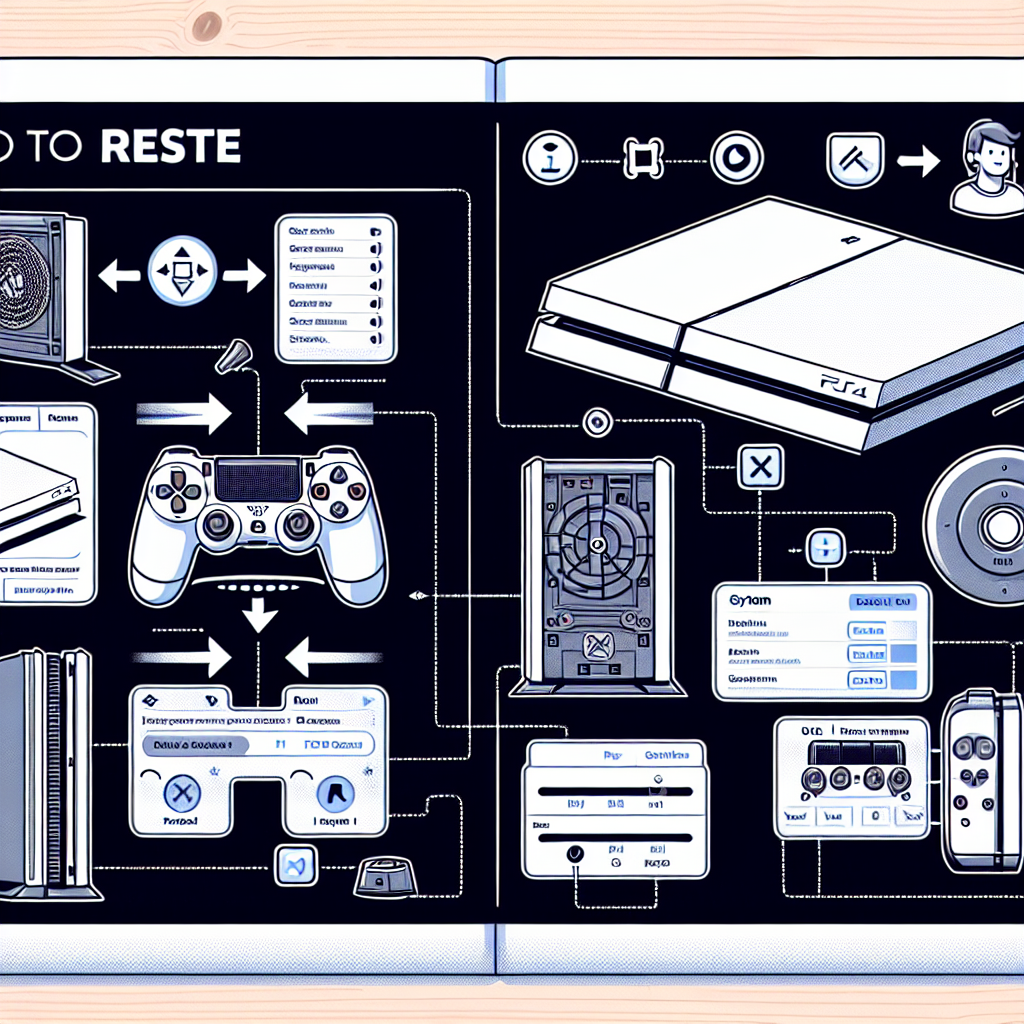Learn how to reset your PS4 system step by step with our easy guide. Access the settings menu, select initialization, restore default settings, and complete the process.If you’re having issues with your PS4 system and are looking for a fresh start, a reset might be just what you need. Resetting your PS4 can help resolve performance issues and clear any lingering problems that may be impacting your gaming experience. In this blog post, we’ll guide you through the process of resetting your PS4 system step by step. From accessing the settings menu to confirming the reset, we’ll cover everything you need to know to successfully reset your PS4. Whether you’re experiencing lag, freezing, or other technical difficulties, a reset can help get your PS4 back on track and running smoothly. So, if you’re ready to learn how to reset your PS4 system and get back to enjoying your favorite games without any hiccups, keep reading for a comprehensive walkthrough of the reset process.
Accessing the Settings Menu
One of the first steps in resetting your PS4 system is to access the Settings menu. To access the settings menu, first, turn on your PS4 and log in to your user account. From the home screen, navigate to the top menu and select the ‘Settings’ option. This will open up the Settings menu, where you can find all the necessary options for resetting your PS4 system.
Once you have selected the ‘Settings’ option, you will be taken to a new screen with various settings for your PS4. From here, you can navigate through the different categories such as ‘System’, ‘Network’, ‘Notifications’, and more. The option we are looking for to reset the PS4 system can be found under the ‘Initialization’ category, so navigate to this option to continue with the reset process.
In the ‘Initialization’ category, you will find the option to reset your PS4 system to its default settings. This is where you can initiate the reset process and restore your PS4 to its original configuration. By accessing the Settings menu and navigating to the Initialization category, you are on your way to resetting your PS4 system.
Before proceeding with the reset process, it is important to ensure that you have backed up any important data or saved files, as the reset will erase all data on the PS4 system. Once you have made the necessary backups, you can proceed with the reset process as outlined in the following subheadings.
Selecting Initialization
When you are looking to reset your PS4 system, it is important to follow the proper steps to ensure that the process is completed successfully. One of the key steps in this process is Selecting Initialization. This step is crucial as it prepares the system for the reset and ensures that all settings are returned to their default state.
After accessing the settings menu on your PS4, you will need to navigate to the ‘Initialization’ option. This can typically be found under the ‘System’ or ‘Settings’ section of the menu. Once you have located the ‘Initialization’ option, you can proceed to select it to begin the reset process.
Within the ‘Initialization’ menu, you may be prompted to choose the type of reset you would like to perform. This can include options such as ‘Quick’, ‘Full’, or ‘Custom’. It is important to carefully consider which option is best for your needs, as each type of reset will have different effects on your system.
After selecting the appropriate type of initialization, you can then proceed to confirm the reset. This may involve entering a confirmation code or password to ensure that the reset is authorized. Once you have confirmed the reset, the system will begin the process of returning all settings to their default state.
It is important to note that Choosing ‘Restore Default Settings’ is just one part of the overall reset process. Once this step has been completed, you will still need to confirm the reset and allow the system to complete the process before the reset is finalized. By following these steps carefully, you can ensure that your PS4 system is successfully reset and ready for use.
Choosing ‘Restore Default Settings’
When it comes to troubleshooting issues with your PS4 system, sometimes the best solution is to restore default settings. This is a relatively simple process that can often resolve various software-related problems and improve the overall performance of your console.
To begin the process of restoring default settings on your PS4, you will first need to navigate to the Settings menu. From the main menu, scroll to the right and select the ‘Settings’ option. Once in the Settings menu, scroll down to the ‘Initialization’ option.
Within the ‘Initialization’ menu, you will see the ‘Restore Default Settings’ option. Select this option to initiate the restoration process. Keep in mind that this action will restore all settings to their factory defaults, but will not delete any of your saved data or games.
After selecting ‘Restore Default Settings’, you will be prompted to confirm the action. Take a moment to review the information presented on the screen and ensure that you want to proceed with the restoration. Once you are ready, select ‘Yes’ to confirm the reset.
Once the reset process is confirmed, your PS4 system will begin the restoration process. This may take a few moments to complete, so be patient as the system reverts the settings to their default configurations. Once the process is complete, your console will reboot and you will be able to continue using it as normal.
Confirming the Reset
Confirming the Reset
When you have followed the steps to access the settings menu, select initialization, and choose ‘Restore Default Settings’ on your PS4, the next step is to confirm the reset. This is an important final step in the process of resetting your system, as it will erase all data and restore the console to its original factory settings.
Once you have selected ‘Restore Default Settings’, you will be prompted to confirm the reset. This is to ensure that you are aware of the consequences of resetting your PS4 and that you are intentionally choosing to proceed with the reset process.
To confirm the reset, you will need to press the X button on your controller. This confirms that you understand the implications of resetting your PS4 and are willing to proceed with the reset. It’s important to note that once you confirm the reset, there is no way to undo the process, so be sure to back up any important data before confirming the reset.
After confirming the reset, the PS4 will begin the process of restoring the system to its default settings. This may take some time, so be patient as the console completes the reset process. Once the reset is complete, your PS4 will be restored to its original factory settings, and all data will be erased from the system.
| Once you have completed the reset process, you will need to set up your PS4 again and reinstall any games, apps, or other content that you want to use on the console. |
|---|
Completing the Reset Process
Once you have confirmed the reset, your PS4 system will begin the process of restoring the default settings. This may take a few minutes to complete, so do not turn off your system during this time. It is important to be patient and allow the system to finish the reset process.
After the reset is complete, your PS4 system will restart and you will be prompted to set up your console as if it were brand new. You will need to go through the initial setup process, including connecting to the internet, signing into your PlayStation Network account, and adjusting your settings to your preferences.
Once the initial setup is complete, your PS4 system will be fully reset to its factory default settings. Any issues or problems you were experiencing prior to the reset should be resolved, and your system should be running as smoothly as possible.
It is important to note that performing a reset on your PS4 system will delete all of your data, including games, saved game data, and screenshots. If you have not backed up this data, it will be lost during the reset process. Make sure to back up any important data before initiating a reset.
Frequently Asked Questions
Can I reset my PS4 system?
Yes, you can reset your PS4 system to its factory settings.
Will I lose my game data if I reset my PS4?
Yes, resetting your PS4 will delete all the data, including games, saves, and settings.
How do I back up my data before resetting my PS4?
You can back up your data to an external USB drive or to the cloud using PlayStation Plus.
What is the difference between ‘Initialize PS4’ and ‘Initialize PS4 (Reinstall System Software)’?
The ‘Initialize PS4’ option will delete all data on the hard drive, while the ‘Initialize PS4 (Reinstall System Software)’ option will also reinstall the PS4 system software.
Can I reset my PS4 without a controller?
No, you will need a controller to navigate the settings and initiate the reset process.
Will resetting my PS4 fix performance issues?
Resetting your PS4 can help resolve performance issues, but it may not make a significant difference for hardware-related problems.
How long does it take to reset a PS4?
The time it takes to reset a PS4 can vary, but it typically takes around 1-2 hours to complete the process.