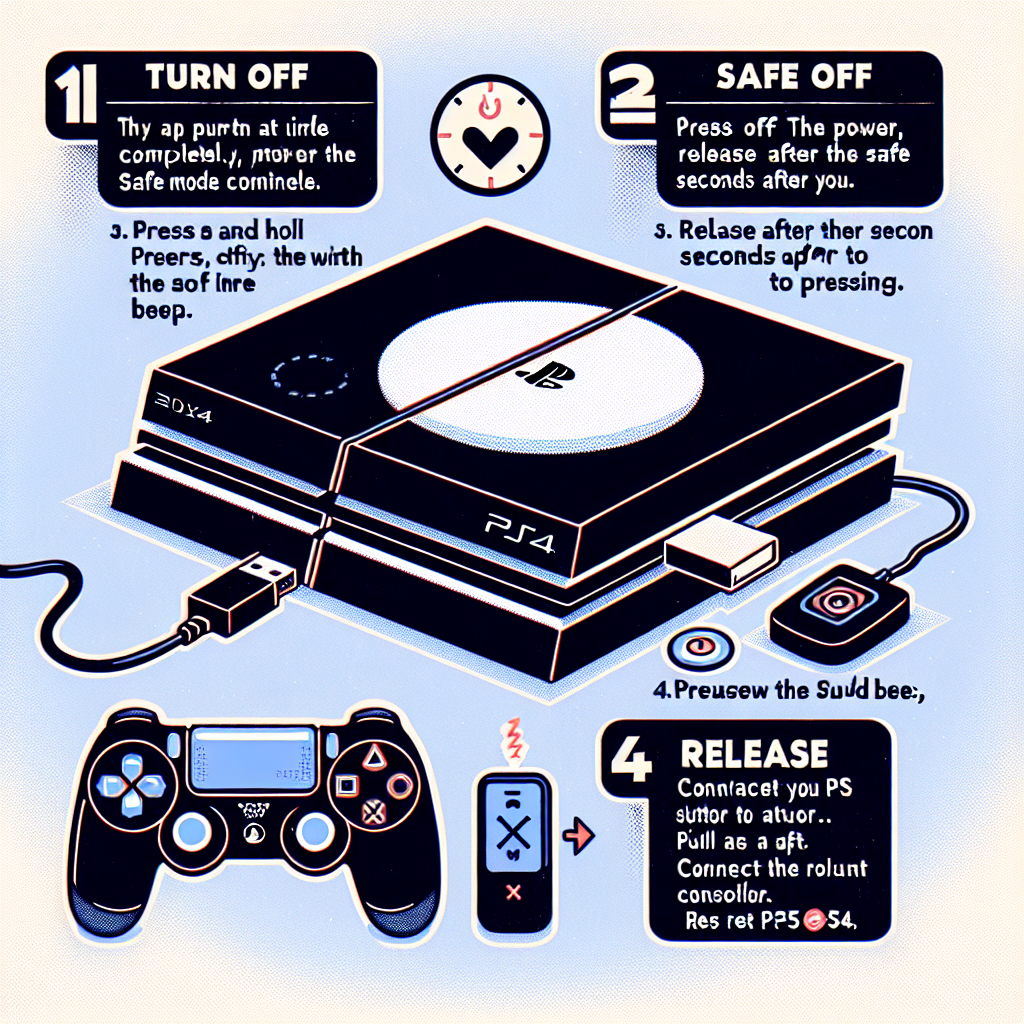Learn how to reset your PS4 in safe mode by accessing safe mode, selecting the reset option, confirming the reset, and restarting your console for testing.If you’re experiencing issues with your PS4 and standard troubleshooting methods aren’t cutting it, accessing Safe Mode and performing a reset could be the solution. But how exactly do you go about resetting your PS4 in Safe Mode? In this blog post, we’ll walk you through the step-by-step process from accessing Safe Mode to initiating the reset and restarting your console.
First, we’ll cover how to access Safe Mode on your PS4, a crucial step in the reset process. Then, we’ll explain how to navigate the Safe Mode menu and select the reset option. Once you’ve made your selection, we’ll discuss the importance of confirming the reset to avoid any unintended actions. After confirming, we’ll guide you through the steps of initiating the reset process and waiting for it to complete. Finally, we’ll explain the process of restarting your PS4 and testing to ensure the reset was successful. Whether you’re troubleshooting an issue or preparing to sell your console, knowing how to reset your PS4 in Safe Mode is a valuable skill for any PlayStation owner.
Accessing Safe Mode
Accessing Safe Mode on your PS4 can be a useful troubleshooting step when experiencing issues with your console. To access Safe Mode, start by turning off your PS4 completely. Once the PS4 is off, press and hold the power button for about 7 seconds, until you hear a second beep. This will boot the PS4 into Safe Mode.
In Safe Mode, you will be presented with several options for troubleshooting your console. Safe Mode allows you to perform tasks such as rebuilding the database, initializing your PS4, or updating the system software. This can be helpful in resolving various issues with your PS4, such as system crashes, software conflicts, or performance issues.
If you are experiencing problems with your PS4 and are unsure of the cause, accessing Safe Mode and exploring the available options can help you diagnose and potentially resolve the issue. By following the appropriate steps in Safe Mode, you can improve the performance and stability of your PS4.
Overall, accessing Safe Mode on your PS4 can be a valuable tool for troubleshooting and resolving issues with your console. Whether you are encountering system errors, corrupted data, or other technical issues, Safe Mode provides a range of options for addressing these issues and getting your PS4 back up and running smoothly.
Selecting the Reset Option
When you have successfully entered safe mode on your PS4, the next step is to navigate to the Initialize PS4 option. This can be done by using the D-pad on your controller to scroll through the list of options available in safe mode. Once you have located the Initialize PS4 option, it is time to select it by pressing the X button on your controller.
After selecting the Initialize PS4 option, you will be presented with two more options: Quick and Full. The Quick option will simply erase the data on the console, while the Full option will remove all data, including the system software. Use the D-pad to highlight your preferred option, and press X to select it.
It is important to note that selecting the Full option will require the system software to be reinstalled once the reset process is complete. Make sure you have a USB flash drive with the system software update file downloaded from the official PlayStation website before proceeding with this option.
Once you have decided whether to perform a Quick or Full reset, you will be asked to confirm your selection. Use the D-pad to highlight Yes and press X to confirm your decision. At this point, the reset process will begin, and you will see a progress bar indicating the status of the reset.
After the reset process is complete, the PS4 will restart and you will be able to set it up as if it were brand new. If you selected the Full option, you will need to follow the on-screen instructions to reinstall the system software using the USB flash drive. Once this is done, your PS4 will be reset to its factory settings.
Confirming the Reset
When you have reached the Safe Mode on your PS4 and have selected the Reset option, the next step is to confirm the reset. This step is crucial as it is the point of no return, so it’s important to be certain before proceeding. To confirm the reset, use the D-pad on your controller to navigate down to the Yes option. Once the Yes option is highlighted, press the X button to confirm.
Confirming the reset will initiate the process of restoring your PS4 to its factory settings. This means that all data, including games, save data, and settings, will be deleted. It’s important to have a backup of any important data before confirming the reset, as it cannot be undone once the process begins.
After confirming the reset, the PS4 will begin the process of erasing all data and restoring the system to its default settings. This process may take some time, so it’s important to be patient and allow the system to complete the reset.
Once the reset process is complete, the PS4 will prompt you to restart the system. This will be the final step in the reset process before the system boots up in its factory default state. After restarting, you can test the system to ensure that the reset was successful.
Initiating the Reset Process
Once you have confirmed the reset of your PS4 in safe mode, the next step is to initiate the reset process. This process will begin the restoration of your PS4 to its original factory settings, erasing all data and content from the system.
To initiate the reset process, use the controller to select the Initialize PS4 option from the safe mode menu. This will prompt the system to begin the reset process, and a progress bar will appear on the screen to indicate the status of the restoration.
It’s important to note that once you have initiated the reset process, it cannot be stopped or reversed. All data on the PS4, including game saves, screenshots, and videos, will be permanently deleted, so it’s crucial to ensure that you have backed up any important content before proceeding with the reset.
After initiating the reset process, the PS4 will automatically begin the restoration process, which may take some time to complete. Once the process is finished, the system will restart, and you will have a clean slate to work with on your PS4.
It’s important to remember that initiating the reset process is a drastic step, and should only be done if you are experiencing serious issues with your PS4 that cannot be resolved through other means. Always make sure to back up any important data before proceeding with a factory reset.
Restarting and Testing the PS4
Before restarting your PS4, it’s important to make sure that you have saved all your progress in your games and closed any open applications. This will prevent any potential data loss during the restart process.
Once you have ensured that all your data is saved, you can proceed to restart your PS4 by pressing and holding the power button for at least 7 seconds. After doing so, you should hear a second beep, indicating that the console is entering safe mode.
In safe mode, you will be presented with several options, including the ability to test your PS4 by running a diagnostic scan. This scan can identify any hardware or software issues that may be affecting the performance of your console.
After completing the diagnostic scan, you can restart your PS4 and test whether the issues have been resolved. If the problems persist, it may be necessary to consider further troubleshooting or seeking professional assistance.
By following these steps, you can effectively restart and test your PS4 to ensure that it is functioning properly. This can help to address any performance issues and improve the overall gaming experience on your console.
Frequently Asked Questions
What is safe mode on PS4?
Safe mode on PS4 is a diagnostic mode that allows you to troubleshoot and solve issues with your console.
How do I access safe mode on PS4?
To access safe mode on your PS4, make sure the console is turned off, then press and hold the power button for 7 seconds until you hear a second beep.
Why would I need to reset my PS4 in safe mode?
You might need to reset your PS4 in safe mode if you are experiencing system errors, software glitches, or other issues with your console.
What are the options available in safe mode?
Some of the options available in safe mode include restarting the PS4, rebuilding the database, initializing the PS4, and more.
How do I reset my PS4 in safe mode?
To reset your PS4 in safe mode, you can choose the ‘Initialize PS4’ option, which will restore the console to its original factory settings.
Will resetting my PS4 in safe mode delete all my data?
Yes, resetting your PS4 in safe mode will delete all data, including games, save data, and anything else stored on the console.
Can I back up my data before resetting my PS4 in safe mode?
Yes, it’s recommended to back up your data before resetting your PS4 in safe mode. You can do this by using an external hard drive or by uploading your data to the cloud.