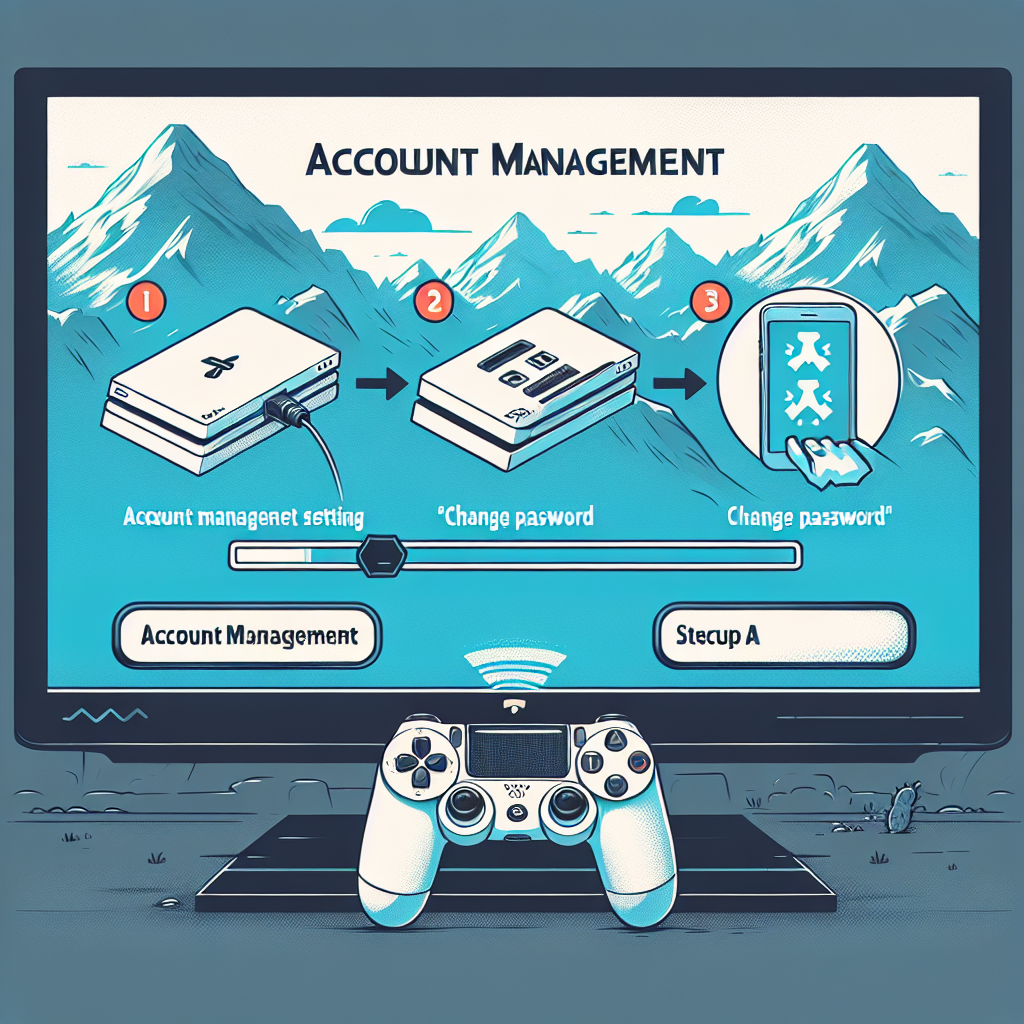Learn how to reset your PS4 account management password by accessing settings, verifying identity, and creating a new password. Get back to gaming quickly.Are you having trouble accessing your PS4 account because you forgot your password? You’re not alone. It can be frustrating to be locked out of your account, especially if you have important data or game progress saved. Fortunately, resetting your PS4 account management password is a simple process that can be done in just a few steps. In this blog post, we’ll guide you through the entire process, from accessing the account management settings to creating a new password and logging back in to your account. Whether you’ve forgotten your password or just want to update it for security reasons, we’ve got you covered. Let’s dive into the steps to reset your PS4 account management password and get you back to gaming in no time.
Accessing the PS4 account management settings
How to Reset Your PS4 Account Management Password
Accessing the PS4 Account Management Settings
Accessing the account management settings on your PS4 is a simple process that can be done directly from your console. First, make sure your PS4 is turned on and connected to the internet. From the main menu, navigate to the Settings tab and select Account Management. This will bring up a list of options related to your PS4 account, including password and security settings.
Once you have accessed the account management settings, you can navigate to the Account Information section to make changes to your password and other security settings. From here, you can also access the Privacy Settings and Security Settings to further customize the security of your PS4 account.
If you have forgotten your password and need to reset it, you can select the Forgot your password? option from the account management settings. This will initiate the verification process to confirm your identity and allow you to create a new password for your PS4 account.
When accessing your account management settings, it is important to ensure that you are logged in with the correct credentials. This will ensure that you have full access to the account management features and can make any necessary changes to your password and security settings.
| Steps to Access Account Management Settings |
|---|
| 1. Turn on your PS4 and ensure it is connected to the internet. |
| 2. Navigate to the Settings tab on the main menu. |
| 3. Select Account Management to access account settings. |
| 4. Choose Account Information to customize password and security settings. |
| 5. Verify your identity and create a new password if necessary. |
By following these steps, you can easily access the account management settings on your PS4 and make any necessary changes to your password and security settings. Whether you need to reset a forgotten password or simply update your account information, the account management settings provide a convenient way to manage your PS4 account.
Selecting the ‘Forgot your password?’ option
When you find yourself in a situation where you can’t remember your PS4 account password, the first step to take is to select the ‘Forgot your password?’ option. This option can usually be found on the login page of your PS4 account. Once you click on this option, you will be directed to a page where you can initiate the process of resetting your password.
After selecting the ‘Forgot your password?’ option, you will be prompted to provide some information to verify your identity. This can include answering security questions that you set up when you first created your PS4 account, or providing your email address or phone number associated with the account. It’s important to complete this step accurately to proceed with the password reset process.
Once you have successfully verified your identity, you will receive instructions on how to reset your PS4 account password. This could involve receiving a verification code via email or SMS, or being able to answer additional security questions. Following the provided instructions will allow you to create a new password for your PS4 account.
After selecting the ‘Forgot your password?’ option and going through the verification process, it’s crucial to create a strong and secure password for your PS4 account. This password should be unique and not easily guessable to ensure the safety and security of your account. Make sure to follow any guidelines or requirements provided for creating a new password.
Once you have successfully created a new password for your PS4 account, you can use it to log in and access your account management settings. Remember to keep your new password safe and to log out of your account when using it on shared devices. Selecting the ‘Forgot your password?’ option can be a straightforward process when you follow the necessary steps and provide accurate information for the verification process.
Verification process for resetting your password
When it comes to resetting the password for your PS4 account management, the verification process is an important step to ensure the security of your account. Once you have selected the ‘Forgot your password?’ option, you will be prompted to verify your identity before proceeding with the password reset.
The verification process typically involves providing some form of identification or answering security questions that are linked to your account. This could include confirming your email address or answering personal questions that only you would know the answer to.
Once you have successfully verified your identity, you will be able to proceed with creating a new password for your PS4 account. It’s important to ensure that you choose a strong and unique password to enhance the security of your account.
After creating your new password, it’s recommended to take note of it in a secure place or use a trusted password manager to store it. This will help prevent any future issues with forgetting your password and needing to go through the verification process again.
Once your new password is in place, you can log in to your PS4 account with the peace of mind that your account is secure and your password has been successfully reset.
Creating a new password for your PS4 account
How Do I Reset My PS4 Account Management Password
After you have completed the verification process for resetting your password, it is time to create a new password for your PS4 account. This is an important step to ensure the security of your account.
When creating a new password, it is recommended to use a combination of uppercase and lowercase letters, numbers, and special characters to make the password more secure. Make sure to choose a password that is not easily guessable and is unique to your PS4 account.
It is important to note that your new password should be something that you can easily remember, but difficult for others to figure out. Avoid using personal information such as birthdays or names in your password.
Once you have decided on a new password for your PS4 account, enter it in the designated field and confirm the password. It is recommended to double-check for any typos to ensure that the new password is entered correctly.
Example:
For example, your new password could be something like P$4Passw0rd! which includes a combination of uppercase and lowercase letters, numbers, and special characters to make it more secure.
After creating your new password, make sure to save it in a safe place or use a trusted password manager to keep track of it. Your new password is now ready to be used for logging in to your PS4 account.
Logging in with your new password
After successfully creating a new password for your PS4 account, it’s time to log in with the new credentials. This process will allow you to regain access to all the features and content available on your account.
First, ensure that your PS4 console is connected to the internet. Once the console is connected, navigate to the login screen and select the option to enter your account information. You will be prompted to enter your username or email address, followed by your new password. Be sure to carefully type in your new password to avoid any errors.
If you have successfully entered the correct login credentials, you will be granted access to your PS4 account. Once logged in, you will be able to enjoy all the benefits of your account, including game downloads, online multiplayer access, and access to your saved data.
If you encounter any issues logging in with your new password, double-check that you have entered the correct information. If you are still having trouble, you may need to reset your password again or contact PS4 customer support for further assistance.
Frequently Asked Questions
How can I reset my PS4 account management password?
To reset your PS4 account management password, go to the PlayStation Network sign-in page and click on ‘Trouble Signing in?’ then follow the prompts to reset your password.
What information do I need to reset my PS4 account management password?
You will need to have access to the email address associated with your PS4 account in order to reset the password.
Can I reset my PS4 account management password if I don’t have access to my email?
If you don’t have access to the email address associated with your PS4 account, you will need to contact PlayStation support for further assistance.
Is there a way to reset the PS4 account management password without a security question?
If you don’t have access to your security question, you will need to use the email address associated with your PS4 account to reset the password.
What should I do if I forget my PS4 account management password?
If you forget your PS4 account management password, you can reset it by following the ‘Trouble Signing in?’ link on the PlayStation Network sign-in page.
How long does it take to reset the PS4 account management password?
The process of resetting your PS4 account management password usually takes just a few minutes if you have access to the email address associated with your account.
What if I encounter an error while trying to reset my PS4 account management password?
If you encounter an error while trying to reset your PS4 account management password, double-check the information you entered and try again. If the problem persists, contact PlayStation support for assistance.