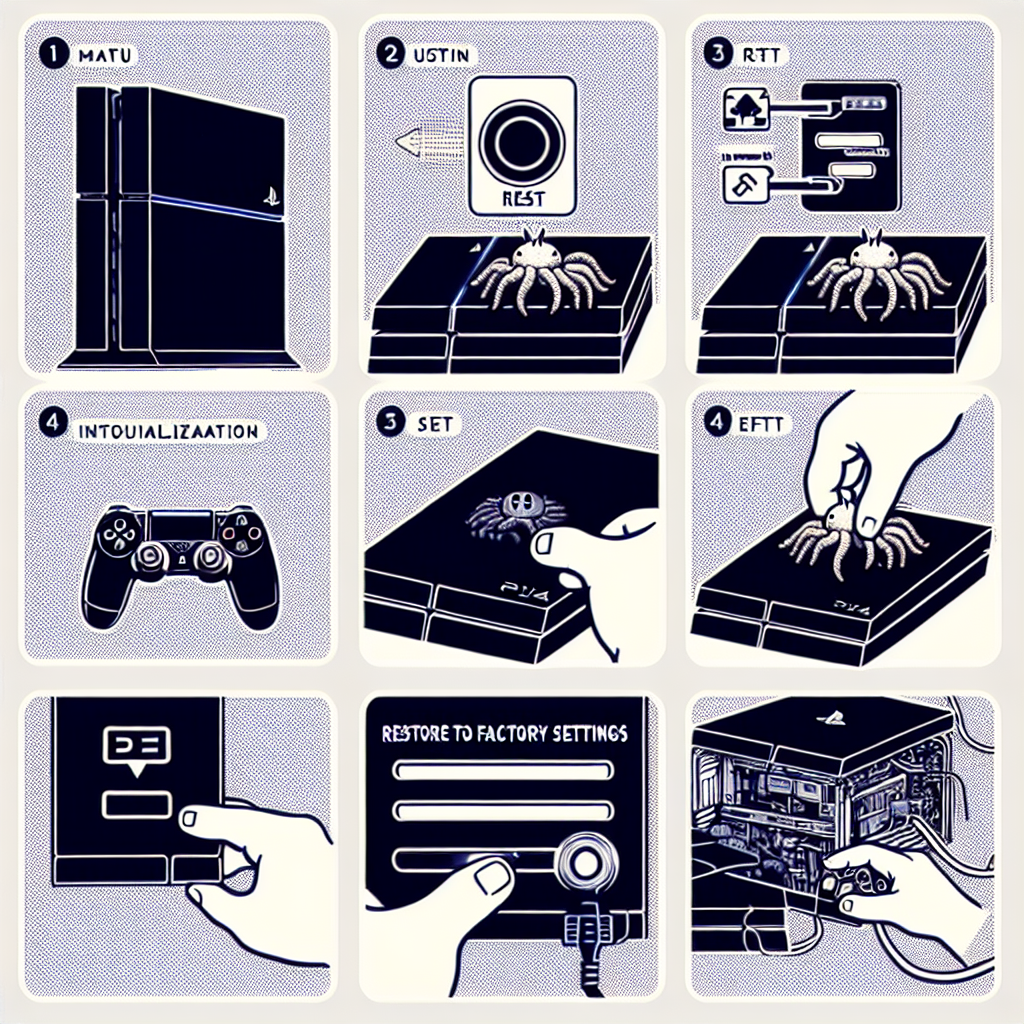Learn how to reset a used PS4 with our step-by-step guide. Understand different reset options, perform a factory reset, soft reset, use Safe Mode, and reset parental controls.Are you thinking about buying or selling a used PS4? Or maybe you’ve just encountered some issues with your current console and are looking for ways to troubleshoot? In any case, understanding how to reset a used PS4 can be incredibly useful. In this blog post, we will explore different reset options for the PS4, including factory resetting, performing a soft reset, using safe mode for system reset, and resetting parental controls. By familiarizing yourself with these options, you can ensure that your PS4 is functioning at its best, whether you’re preparing to sell it or simply trying to resolve technical issues. So, let’s dive into the various methods of resetting a used PS4 and learn how to navigate the console’s settings for a fresh start. Whether you’re a gamer, a tech enthusiast, or a curious user, this guide will provide you with valuable insights into the world of PS4 resets.
Understanding PS4 Reset Options
When it comes to resetting your PS4, there are various options available to you. Whether you want to simply refresh your system or completely wipe it clean, it’s important to understand the different reset options that are at your disposal.
First and foremost, it’s essential to distinguish between a soft reset and a factory reset. A soft reset allows you to restart your PS4 without losing any data or settings. On the other hand, a factory reset will restore your system to its original factory settings, erasing all data and personalization.
Another important reset option is the use of Safe Mode for system reset. This feature allows you to start up the PS4 with only the most basic functions, making it easier to troubleshoot and reset the system if needed.
Lastly, if you’re a parent looking to manage and monitor your child’s gaming activity, it’s crucial to understand how to reset PS4 parental controls. This involves accessing and adjusting the settings to ensure a safe and appropriate gaming experience for your child.
In conclusion, knowing and understanding the different PS4 reset options is essential for maintaining and managing your system. Whether you’re looking to perform a soft reset or completely restore your PS4 to its factory settings, it’s important to be aware of the various reset options available to you.
Factory Resetting a Used PS4
Factory resetting a used PS4 can be a great way to ensure that all previous user data is completely erased, giving you a fresh start with the console. Performing a factory reset will also remove any settings and configurations that may have been put in place by the previous owner. This process is essential if you want to customize the console to your own preferences and start using it as if it were brand new.
One way to factory reset a used PS4 is by accessing the console’s settings and navigating to the Initialization menu. Here, you will find the option to perform a Factory Reset, which will erase all data and restore the system to its original state. Keep in mind that this process cannot be undone, so be sure to back up any important data before proceeding.
Another method for factory resetting a used PS4 is by using the console’s Safe Mode. To access Safe Mode, you will need to turn off the PS4 completely and then hold down the power button until you hear two beeps. From here, you can connect a DualShock 4 controller via USB and select the Initialize PS4 option to begin the factory reset process.
It’s important to note that performing a factory reset on a used PS4 will also deactivate the console as the primary PS4 for the previous user. This means that they will need to contact PlayStation support to deactivate the console from their account before you can set it up as your primary PS4.
Performing a Soft Reset
Performing a Soft Reset
When you encounter issues with your PS4, performing a soft reset can often be the solution. A soft reset is a simple process that involves restarting your console without losing any of your data. This can help to resolve temporary software glitches and improve the performance of your PS4.
To perform a soft reset on your PS4, start by powering off the console completely. This can be done by holding down the power button for at least 7 seconds until you hear a second beep. Once the console is off, disconnect the power cord from the outlet and wait for a few minutes. After this, plug the power cord back in and turn on your PS4. This should initiate a soft reset, and you should see improvements in the performance of your console.
- Power off the console by holding the power button for 7 seconds
- Disconnect the power cord from the outlet and wait for a few minutes
- Plug the power cord back in and turn on the PS4
It’s important to note that a soft reset will not delete any of your data or settings, making it a quick and safe way to troubleshoot issues with your PS4. If you continue to experience problems after performing a soft reset, you may need to consider other reset options such as a factory reset or using Safe Mode for system reset.
| Pros | Cons |
|---|---|
| Does not delete any data | May not resolve all issues |
| Quick and easy to perform | May require additional troubleshooting |
Using Safe Mode for System Reset
If you find yourself in a situation where your PS4 system is not functioning properly and you have already tried other reset options, using Safe Mode for a system reset might be the solution you are looking for. Safe Mode is a special boot option that can help you troubleshoot and fix certain issues with your PS4.
One way to access Safe Mode is by holding down the power button on the PS4 console until you hear a second beep. This will boot the system into Safe Mode, where you will see several options for resetting the system and fixing problems.
Once you are in Safe Mode, you can choose the Initialize PS4 option, which will perform a full system reset and restore the PS4 to its original factory settings. It is important to note that this will delete all data on the PS4, so be sure to back up any important files before proceeding with this option.
If you are unable to access Safe Mode using the power button method, you can also try using a USB drive with the PS4 system software update file to boot into Safe Mode and perform a system reset.
Overall, Safe Mode can be a helpful tool for troubleshooting and fixing issues with your PS4 system. By using Safe Mode for a system reset, you can potentially resolve software and performance issues that are preventing your PS4 from functioning properly.
Resetting PS4 Parental Controls
Parental controls on the PS4 can be a great way to monitor and manage the content that your children have access to. However, there may come a time when you need to reset these controls, either because your children have grown older or because you want to change the settings. Whatever the reason, resetting PS4 parental controls is a simple process that can be done in just a few easy steps.
If you want to reset the parental controls on your PS4, the first step is to navigate to the settings menu. From there, select the Parental Controls/Family Management option. Here, you will find the option to either turn off parental controls completely or to change the settings. If you choose to turn off parental controls, you will be prompted to enter the passcode that was originally used to set them up. Once you have entered the passcode, the parental controls will be turned off and you will have the option to reset them or leave them off.
Alternatively, if you choose to change the settings, you will again be prompted to enter the passcode. Once you have done this, you will be able to edit the existing settings or create new ones. This allows you to customize the parental controls to fit your specific needs and preferences. Whether you want to restrict certain types of content, set time limits, or prevent your children from making purchases, the parental controls on the PS4 can be adjusted to suit your requirements.
It is important to note that resetting PS4 parental controls will not delete any save data, game data, or user profiles on the console. Instead, it simply changes the settings for what content is accessible and under what conditions. This means that you can feel confident in adjusting the parental controls without worrying about losing any important data or progress.
In conclusion, resetting PS4 parental controls is a straightforward process that can be done within the settings menu on the console. By following the steps outlined above, you can easily adjust the parental controls to better suit your needs and preferences. Whether you want to turn off parental controls, change the settings, or create new ones, the PS4 provides a user-friendly interface that makes it easy to manage the content that your children have access to.
Frequently Asked Questions
Can I reset a used PS4 to factory settings?
Yes, you can reset a used PS4 to factory settings by going to the settings menu, selecting ‘Initialization’, then ‘Restore Default Settings’.
Will resetting a used PS4 delete all the data?
Yes, resetting a used PS4 to factory settings will delete all the data, including games, saves, and any other files stored on the system.
How do I back up my data before resetting a used PS4?
You can back up your data before resetting a used PS4 by using an external USB storage device or by subscribing to PlayStation Plus and using the cloud storage feature.
Can I reset a used PS4 without a controller?
No, you will need a controller to navigate the PS4 menu and perform the reset process.
What should I do after resetting a used PS4?
After resetting a used PS4, you may need to sign in again with your PlayStation Network account, reinstall games, and set up preferences such as language and network settings.
Will resetting a used PS4 remove the previous owner’s account?
Yes, resetting a used PS4 to factory settings will remove any existing user accounts, including the previous owner’s account.
Is it safe to buy a used PS4 and reset it?
Yes, it is safe to buy a used PS4 and reset it to factory settings. This will delete all previous data and ensure a clean slate for the new owner.