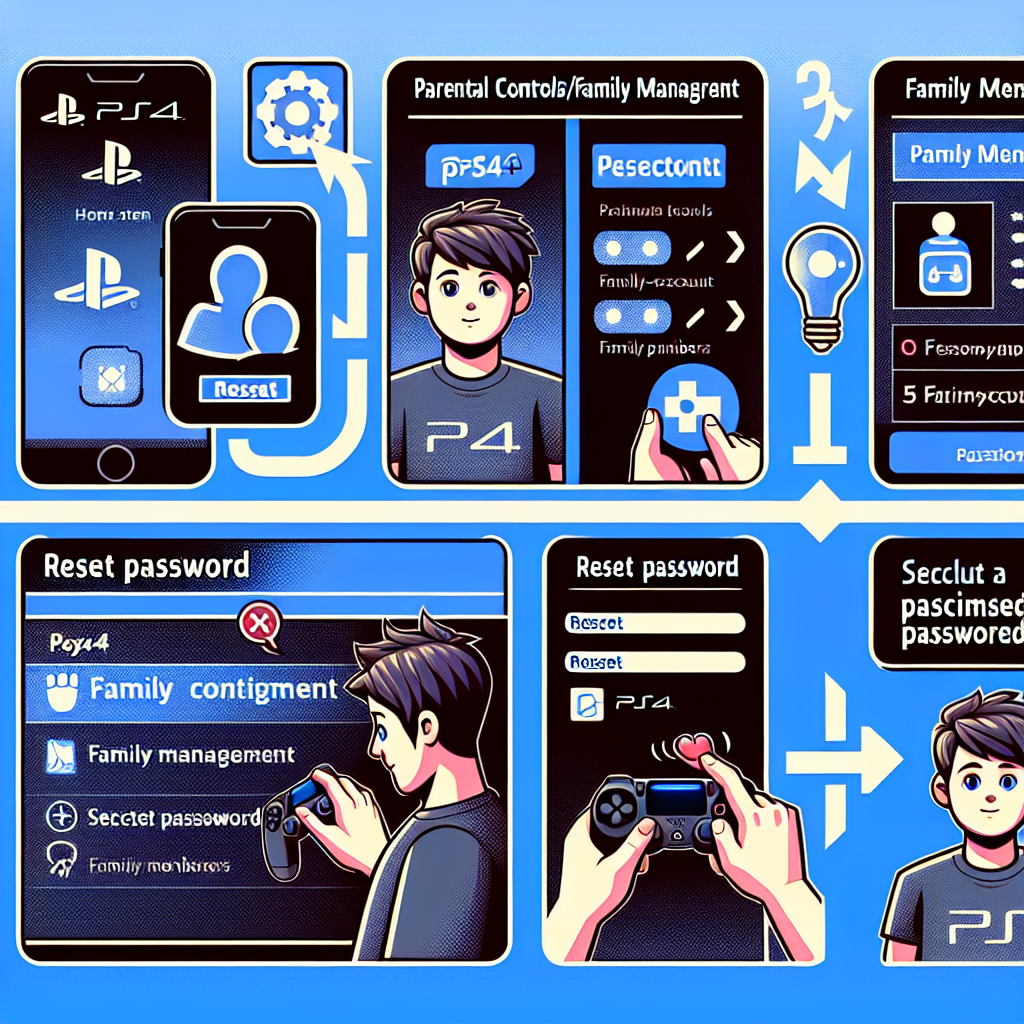Learn how to reset a PS4 sub account by understanding PS4 sub accounts, accessing account management settings, selecting the sub-account to reset, and confirming the reset process.Are you having trouble with your PS4 sub-account and looking for a way to reset it? In this blog post, we will guide you through the process of understanding PS4 sub-accounts and how to reset them when needed. Whether you want to make changes to the settings or start fresh with a new sub-account, we’ve got you covered.
First, we will delve into the concept of PS4 sub-accounts and why they are important for managing user profiles on the console. Then, we will walk you through the steps of accessing the account management settings and selecting the specific sub-account that you want to reset. From there, we will guide you on how to choose the reset option and confirm the reset process to ensure that your sub-account is reset successfully.
By the end of this post, you will have all the information you need to confidently reset your PS4 sub-account and get back to enjoying your gaming experience hassle-free.
Understanding PS4 Sub-Accounts
A PlayStation 4 (PS4) sub-account is an account that allows users under the age of 18 to access and use PlayStation Network services safely. These sub-accounts are linked to a parent or guardian’s master account, giving them the ability to monitor and control the child’s online interaction. While sub-accounts have some restrictions, such as not being able to make purchases without permission, they still allow young players to enjoy the full range of games and apps available on the PS4.
It’s important for parents to understand the capabilities and limitations of PS4 sub-accounts to ensure their children’s safety while using the console. By understanding how sub-accounts work, parents can make informed decisions about the content and online interactions their children have access to.
One key feature of PS4 sub-accounts is the ability to set spending limits and restrict certain types of content. This gives parents peace of mind knowing that their children won’t be able to access inappropriate material or make unauthorized purchases. Additionally, sub-accounts allow parents to manage their children’s friends list and communication settings, ensuring that they only interact with approved individuals.
Overall, PS4 sub-accounts provide a comprehensive solution for parents to manage their children’s gaming experience. By taking the time to familiarize themselves with the features and settings of sub-accounts, parents can ensure a safe and enjoyable gaming environment for their children.
Accessing Account Management Settings
Accessing the account management settings on your PS4 is essential for managing your sub-accounts. To do this, you need to first navigate to the settings menu on your console. Once there, scroll down to the Account Management option and select it.
Next, you will see a list of options related to account management. Choose the Login Settings option, which will allow you to access the login information for your sub-accounts. This is where you can make changes to your sub-accounts, including resetting them if needed.
After selecting Login Settings, you will be prompted to enter your account password. Once you have done so, you will be able to access the sub-account login information and make any necessary changes.
If you are looking to reset a sub-account, accessing the account management settings is the first step in the process. From here, you can select the specific sub-account you wish to reset and proceed with the reset process.
By accessing the account management settings on your PS4, you have the ability to manage and reset sub-accounts as needed. This allows you to maintain control over the accounts associated with your console and make adjustments as necessary.
Selecting the Sub-Account to Reset
When you need to reset a PS4 sub account, it’s important to start by selecting the specific sub account that you want to reset. This process is essential for ensuring that you are targeting the correct account and avoiding any unnecessary changes to other accounts.
Once you have navigated to the account management settings on your PS4, you can select the sub account option to view a list of all the sub accounts associated with the console. This will allow you to identify the specific sub account that you need to reset.
To make the selection process easier, you can use the li tag to create a bulleted list of sub accounts, making it simple to visually identify the account that you need to reset.
After you have located the correct sub account, you can use the table tag to organize the sub account details, such as the account name, age, and settings. This will help you confirm that you have selected the right account before proceeding with the reset.
Choosing the Reset Option
After selecting the sub-account to reset on your PS4, the next step in the process is choosing the reset option. This is an important decision, as it will permanently delete all data associated with the sub-account, including game progress, saved settings, and any other personalized content.
When you are presented with the reset option, it’s crucial to carefully consider whether this is the right course of action. You should be absolutely certain that you want to proceed with resetting the sub-account, as there is no way to recover the data once the process is complete.
Additionally, it’s important to note that choosing the reset option will not affect the primary account or any other sub-accounts on the PS4. The reset is specific to the selected sub-account only, ensuring that the integrity of other accounts remains intact.
Before finalizing the decision to reset the sub-account, double-check that you have selected the correct account. Once the reset is initiated, there is no turning back, and all data will be permanently erased.
Once you are absolutely certain that you want to proceed with resetting the sub-account, you can proceed with selecting the reset option and confirm the reset process to initiate the deletion of all associated data.
Confirming the Reset Process
After selecting the reset option for the PS4 sub-account, a confirmation screen will appear. This screen will provide all the details of the reset process and require your final confirmation before the reset is initiated.
On this screen, you will be able to review the actions that will be taken as a result of the reset. This includes the deletion of all parental controls, purchased content, and saved data associated with the sub-account. Take this opportunity to ensure that you have backed up any important data before proceeding with the reset.
Once you have carefully reviewed the information provided, you will be prompted to confirm your decision. This is a crucial step in the reset process, as it acts as a final safeguard against any accidental resets. By confirming the reset, you are signaling to the system that you are aware of the consequences and are ready to proceed.
After confirming the reset process, the PS4 will begin the reset procedure. It may take some time for the reset to be completed, depending on the amount of data associated with the sub-account. Once the process is finished, the sub-account will be returned to its default settings, ready to be set up again if needed.
Frequently Asked Questions
What is a PS4 sub account?
A PS4 sub account is an account created under a main account, usually for a child or family member. It has limited access and features compared to the main account.
Why would I need to reset a PS4 sub account?
You may need to reset a PS4 sub account if you want to change the parental controls, remove or add restrictions, or update the account information.
How can I reset a PS4 sub account?
To reset a PS4 sub account, you will need to log in to the main account and access the settings. From there, navigate to the ‘Parental Controls’ and select the sub account you want to reset. You can then make changes to the account settings or remove the sub account if needed.
Can I reset a PS4 sub account without the main account’s login information?
No, you will need the main account’s login information to reset a PS4 sub account, as parental controls and account settings can only be managed from the main account.
Are there any restrictions when resetting a PS4 sub account?
Yes, there may be certain restrictions or limitations when resetting a PS4 sub account, especially if the main account has strict parental controls in place. Some changes may require authorization from the main account holder.
Is there a way to reset a PS4 sub account remotely?
In some cases, you may be able to reset a PS4 sub account remotely using the PlayStation Network website or mobile app. However, this may also require the main account’s login information and authorization.
What should I do if I encounter issues while trying to reset a PS4 sub account?
If you encounter any issues while trying to reset a PS4 sub account, it’s best to contact PlayStation support for assistance. They can provide guidance and help resolve any account-related issues.