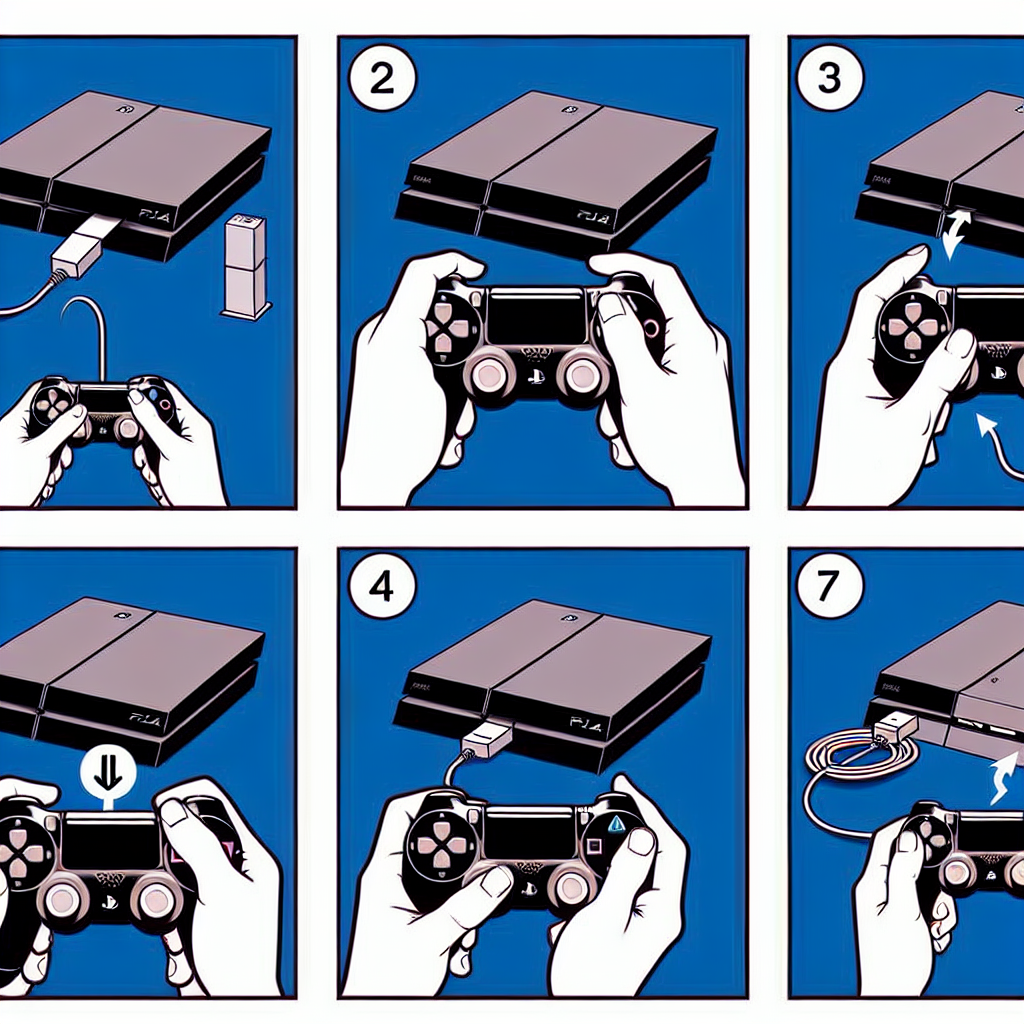Learn how to manually reset your PS4 by accessing Safe Mode, selecting the ‘Initialize PS4’ option, confirming the reset, and setting up the PS4 afterwards.Are you experiencing issues with your PlayStation 4 and considering a reset? Whether you’re facing performance issues, software glitches, or just want to start fresh, manually resetting your PS4 might be the solution you need. In this guide, we’ll walk you through the step-by-step process of manually resetting your PS4, including accessing Safe Mode, selecting the ‘Initialize PS4’ option, confirming the reset, waiting for the process to complete, and setting up your PS4 after the reset. By following these simple steps, you can restore your PS4 to its original settings and address any issues you may be experiencing. So, if you’re ready to learn how to manually reset your PS4, let’s dive in and get started.
Accessing Safe Mode on PS4
Accessing Safe Mode on your PS4 can be a useful troubleshooting step when your console is experiencing issues. To access Safe Mode, start by completely powering off your PS4. Once the console is off, press and hold the power button for at least 7 seconds. You will hear a second beep indicating that the console is entering Safe Mode. Connect your controller to the PS4 using a USB cable and press the PS button.
In Safe Mode, you will see a menu with various options for troubleshooting and resetting your PS4. This can be helpful for resolving system software issues or making changes to the console’s settings. From here, you can choose the ‘Initialize PS4’ option if you want to perform a manual reset of your console.
If you are experiencing persistent issues with your PS4, accessing Safe Mode and performing a manual reset may help resolve the problem. Keep in mind that initializing your PS4 will delete all data and restore the system to its original settings, so be sure to back up any important data before proceeding.
Overall, accessing Safe Mode on your PS4 is a straightforward process that can be a useful tool for troubleshooting and resolving issues with your console.
Selecting the ‘Initialize PS4’ option
When you have decided to reset your PS4 to factory settings, one of the crucial steps in the process is selecting the ‘Initialize PS4’ option. To do this, you need to first boot up your PS4 and navigate to the ‘Settings’ menu. Once you are in the ‘Settings’ menu, scroll down to the ‘Initialization’ option and select ‘Initialize PS4’.
After selecting ‘Initialize PS4’, the system will prompt you with a warning message informing you that all data will be deleted and the PS4 will be restored to its original state. It is important to make sure that you have backed up any important data before proceeding with this step.
Once you have confirmed that you want to initialize the PS4, the system will begin the reset process. This will involve deleting all data, including games, saves, and any other content on the console. It may take some time for the process to complete, so it is important to be patient and allow the system to finish the reset.
Once the reset process is complete, the PS4 will reboot and you will be prompted to set up the console as if it were brand new. This will involve language and date/time settings, as well as signing in to your PlayStation Network account. Once you have completed the setup process, your PS4 will be reset to its original state and ready to use.
Confirming the reset
Confirming the reset process on your PS4 is an important step to ensure that you are indeed ready to proceed with the reset. Once you have navigated to the ‘Initialize PS4’ option and selected it, the system will prompt you to confirm your selection. This is to prevent any accidental resets and to make sure that you are fully aware of the consequences of resetting your PS4 to its factory settings.
When the confirmation screen appears, you will need to carefully read through the information provided. The screen will typically include details about what will happen to your data, saved games, and settings once the reset is complete. It’s essential to understand that this action cannot be undone, and all data will be erased, so be absolutely sure that you want to proceed before confirming the reset.
After reading through the information, you will need to navigate to the ‘Confirm’ option on the screen. This will usually involve using the controller to highlight the ‘Confirm’ button and pressing the corresponding button to proceed. Once this is done, you have officially confirmed the reset, and the process will begin.
It’s important to note that once you have confirmed the reset, there is no turning back. All data on your PS4 will be erased, so make sure that you have backed up any important files or game saves before proceeding with the reset. After confirming the reset, all you can do is wait for the process to complete and then set up your PS4 again as if it were brand new.
Waiting for the process to complete
After selecting the ‘Initialize PS4’ option and confirming the reset, the next step in manually resetting your PS4 is to wait for the process to complete. This can take some time, depending on the amount of data on your console, so it’s important to be patient during this step. While the PS4 is resetting, it’s best to avoid turning it off or unplugging it, as this can interrupt the process and potentially cause damage to the system.
During this time, you can take the opportunity to gather any necessary cables or accessories that you’ll need to set up your PS4 again once the reset is complete. It’s also a good idea to make a mental note of any settings or preferences that you’ll want to reconfigure after the reset, such as network settings or parental controls.
If you’re feeling antsy during the waiting period, you can use this time to familiarize yourself with any games or apps that you might want to reinstall once the reset is finished. This can help pass the time and ensure that you’re ready to get back to gaming as soon as your PS4 is up and running again.
Once the reset process is complete, the PS4 will restart and prompt you to go through the initial setup process, just like when you first bought the console. This includes setting the language, date and time, and connecting to the internet. At this point, you can begin the process of setting up your PS4 again and restoring any necessary data from backups or cloud saves.
Setting up the PS4 after the reset
After successfully resetting your PS4, the next step is to set it up again so that you can start using it. This process involves a few simple steps to get your console up and running once more.
First, make sure that your PS4 is connected to the internet. This is essential for downloading system updates and any games or apps you may want to reinstall. Once your console is connected, you can proceed to the next step.
Next, sign in to your PlayStation Network (PSN) account. If you have previously backed up your data to the cloud, you can easily restore it from there. If not, you will need to start fresh with your PS4.
Once you have signed in and restored any necessary data, it’s a good idea to check for system updates. This will ensure that your PS4 has the latest software to run smoothly and efficiently. If there are any updates available, download and install them before moving on to the next step.
Finally, you can start reinstalling any games, apps, or saved data that you had on your PS4 before the reset. This may take some time, depending on the size of the files and the speed of your internet connection.
Frequently Asked Questions
Can I manually reset my PS4?
Yes, you can manually reset your PS4 by pressing and holding the power button for at least 7 seconds until you hear a second beep.
Will a manual reset delete all my data on PS4?
No, a manual reset will not delete your data. It will simply restart the system and potentially fix any issues.
What should I do if my PS4 freezes?
If your PS4 freezes, try manually resetting it by following the steps mentioned earlier. If the issue persists, consider contacting Sony support.
Is it safe to manually reset my PS4 frequently?
Frequent manual resets may not be good for the system’s health. Try to diagnose and fix the underlying issue instead.
Can a manual reset fix performance issues on my PS4?
A manual reset may help in resolving performance issues temporarily, but for long-term improvement, consider cleaning the system and managing your storage space.
Should I backup my data before manually resetting my PS4?
It’s always a good practice to backup your important data before performing any system reset, even if it doesn’t delete your existing data.
Is there a specific time to manually reset my PS4?
You can manually reset your PS4 anytime you encounter a system freeze or unresponsive behavior. However, try to avoid it during important gaming sessions to prevent data loss.