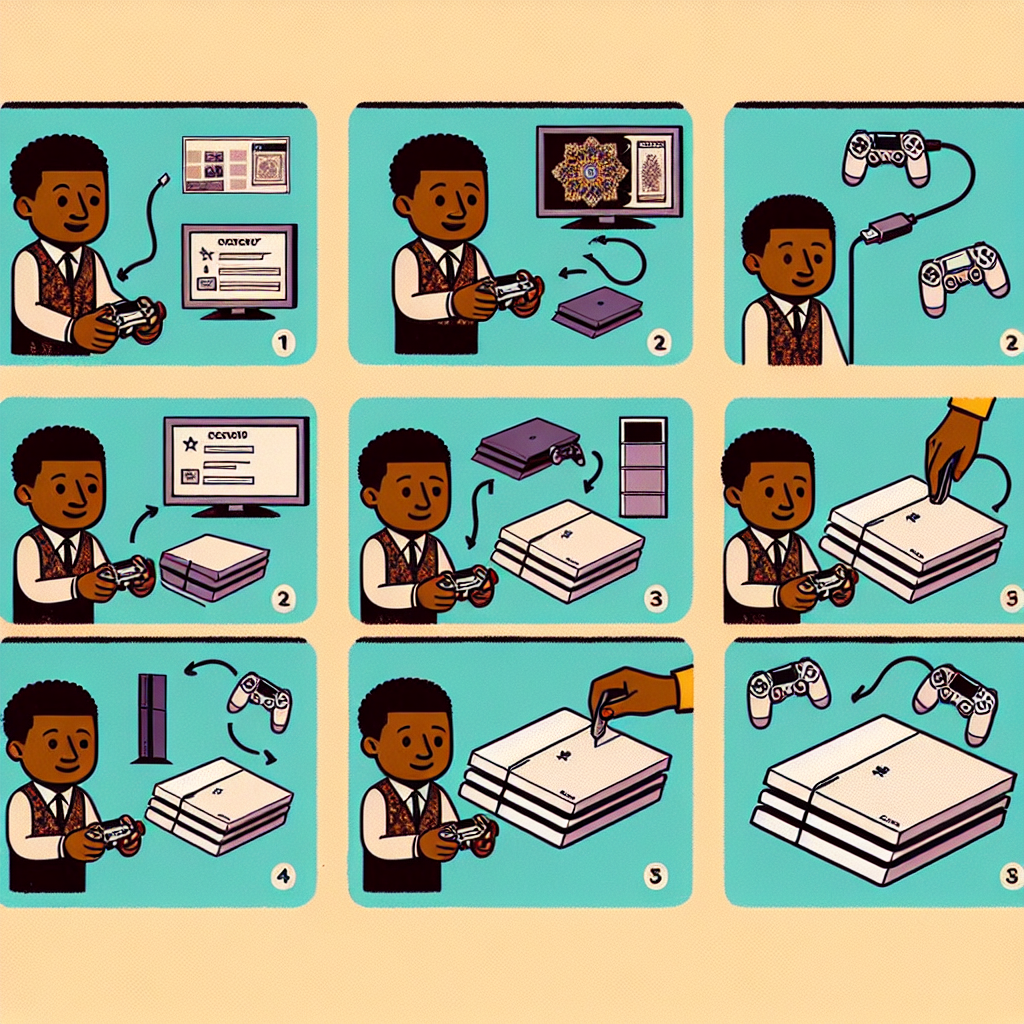Learn why and when to factory reset your PS4, step-by-step guide to reset without USB, backup data, restore to original settings, and verify successful reset. Are you having issues with your PS4 and considering a factory reset but don’t have a USB on hand? In this blog post, we will discuss how to factory reset your PS4 without using a USB. From the reasons why and when you might need to perform a factory reset to the steps to do so without a USB, we’ve got you covered. We’ll also walk you through the crucial process of backing up your data before resetting and how to restore your PS4 to its original settings. And of course, we’ll show you how to verify the successful factory reset. By the end of this post, you’ll have all the information you need to confidently and effectively reset your PS4 without a USB. Let’s dive in and get your PS4 back to peak performance!
PS4 Factory Reset: Why and When
There are several reasons why you might want to consider a factory reset for your PS4. Over time, your console can accumulate a lot of clutter in the form of saved data, cached files, and other temporary files. This can lead to a decrease in system performance, slower load times, and an overall sluggish user experience. If you’ve been encountering frequent system errors or crashes, a factory reset can help to resolve these issues. Additionally, if you’re planning on selling or giving away your PS4, performing a factory reset is essential to protect your personal data from falling into the wrong hands.
Timing is also an important factor when it comes to performing a factory reset on your PS4. If you’ve been using your console for a long period of time without any major issues, it may be beneficial to consider a factory reset as a form of preventative maintenance. By clearing out the accumulated clutter and restoring your PS4 to its original settings, you can help to ensure that it continues to run smoothly and efficiently for the foreseeable future.
Before you proceed with a factory reset, it’s important to consider backing up your data. Performing a factory reset will erase all of the data on your PS4, including game saves, settings, and downloaded content. Therefore, it’s crucial to make sure that you have a recent backup of your important files before proceeding.
It’s also worth noting that performing a factory reset on your PS4 is a relatively straightforward process that can be completed without the need for a USB drive. The console’s built-in Safe Mode provides several options for initializing the system, including the ability to perform a factory reset without the use of an external storage device. This can be especially convenient for users who may not have access to a USB drive or who are simply looking for a quick and easy way to restore their console to its original settings.
In conclusion, a factory reset for your PS4 can be a valuable tool for resolving system issues, maintaining overall performance, and preparing the console for resale or transfer. By understanding the reasons why and the optimal timing for performing a factory reset, as well as the importance of backing up your data, you can make the process as smooth and effective as possible.
Steps to Factory Reset PS4 Without USB
Are you looking to do a factory reset on your PS4, but don’t have a USB to help you in the process? Don’t worry, you can still perform a factory reset without a USB. Here are the steps you can follow to achieve this.
First, make sure to back up all of your data before starting the reset process. This is important to prevent any loss of important files and settings.
Next, go to the Settings menu on your PS4 and select the Initialization option. From there, choose Restore Default Settings and follow the on-screen instructions. This will prompt your PS4 to restore itself to its original settings without the need for a USB.
If you want to go a step further and perform a full factory reset, you can select the Initialize PS4 option instead. Again, follow the instructions provided to complete the process without the use of a USB.
After the reset is complete, you can verify its success by checking that all settings and data have been erased. Your PS4 will be back to its original state, ready for you to set up again as if it were new.
Backing Up Your Data Before Resetting
Before you perform a factory reset on your PS4, it’s crucial to back up all of your data to ensure that you don’t lose any important files or game saves.
One way to back up your data is by using the PlayStation Plus cloud storage feature, which allows you to upload your game saves to the cloud and access them later. This is especially useful if you have a PlayStation Plus subscription, as it provides up to 100GB of cloud storage for your saved data.
Another method for backing up your data is by using an external USB storage device. You can easily connect a USB flash drive or an external hard drive to your PS4 and transfer your game saves, screenshots, videos, and other files to the storage device.
It’s important to remember that while backing up your game saves to the cloud or an external USB device is a great way to protect your data, some game files and settings may not be backed up in this process. It’s always a good idea to double-check which files and data you want to preserve before initiating the factory reset on your PS4.
By taking the time to back up your important data before resetting your PS4 to its original settings, you can ensure that you have everything safely stored and ready for use once the reset is complete.
Restoring PS4 to Original Settings
Restoring your PS4 to its original settings is a necessary step when you want to erase all the data on the console and reset it to its factory state. This can be useful if you are experiencing performance issues, glitches, or if you plan to sell or give away your PS4. By restoring your PS4 to its original settings, you can ensure that all personal information and data are removed from the console.
Before you begin the process of restoring your PS4 to its original settings, it’s important to back up your data to avoid losing important game saves, downloaded content, and settings. You can do this by transferring the data to an external storage device or uploading it to the cloud. Once your data is safely backed up, you can proceed with the restoration process.
One way to restore your PS4 to its original settings is by accessing the Settings menu on the console. From there, you can navigate to the Initialization option and select Restore Default Settings. This will erase all the data on the PS4 and reset it to its factory state. You will need to confirm the restoration process and follow the on-screen instructions to complete the reset.
If you encounter any issues with restoring your PS4 to its original settings using the built-in method, you can also perform a full system initialization using a USB flash drive. This involves downloading the PS4 system software onto a USB drive and initializing the console using the USB drive. This method can be helpful if your PS4 is not functioning properly or if you are unable to access the settings menu.
After restoring your PS4 to its original settings, you should verify that the process was successful by checking that all data has been erased and the console has been reset to factory defaults. You can then proceed with reconfiguring your PS4, restoring any backed-up data, and re-downloading games and applications to customize your console to your preferences.
Verifying the Successful Factory Reset
So you’ve gone through the process of factory resetting your PS4 without a USB, and now you want to make sure that it was successful. Verifying the successful factory reset is an important step to ensure that your console has been restored to its original settings and that all of your data has been wiped clean.
One way to verify the successful factory reset is to check the system storage to see if all of your data has been deleted. You can do this by going to the settings menu, selecting System Storage Management, and then viewing the amount of free space available. If the system storage shows a significant increase in free space, this is a good indicator that the factory reset was successful.
Another way to verify the successful factory reset is to test the console to see if it is functioning properly. This can be done by attempting to play a game or access other features on the PS4. If everything is working as expected and there are no signs of your previous data or settings, then the factory reset was likely successful.
It’s also a good idea to double check your account information, including your PlayStation Network login and any saved payment methods. If this information has been removed or reset, it’s another indication that the factory reset was successful.
In addition to these steps, you can also refer to the user manual or contact PlayStation support for further guidance on verifying the successful factory reset of your PS4 without a USB.
Frequently Asked Questions
Can I factory reset my PS4 without a USB?
Yes, you can factory reset your PS4 without a USB by using the Safe Mode option.
How do I factory reset my PS4 using Safe Mode?
To factory reset your PS4 using Safe Mode, you need to turn off the console, then press and hold the power button for 7 seconds to enter Safe Mode. From there, you can select the ‘Initialize PS4’ option to perform a factory reset.
Will factory resetting my PS4 delete all my data?
Yes, performing a factory reset on your PS4 will erase all data, including games, saves, and settings. Make sure to back up any important data before proceeding.
What should I do before factory resetting my PS4?
Before initiating a factory reset, it’s recommended to back up your game saves, screenshots, and any other important data to a USB drive or online storage.
Can I reset my PS4 to its factory settings without losing games?
No, a factory reset will erase all data on the PS4, including games. You will need to reinstall and re-download any games or apps after the reset.
Is there a way to factory reset my PS4 remotely?
No, the factory reset process for the PS4 must be initiated directly from the console. You cannot perform a factory reset remotely.
What are the reasons to factory reset a PS4?
Some common reasons to factory reset a PS4 include fixing software issues, preparing the console for sale or trade-in, or resolving performance problems.