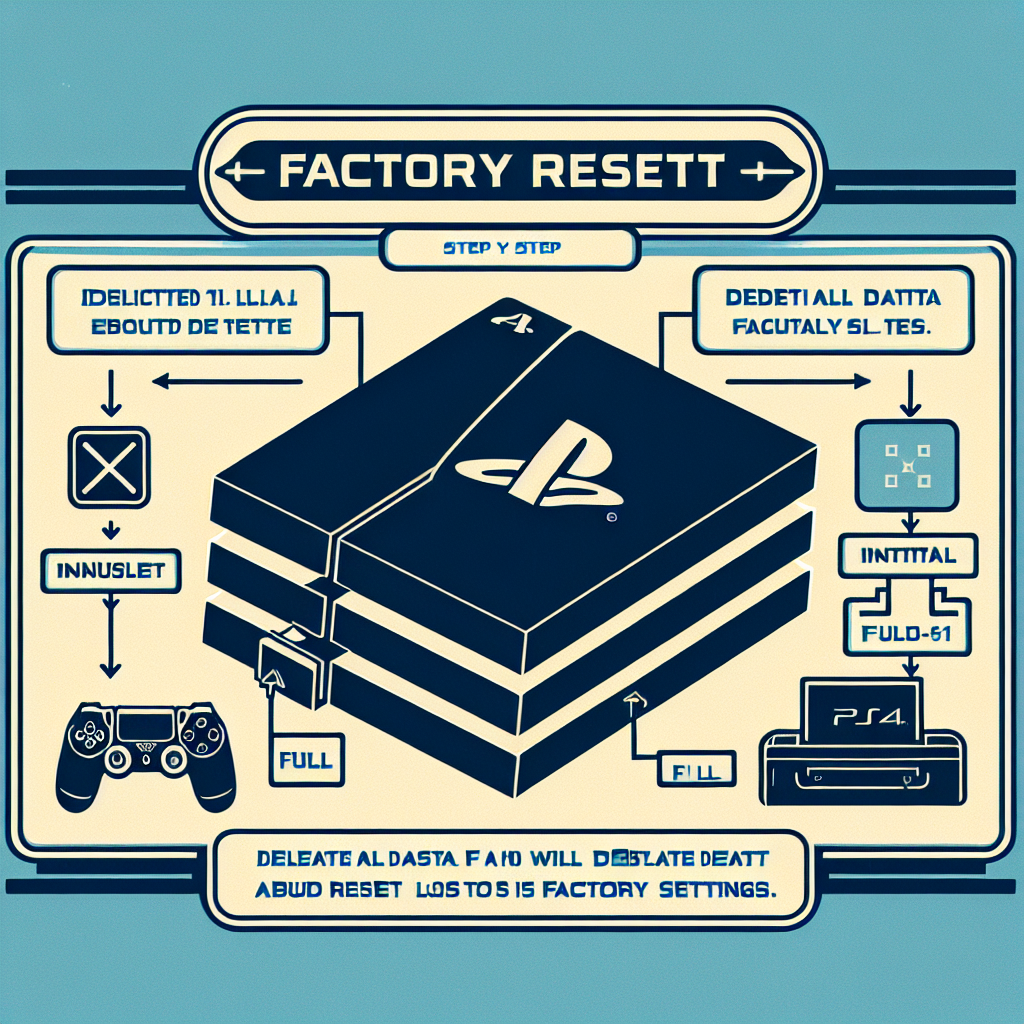Learn how to factory reset a PS4 by backing up your data, accessing the settings menu, initiating the reset, confirming, and completing the process.Are you looking to reset your PS4 back to its original factory settings? Whether you’re experiencing technical issues or preparing to sell your console, performing a factory reset is a straightforward process that can help resolve any issues and protect your personal data. In this blog post, we’ll walk you through the step-by-step process of how to factory reset a PS4. From backing up your data to accessing the settings menu and confirming the reset, we’ll cover everything you need to know to successfully complete this task. By the end of this guide, you’ll have the knowledge and confidence to initiate the factory reset process and ensure that your PS4 is restored to its original state. So let’s dive in and learn how to factory reset your PS4!
Backing up your data
When it comes to backing up your data on your PS4, there are a few options available to you. One of the simplest methods is to use an external hard drive. Simply connect the hard drive to one of the USB ports on your PS4 and then go to ‘Settings’ > ‘System’ > ‘Backup and Restore’ > ‘Back Up PS4’. This will allow you to create a full backup of your system, including game saves, installed games, and settings. Another option is to use the PlayStation Plus online storage, which allows you to upload your game saves to the cloud, ensuring that they’re safe even if something happens to your console. Additionally, you could also use a USB flash drive to manually back up your game saves and other important data.
For game data that is saved on an external hard drive, you can also manually transfer them to a USB storage device or upload them to the cloud through PlayStation Plus. Simply go to ‘Settings’ > ‘Application Saved Data Management’ > ‘Saved Data in System Storage’ > ‘Copy to USB Storage Device’ or ‘Upload to Online Storage’, and then follow the on-screen instructions to complete the process. This will ensure that your game data is safely backed up and easily accessible should you ever need to restore it.
It’s important to regularly back up your data to prevent any loss in the event of a system malfunction or other unforeseen circumstances. By taking the time to back up your data on your PS4, you can have peace of mind knowing that your game saves and other important information are protected and easily recoverable.
When you are facing issues with your PS4 and need to perform a factory reset, the first thing you need to do is to access the settings menu. Accessing the settings menu on your PS4 is an important step in the process of restoring your device to its original factory settings. To do this, first make sure that your PS4 is powered on and that you are logged into your user account.
Once you are logged in, navigate to the top menu and select the “Settings” option. This will open up a new menu with a list of different settings and options for your PS4. From here, you can access various features such as network settings, storage management, and system settings.
In the Settings menu, you will find the “Initialization” option which is where you will be able to begin the factory reset process. To access this option, scroll down and select “Initialization”. This will then bring up a sub-menu with different initialization options including “Initialize PS4” and “Restore Default Settings”.
By selecting the “Initialize PS4” option, you will be able to start the factory reset process and return your PS4 to its original factory default settings. Keep in mind that all data and settings on the PS4 will be deleted, so it is important to back up any important data before proceeding with the factory reset.
Initiating the factory reset process
Before initiating the factory reset process on your PS4, it is important to understand that this action will delete all of the data on the console and restore it to its original settings. To begin the process, start by turning off the PS4 completely and then press and hold the power button for at least seven seconds. You will hear a second beep indicating that the console is entering Safe Mode. Once in Safe Mode, connect a DualShock 4 controller using a USB cable and press the PS button.
Next, select the Initialize PS4 option from the menu. This will prompt you to choose between Quick and Full initialization. The Quick option simply erases the data on the PS4, while the Full option overwrites all the data on the console, making it unrecoverable. Choose the option that best suits your needs and then follow the on-screen instructions to complete the process.
If you are prompted to sign in to your PlayStation Network account during the factory reset process, simply follow the on-screen instructions to do so. Once the initialization is complete, the console will restart and be restored to its original factory settings. It’s important to note that any saved data, including games, settings, and accounts, will be permanently deleted, so be sure to back up any important information before proceeding with the factory reset.
Confirming the reset
After initiating the factory reset process on your PS4, the next step is to confirm the reset. This step is crucial as it will erase all the data on your console and return it to its original factory settings. Make sure to backup any important data before proceeding with this step.
Once you are certain that you want to continue with the reset, navigate to the Settings menu on your PS4. From there, select the Initialization option, which will lead you to the screen where you can confirm the reset.
When you select the option to confirm the reset, you will be prompted to enter your PSN login credentials as a security measure. This is to ensure that only the rightful owner of the console can perform the reset. Once you have entered your login information, the reset process will begin.
It’s important to note that once the confirmation is made, there is no turning back. All data, including game saves, settings, and user profiles, will be permanently erased. Therefore, it’s crucial to double-check and make sure you are absolutely certain about proceeding with the reset.
With the confirmation of the reset, your PS4 will begin the process of restoring itself to its original factory state. Once the reset is complete, you will have a clean slate to work with, allowing you to start afresh with your console.
Completing the factory reset
After confirming the reset, the PS4 will begin the process of restoring to its original factory settings. This can take some time, so be patient as the console goes through the necessary steps to complete the reset.
Once the process is complete, the PS4 will restart and you will be prompted to set up the console as if it were brand new. You will need to go through the initial setup process, including connecting to your network, signing in to your PlayStation Network account, and adjusting your settings.
It’s important to note that completing the factory reset will erase all data on the console, including games, saved data, and settings. This is why it’s crucial to have backed up any important data before initiating the reset.
Once the factory reset is complete, you will have a fresh start with your PS4, but you will need to reinstall any games and apps that you want to use. Take this opportunity to set up your console exactly how you want it, and enjoy a clean slate for gaming and entertainment.
| Before completing the factory reset, make sure to: |
|---|
|
|
|
|
|
|
Frequently Asked Questions
What is a factory reset?
A factory reset is a process that restores a device to its original settings as if it were fresh out of the factory.
Why would I need to factory reset my PS4?
You may want to factory reset your PS4 if you are experiencing software issues, want to erase all data before selling it, or need to troubleshoot certain problems.
How do I factory reset my PS4?
To factory reset your PS4, go to Settings > Initialization > Initialize PS4 > Full initialization. Follow the on-screen prompts to complete the process.
Will I lose all my saved data and games after a factory reset?
Yes, a factory reset will erase all data, including saved games, so be sure to back up any important files before proceeding.
Can I cancel a factory reset once it has started?
No, once the factory reset process has started, it cannot be canceled, so make sure you truly want to proceed before initiating it.
How long does a factory reset take on a PS4?
The duration of a factory reset can vary depending on the amount of data on the PS4, but it typically takes a few hours to complete.
Are there any alternatives to a factory reset for troubleshooting issues?
Yes, you can try rebuilding the database or restoring the default settings before resorting to a factory reset.