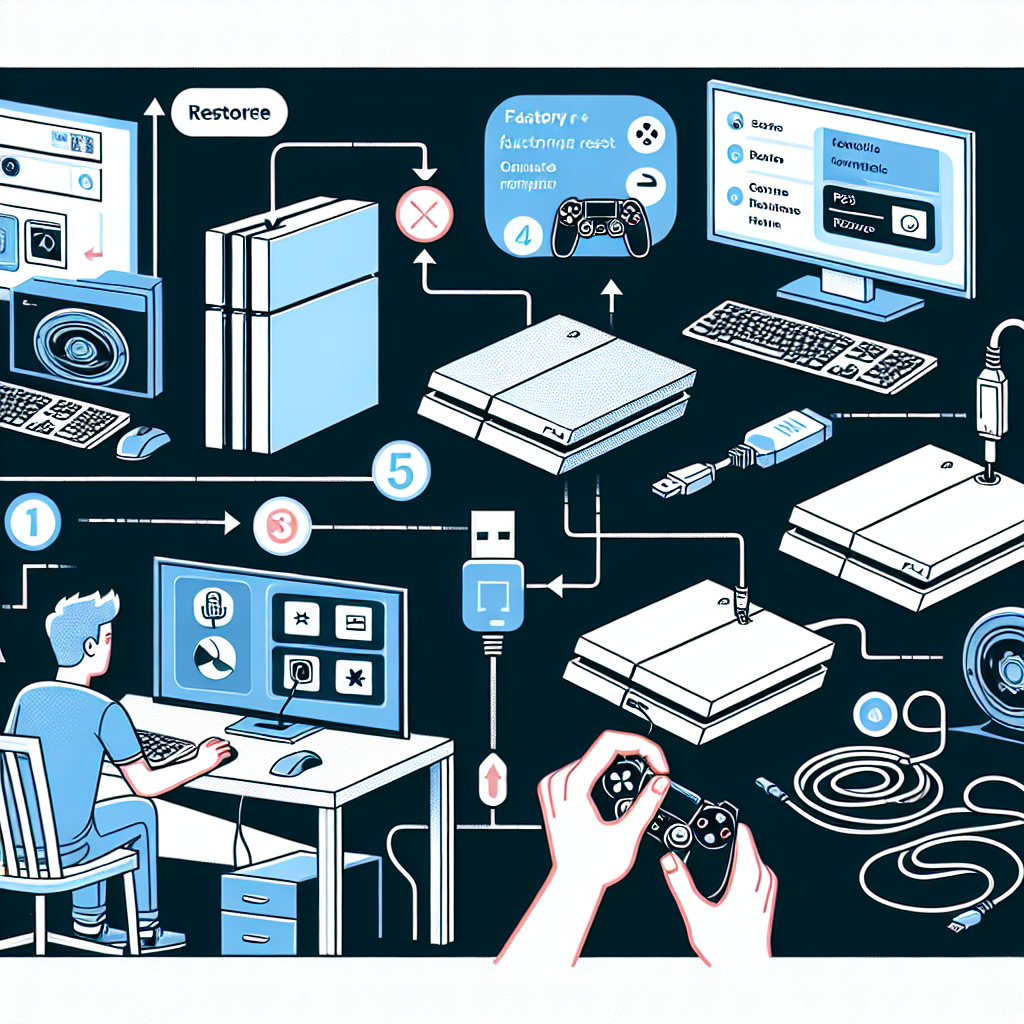Learn how to factory reset your PS4 using your computer by following these easy steps: locate update page, download software, create update folder, insert USB, and initiate reset process.Are you experiencing issues with your PS4 and considering a factory reset? You might be surprised to learn that you can actually reset your PS4 using just your computer and a USB drive. In this blog post, we will walk you through the step-by-step process of how to factory reset your PS4 using your computer. From locating the PS4 software update page to initiating the factory reset process, we’ve got you covered. By following these simple instructions, you can easily reset your PS4 and get it back to its original factory settings. Whether you’re troubleshooting technical issues or preparing to sell your PS4, knowing how to perform a factory reset using your computer can be incredibly useful. So, let’s dive in and learn how to reset your PS4 with ease.
Locate PS4 Software Update Page
For PS4 users looking to update their system software, one of the first steps is to locate the official PS4 Software Update page. This page can be found on the official PlayStation website, where users can find the latest updates and download them directly to their console.
Once on the PlayStation website, users should navigate to the Support section and then select the PS4 option. From there, they can select the System Software tab and locate the latest update available for download. This page also provides instructions and information on the specific updates, allowing users to make an informed decision before proceeding with the download.
It is important to always download system software updates from the official PlayStation website to ensure the security and integrity of the update. Avoiding third-party sources can help prevent potential issues with the update process.
After locating the PS4 Software Update page and downloading the latest system software, users can then proceed with the installation process on their console. This is a crucial step in maintaining the functionality and security of the PS4 system, as updates often include important fixes and enhancements.
Download the PS4 System Software
One of the first steps in factory resetting your PS4 is to download the system software onto your computer. To do this, you will need to locate the official PS4 software update page on the PlayStation website. Once you have found the page, look for the download link for the system software. This software is necessary for the factory reset process, so it’s important to ensure that you are downloading it from a trusted source.
After you have located the download link, make sure to click on it to start the download process. The PS4 system software is typically a large file, so it may take some time to complete the download, especially if you have a slow internet connection. Once the download is finished, the software will be saved to your computer’s hard drive, ready to be used in the next steps of the factory reset process.
In order to keep everything organized, it’s a good idea to create a specific folder on your computer for the PS4 system software. This will make it easier to find the file when you need it. You can create a new folder on your desktop or in another location of your choosing, and then move the downloaded software file into this folder.
By following these steps, you can ensure that you have the necessary PS4 system software ready to use as you continue with the factory reset process. It’s important to have this software on hand before proceeding, as it will be needed to complete the reset and reinstall the operating system on your PS4.
Create a PS4 Update Folder on USB Drive
Create a PS4 Update Folder on USB Drive
When it comes to updating the software on your PS4, it’s important to have the proper files stored in the correct location. In order to prepare your USB drive for the update, you will need to create a specific folder structure to ensure that the PS4 can read the files correctly.
Step 1: Insert your USB drive into your computer and create a new folder on the root of the drive. Name this folder PS4 in all capital letters.
Step 2: Within the PS4 folder, create another folder titled UPDATE also in all capital letters. This is where you will place the software update file that you’ve downloaded from the official PlayStation website.
Step 3: After creating the UPDATE folder, make sure that the software update file is named PS4UPDATE.PUP. It’s crucial that the file is named exactly as such to ensure that the PS4 can recognize and install the update properly.
Step 4: Once the folder structure and update file are in place, safely eject the USB drive from your computer and insert it into your PS4. From there, you can proceed with initiating the update process on your console.
Insert the USB into the PS4
To insert the USB into the PS4, you will need to ensure that the PS4 is powered off. Once the PS4 is completely turned off, you can then proceed to the next step. Take the USB drive that contains the PS4 System Software and insert it into one of the USB ports on the PS4 console.
Make sure that the USB drive is securely inserted into the port to avoid any connection issues. Once the USB drive is inserted, you can then power on the PS4 console and wait for the system to recognize the USB drive. The PS4 should automatically detect the PS4 System Software on the USB drive and prompt you to initiate the installation process.
Follow the on-screen instructions to complete the installation of the PS4 System Software from the USB drive. Once the installation is complete, the PS4 will be updated with the latest software version, and you can then proceed to use the console as usual.
Initiate the Factory Reset Process
Once you have completed the previous steps of locating the PS4 software update page, downloading the PS4 system software, creating a PS4 update folder on a USB drive, and inserting the USB into the PS4, it is time to initiate the factory reset process. First, make sure your PS4 is completely powered off. Then, hold down the power button for at least 7 seconds until you hear a second beep. This will initiate the Safe Mode on your PS4.
In Safe Mode, you will see a menu with several options, one of which is Initialize PS4 (Reinstall System Software). Use the D-pad on your controller to navigate to this option and press the X button to select it. You will then be prompted to confirm the initialization. Select Yes and the process will begin.
It is important to note that initializing your PS4 will delete all data including saved games, screenshots, and video clips. Make sure to back up any important data before initiating the factory reset process. Once you have confirmed the initialization, the PS4 will begin the reset process, reformatting the hard drive and reinstalling the system software.
Depending on the size of your hard drive, this process can take some time to complete. Once it is finished, your PS4 will restart and you will need to go through the initial setup process again, including signing into your PlayStation Network account and re-downloading any games or apps you had previously installed.
Frequently Asked Questions
Can you factory reset PS4 using a computer?
Yes, you can factory reset your PS4 using a computer by the Remote Play app.
What is the Remote Play app?
The Remote Play app allows you to stream and play your PS4 games on a Windows or Mac computer.
How do you download the Remote Play app?
You can download the Remote Play app from the official PlayStation website.
What are the steps to factory reset PS4 using a computer?
First, download and install the Remote Play app on your computer, then connect your DualShock 4 controller to your computer via USB. Next, launch the Remote Play app and sign in to your PSN account. After that, select
Can I factory reset PS4 using a Mac?
Yes, you can factory reset your PS4 using a Mac by following the same steps as with a Windows computer.
Is it safe to factory reset my PS4 using a computer?
Yes, it is safe to factory reset your PS4 using a computer as long as you follow the correct steps.
Will factory resetting my PS4 using a computer delete all my data?
Yes, factory resetting your PS4 using a computer will delete all data, including games, saves, and settings.