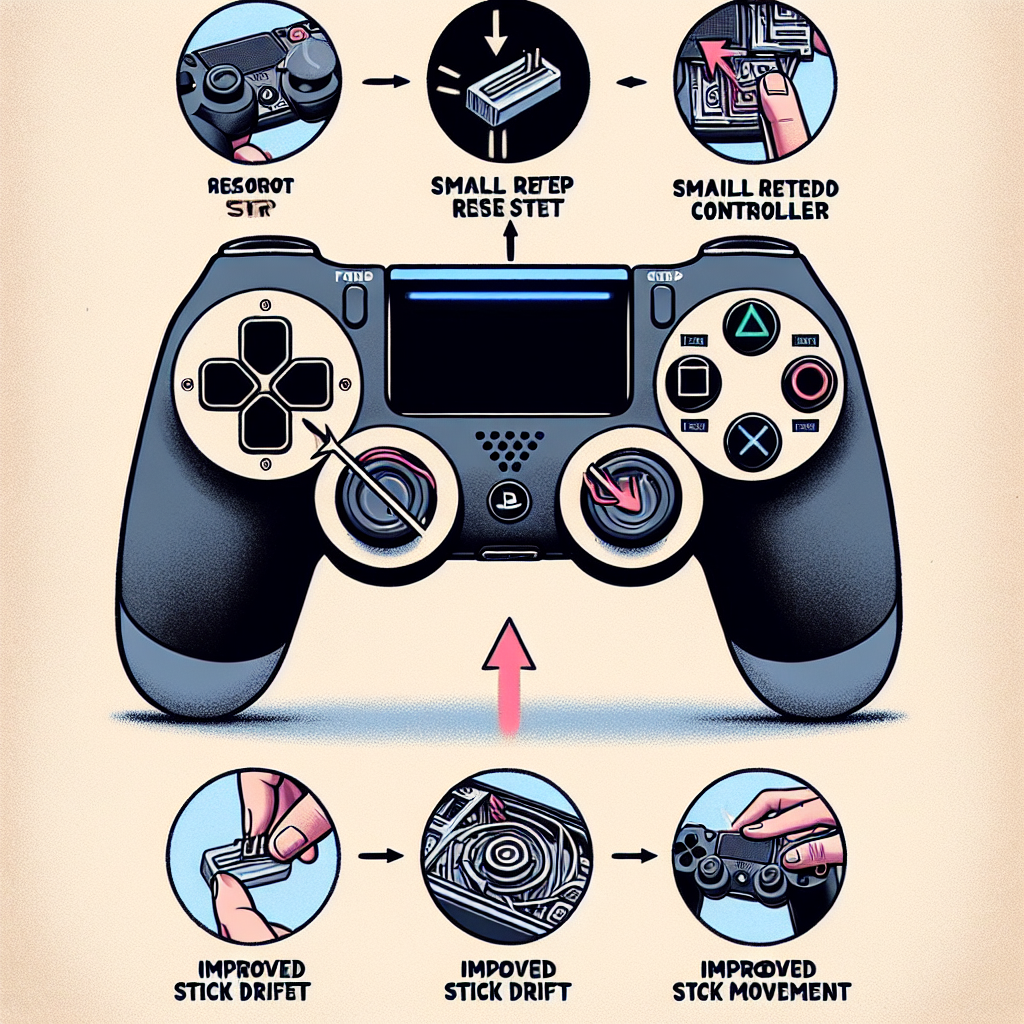Learn about the causes and effects of stick drift on your PS4 controller, and the benefits of resetting it. Take steps to fix the issue today.Do you find yourself struggling with stick drift on your PS4 controller? Stick drift can be incredibly frustrating, leading to inaccurate movements and impacting your gaming experience. But fear not, as there are steps you can take to potentially alleviate this issue. In this blog post, we will delve into the topic of stick drift, exploring its causes and effects on your PS4 controller. We will also discuss the process of resetting your controller, and the potential benefits it may bring in addressing stick drift. By the time you finish reading, you’ll have a better understanding of stick drift and the steps you can take to potentially improve your gaming experience. Whether you’re a casual gamer or a dedicated enthusiast, addressing stick drift can make a significant difference in your overall enjoyment of using your PS4 controller. So, let’s dive in and explore the world of stick drift and the potential solutions available.
Understanding Stick Drift
Stick drift is a common issue that occurs with gaming controllers, including the PS4 controller. It refers to the situation where the joystick on the controller moves by itself, even when it’s not being touched. This can be extremely frustrating for gamers, as it can interfere with gameplay and make it difficult to control characters or vehicles in a game.
There are several factors that can cause stick drift, including regular wear and tear, dust and debris getting inside the controller, and manufacturing defects. Over time, the internal components of the controller can wear down, leading to the joystick not functioning as intended. Additionally, dust and debris can accumulate inside the controller, causing the joystick to become less responsive.
Stick drift can have a significant impact on the performance of a PS4 controller. It can make it difficult to aim accurately in first-person shooter games, cause characters to move erratically, and lead to frustration for the player. In some cases, stick drift can render a controller unusable, making it necessary to either repair or replace the device.
Understanding the causes and effects of stick drift is important for gamers, as it allows them to take steps to prevent and address the issue. Regular cleaning and maintenance of the controller can help to reduce the likelihood of stick drift occurring. Additionally, being aware of the symptoms of stick drift can prompt players to take action before the issue worsens.
Factors Causing Stick Drift
Stick drift is a common issue among PS4 controller users and can be caused by a variety of factors. One of the main factors causing stick drift is wear and tear on the controller’s analog sticks. Over time, the constant movement and pressure applied to the analog sticks during gaming can lead to their deterioration, resulting in stick drift.
Another factor that can contribute to stick drift is dust and debris buildup within the controller. Dust and debris can accumulate around the analog sticks, interfering with their movement and causing them to drift when not in use. This can commonly occur if the controller is not kept clean and maintained regularly.
Furthermore, moisture and humidity can also play a role in causing stick drift. Exposing the controller to moisture or high levels of humidity can lead to corrosion and damage to the internal components, including the analog sticks, resulting in stick drift issues.
In addition, rough handling of the controller can contribute to stick drift. Dropping or mishandling the controller can cause damage to the analog sticks and their mechanisms, leading to erratic movement and drift during gameplay.
It’s important to be aware of these factors as they can impact the performance and lifespan of the PS4 controller. By understanding the causes of stick drift, users can take preventive measures to minimize the risk of experiencing this issue.
Effects on PS4 Controller
Stick drift is a common issue that affects PS4 controllers, and it can have a range of effects on the overall gaming experience. When a controller experiences stick drift, the joystick may move on its own without any input from the user. This can lead to inaccurate movements in games, making it difficult to control characters and aim accurately. As a result, stick drift can greatly impact the ability to play games effectively and enjoyably.
Additionally, stick drift can also cause frustration and annoyance for gamers. Constantly having to compensate for the drifting joystick can diminish the fun and immersion of gaming, leading to added stress and dissatisfaction. In more severe cases, stick drift can even render a controller unusable, forcing the need for a replacement or repair, which can be an inconvenience and an additional expense.
Furthermore, the effects of stick drift can extend beyond just the controller itself. Continuously dealing with stick drift can impact the overall gaming experience and potentially affect the performance in competitive or online multiplayer games. This can be particularly frustrating for gamers who rely on precise movements and quick reflexes to succeed in games.
Overall, the effects of stick drift on a PS4 controller can be significant and detrimental to the gaming experience. It is essential to address the issue to ensure that gaming remains enjoyable and free from unnecessary frustration.
Steps for Resetting the Controller
Resetting your PS4 controller can sometimes help with stick drift, which is a common issue among gamers. Stick drift occurs when the joystick on the controller moves on its own, often causing problems during gameplay. There are a few simple steps you can take to reset your controller and hopefully fix the issue.
First, you will need to locate the small reset button on the back of the controller, near the L2 trigger. Once you have found the button, use a small tool such as a paperclip to press and hold it for a few seconds. This will reset the controller and hopefully fix any issues causing the stick drift.
If resetting the controller does not fix the problem, you may need to try cleaning the joystick and the inside of the controller to remove any dust or debris that could be causing the issue. This can be done by carefully opening the controller and using a soft, dry cloth to clean the affected areas.
After resetting and cleaning the controller, it is important to test it out to see if the stick drift has been resolved. You can do this by navigating through the PS4 menu and checking to see if the joystick is responding properly. If the issue persists, you may need to consider replacing the controller altogether.
In conclusion, resetting your PS4 controller can be an effective way to try and fix stick drift issues. By following these simple steps and testing out the controller afterwards, you may be able to resolve the problem without having to purchase a new controller.
Benefits of Resetting PS4 Controller
Resetting your PS4 controller can have several benefits for gamers who are experiencing stick drift. When your controller is suffering from stick drift, it can be frustrating and negatively impact your gaming experience. However, by resetting your PS4 controller, you can potentially resolve this issue and enjoy smoother gameplay.
One of the main benefits of resetting your PS4 controller is that it can recalibrate the internal mechanisms, which may help to alleviate stick drift. By performing a reset, you are essentially giving the controller a fresh start and the opportunity to reconfigure itself, potentially resolving any issues that may have been causing stick drift.
In addition to addressing stick drift, resetting your PS4 controller can also help to improve overall performance. Over time, controllers can accumulate small glitches or bugs that may impact their functionality. A reset can clear out any lingering issues and restore the controller to its optimal state, ensuring smooth and responsive gameplay.
Another benefit of resetting your PS4 controller is that it is a relatively simple and non-invasive process. You do not need any special tools or technical knowledge to perform a reset, making it an accessible solution for gamers who may be experiencing issues with their controllers. This ease of access allows for quick and convenient resolution of problems such as stick drift.
Overall, the benefits of resetting your PS4 controller, particularly in relation to addressing stick drift, can have a significant impact on your gaming experience. By recalibrating the internal mechanisms, improving performance, and providing a simple solution for common issues, resetting your controller can ultimately enhance your gameplay and enjoyment of your favorite games.
Frequently Asked Questions
What is stick drift?
Stick drift is when your controller’s joysticks move on their own even when you are not touching them. This can cause your game character or cursor to move without your control.
How does resetting a PS4 controller help stick drift?
Resetting a PS4 controller can help stick drift by recalibrating the controller’s gyroscope to eliminate any unwanted input.
What is the process of resetting a PS4 controller?
First, use a small pin to press the reset button on the back of the controller. Then wait for a couple of minutes before turning the controller back on.
How often should I reset my PS4 controller to prevent stick drift?
There is no definitive answer to this, but some users recommend doing it a few times a year to keep stick drift at bay.
Can resetting the PS4 controller cause other issues?
Resetting the PS4 controller should not cause any major issues, but it is always a good idea to back up your controller settings before resetting, just in case.
Are there other solutions to fix stick drift?
Yes, there are other solutions to fix stick drift, such as cleaning the joysticks, replacing the joysticks, or updating the controller firmware.
When should I consider replacing my PS4 controller due to stick drift?
If the stick drift issue persists even after resetting and trying other solutions, it may be time to consider replacing the controller with a new one.