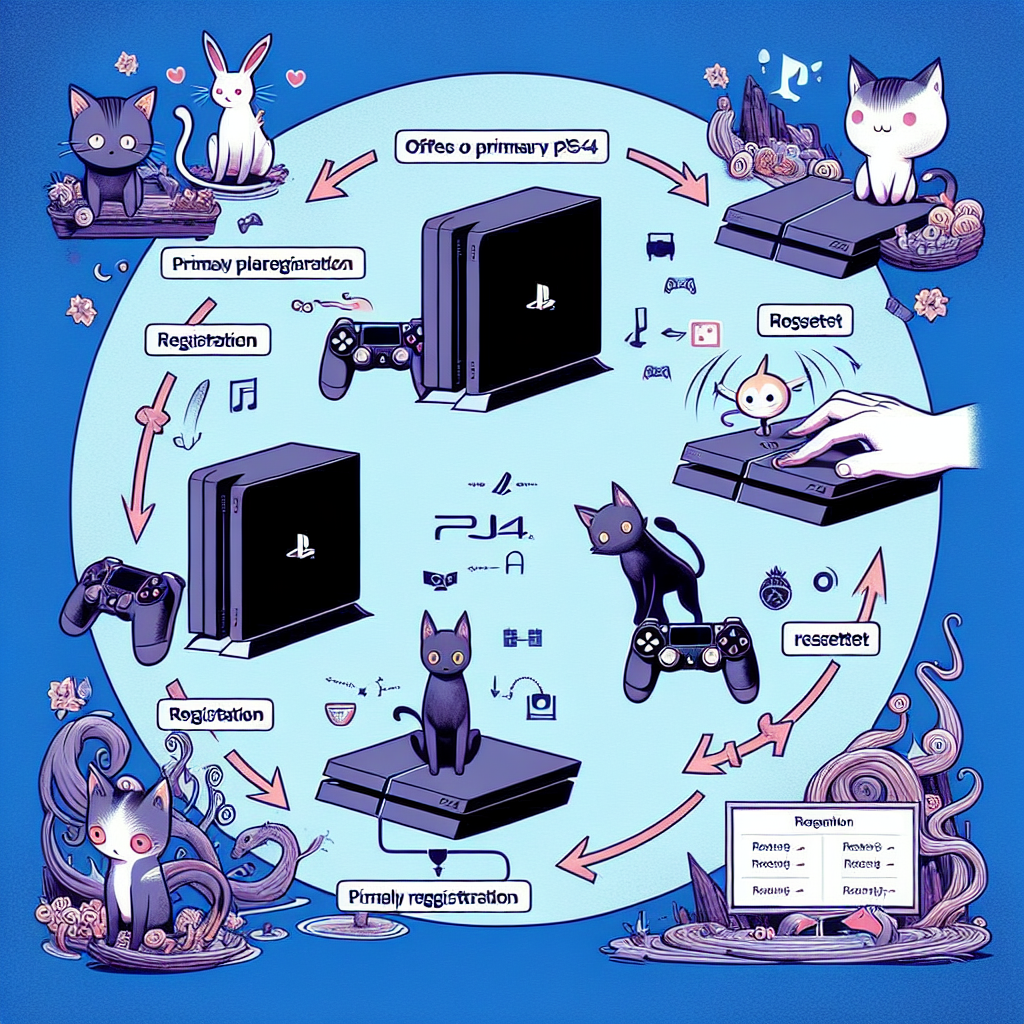Learn the effects of resetting PS4 on primary PS4 registration, potential data loss, and steps to re-register it as primary. Helpful guide!If you’re a PS4 owner, you may have wondered about the impact of resetting your console on its primary PS4 registration. Whether you’re experiencing technical issues, preparing to sell your PS4, or simply looking to start fresh, understanding the consequences of resetting your device is crucial. In this blog post, we’ll explore the concept of resetting a PS4, including what it entails and its effect on primary PS4 registration. We’ll also provide a step-by-step guide on how to reset your PS4 and discuss the potential loss of data in the process. Additionally, we’ll cover the steps to re-register your PS4 as the primary console after a reset. So, if you’ve ever wondered whether resetting your PS4 removes its primary PS4 registration, keep reading to find out everything you need to know.
What is resetting PS4?
Resetting your PS4 means restoring it to its original factory settings, effectively wiping out all data and settings on the system. This process is typically done when you want to troubleshoot an issue with the console, or if you plan to sell or give away the PS4.
When you reset your PS4, it returns to the state it was in when you first took it out of the box. This means that all user data, including game saves, settings, and user profiles, will be deleted. Essentially, the console is returned to a like new condition.
It’s important to note that resetting your PS4 is a drastic measure and should be done with caution. Before initiating the reset, it’s advised to backup any important data or game saves to an external storage device to avoid any potential loss of data.
There are different methods of resetting the PS4, including a soft reset and a full factory reset. The soft reset will keep the system software intact, while the factory reset will completely erase everything on the PS4.
Effect on primary PS4 registration
When you reset your PS4, it does not remove the primary PS4 registration. Your PS4 will remain registered as primary even after the reset. This means that you will not lose any benefits or privileges associated with having a primary PS4 on your account.
However, it is important to note that if you are planning to sell or give away your PS4 after resetting it, you should remember to deactivate it as your primary PS4 before doing so. This can be done by going to the Settings menu on your PS4, selecting Account Management, and then selecting Activate as Your Primary PS4.
If you forget to do this, the new owner of your PS4 may encounter issues when trying to access certain games or content on the console. It is a simple step to take to ensure a smooth transition of ownership and prevent any potential problems down the line.
Overall, resetting your PS4 will not affect its primary registration, but it is important to remember to deactivate it as your primary PS4 if you plan to transfer ownership of the console.
Steps to reset PS4
Steps to reset PS4
Resetting your PS4 can be a useful troubleshooting step if you are experiencing issues with your console. Follow these steps to reset your PS4:
- Backup your data: Before resetting your PS4, it’s important to backup any important data, such as game saves, screenshots, and videos. You can do this by transferring the data to an external storage device or to the cloud.
- Sign out of your account: Make sure to sign out of your PlayStation Network account before resetting your PS4. This will prevent any potential issues with your account after the reset.
- Access the settings: Navigate to the Settings menu on your PS4 and select Initialization. This will give you the option to initialize your PS4 and reset it to factory settings.
- Choose the reset option: Select the option to perform a full reset of your PS4. This will erase all data on the console and restore it to its original state.
- Follow the prompts: Once you have selected the reset option, follow the on-screen prompts to confirm the reset and initiate the process. This may take some time to complete, so be patient.
It’s important to note that resetting your PS4 will remove all data from the console, so be sure to back up any important information before proceeding with the reset. Additionally, you will need to re-download any games or apps that were previously installed on the console after the reset is complete.
Potential loss of data
When you reset your PS4, there is a potential of losing all the data stored on the console. This includes game saves, screenshots, videos, and any other personal files that you have saved on the system. It is important to backup your data before initiating a reset to prevent any permanent loss.
One way to avoid losing your data is by transferring it to an external hard drive or using PlayStation Plus cloud saves. This way, even if you have to reset your PS4, you can easily restore your data from the backup. It is crucial to understand the potential loss of data before proceeding with a reset, especially if you have important files that you cannot afford to lose.
It is worth noting that some games and applications may also need to be reinstalled after a reset. This can be time-consuming and may require you to re-download large files. Therefore, it is best to weigh the potential loss of data against the reasons for resetting your PS4 and make an informed decision.
If you are unsure about the potential loss of data or how to backup your files, it is recommended to seek guidance from the official PlayStation support website or consult with a customer support representative. They can provide you with the necessary steps to safeguard your data before proceeding with a reset.
Re-registering PS4 as primary
When you reset your PS4, it will remove the primary PS4 registration. This means that if you have previously set your PS4 as the primary console for your PlayStation Network account, it will no longer be registered as such after the reset. This can have some implications for your gaming experience, as certain features and functions may be affected by the change in primary registration.
One of the main reasons you may want to re-register your PS4 as the primary console is to regain access to certain online and offline features that are restricted to the primary console. These include the ability to play downloaded games offline and access to PlayStation Network features such as online multiplayer and cloud storage for game saves.
In order to re-register your PS4 as the primary console, you will need to sign in to your PlayStation Network account on the console and then navigate to the settings menu. From there, you can select the Account Management option and then choose the Activate as Your Primary PS4 setting. You will then be prompted to confirm your selection, at which point your PS4 will once again be registered as the primary console for your account.
It’s important to note that resetting your PS4 and re-registering it as the primary console may result in the potential loss of data. This includes any game saves, settings, and downloaded content that was not backed up prior to the reset. It’s recommended to backup any important data before proceeding with the reset and re-registration process to avoid losing any valuable information.
In conclusion, re-registering your PS4 as the primary console is a straightforward process that can be done through the settings menu. However, it’s important to be aware of the potential loss of data and to take the necessary precautions before proceeding with the reset.
Frequently Asked Questions
How do I reset my PS4?
To reset your PS4, go to Settings > Initialization > select Initialize PS4 > Full.
Does resetting PS4 remove primary PS4 registration?
Yes, resetting your PS4 will remove its primary PS4 status. After resetting, you will need to set your PS4 as the primary console again.
How do I set my PS4 as primary again after resetting?
After resetting, sign in with your account and go to Settings > Account Management > Activate as Your Primary PS4.
Will I lose my saved data when I reset my PS4?
Yes, resetting your PS4 will delete all data, including games, user profiles, and saved data.
Can I deactivate my PS4 as primary before resetting?
Yes, before resetting your PS4, you can deactivate it as the primary console by going to Settings > Account Management > Activate as Your Primary PS4 > Deactivate.
Do I need to be connected to the internet to reset my PS4?
No, you can reset your PS4 without an internet connection. However, you will need an internet connection to set it as the primary console again.
Can I cancel the reset process once it has started?
No, once you have initiated the reset process on your PS4, it cannot be canceled, and all data will be deleted.