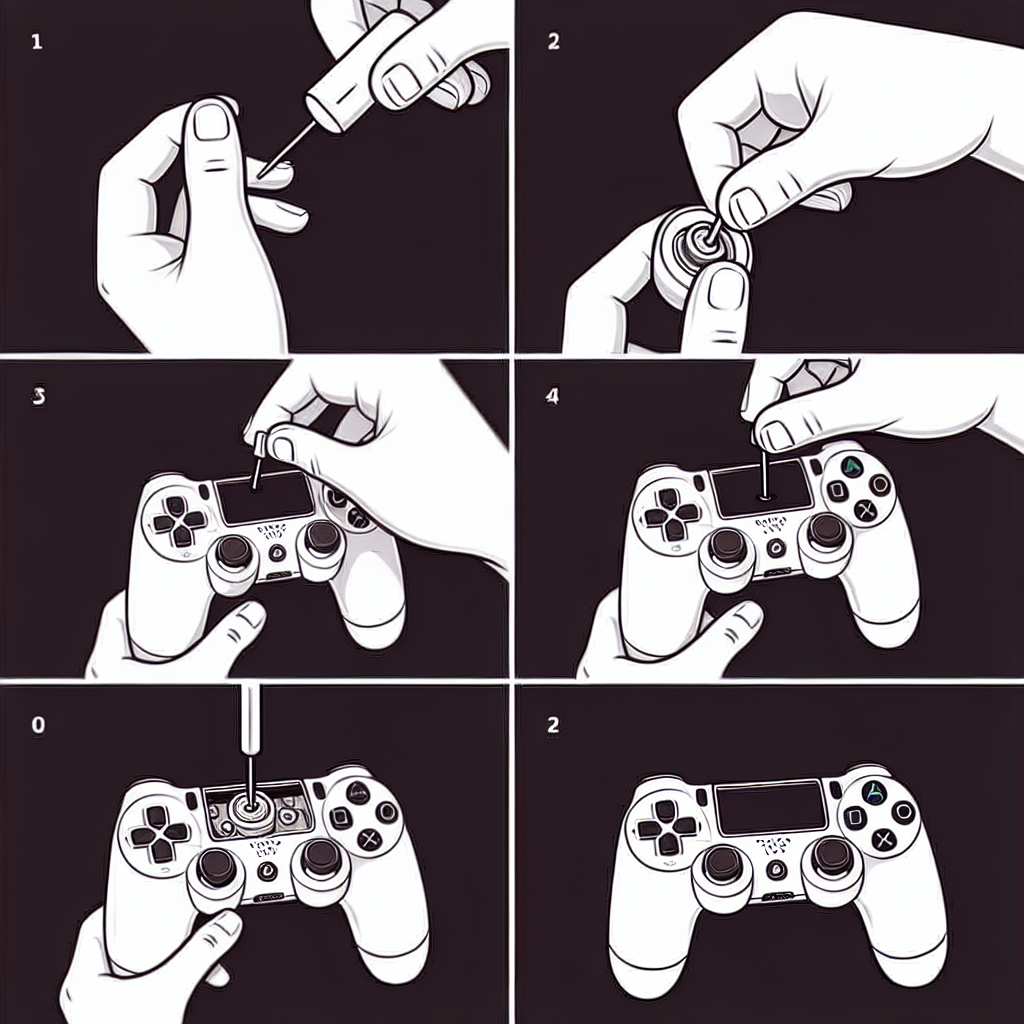Learn how to troubleshoot and reset your PS4 controller with our step-by-step guide. Find out the effects and additional tips for maintaining it.Are you experiencing issues with your PS4 controller? Whether it’s connectivity problems, unresponsiveness, or other common issues, it can be frustrating when your gaming experience is hindered. Fortunately, there are steps you can take to troubleshoot and reset your PS4 controller to get it back in top working condition. In this blog post, we’ll explore the process of troubleshooting common issues with your PS4 controller and provide a step-by-step guide on how to reset it. We’ll also discuss the effects of resetting the controller and provide additional tips for maintaining it. By the end of this post, you’ll have the knowledge and tools to keep your PS4 controller in optimal working condition and get back to enjoying your favorite games. So, let’s dive in and learn how to reset your PS4 controller.
Troubleshooting common issues with PS4 controller
Are you experiencing problems with your PS4 controller? Here are some common issues that users may encounter and how to troubleshoot them.
One common issue is the controller not charging. If you’re facing this problem, try using a different USB cable or plugging it into a different USB port. If that doesn’t work, make sure the controller is completely powered off before attempting to charge it again.
Another issue is sticky buttons or unresponsive controls. This can be caused by dirt or debris getting stuck under the buttons. Try using compressed air to clean around the buttons or gently prying them up with a small tool to remove any obstructions.
If the controller won’t connect to the console, try resetting the controller by pressing the small reset button on the back with a paperclip or pin. Then, re-sync the controller with the console by connecting it via USB or using the sync button on the console.
Lastly, if your controller is experiencing input lag or delayed response, try moving closer to the console and removing any potential sources of interference, such as wireless routers or other electronic devices.
How to reset a PS4 controller
Resetting your PS4 controller may be necessary if you are experiencing issues with the functionality or connectivity of the device. Whether it’s unresponsive buttons, connectivity problems, or other issues, a reset can often solve these problems. Below, we will discuss the step-by-step process for resetting your PS4 controller and additional tips for maintaining its functionality.
First, if your PS4 controller is not responding properly, troubleshooting common issues can help identify the source of the problem. Make sure the controller is charged and within range of the console. If the issue persists, a reset may be necessary. To reset the controller, locate the small reset button on the back of the controller near the L2 shoulder button. Use a small tool, such as a paperclip, to press and hold the button for a few seconds.
Once the reset button has been pressed, the controller should power off. After a few seconds, power on your console and re-sync the controller. To do this, connect the controller to the console with a USB cable and press the PlayStation button. Your controller should now be reset and ready for use. If the issue persists, it may be a good idea to try connecting the controller to a different console or device to rule out any issues with the controller itself.
When resetting your PS4 controller, it’s important to note that the process will not delete any saved data or settings on the controller. The reset will simply restore the controller to its default settings and may resolve any connectivity or functionality issues you were experiencing. In addition to resetting the controller, there are additional tips for maintaining its functionality. Keeping the controller clean and free of debris, regularly charging the battery, and keeping the firmware up to date can all help prolong the life and performance of your PS4 controller.
In conclusion, knowing how to reset your PS4 controller can be a valuable skill for troubleshooting any issues you may encounter. By following the simple steps outlined above, you can easily reset your controller and get back to enjoying your gaming experience.
Step-by-step guide to resetting the PS4 controller
Are you experiencing issues with your PS4 controller? One common troubleshooting method is to reset the controller. Resetting the controller can help resolve issues such as unresponsive buttons, connection problems, or input lag. It’s a relatively simple process that can be done in just a few minutes.
To reset your PS4 controller, first ensure that the controller is powered on. Then, locate the small hole on the back of the controller near the L2 trigger. This is the reset button. Using a small, pointed object such as a paperclip, press and hold the reset button for a few seconds.
While holding the reset button, you may see the controller’s lights flash. This is an indication that the reset process is underway. After a few seconds, release the reset button and your controller should be successfully reset. You may need to re-pair the controller with your PS4 console after resetting it, so be sure to follow the pairing instructions provided by Sony.
Resetting your PS4 controller can have a positive effect on its performance. It can help to recalibrate the internal components and restore proper functionality. If you were experiencing issues with unresponsive buttons or input lag, you may find that these problems are resolved after resetting the controller.
In addition to resetting your controller, there are some additional tips for maintaining its functionality. Keep your controller clean and free from dust and debris. Avoid exposing it to extreme temperatures or moisture, and be gentle with the buttons and analog sticks to prevent damage. Regular maintenance can help to prolong the lifespan of your PS4 controller.
Effect of resetting the PS4 controller
Resetting your PS4 controller can have a significant impact on its performance and responsiveness.
When you reset the controller, it clears out any existing connection data and restores the default settings. This can help to resolve issues with input lag, connectivity problems, and unresponsive buttons.
In addition, resetting the PS4 controller can also help to recalibrate the internal sensors, ensuring more accurate motion controls and improving overall gaming experience.
Furthermore, it can also help to resolve software glitches that may be causing performance issues.
Additional tips for maintaining the PS4 controller
When it comes to maintaining your PS4 controller, there are several things you can do to ensure it stays in good working condition for as long as possible. One important tip is to regularly clean your controller to prevent dirt and debris from building up inside the buttons and joysticks. This can be done using a soft, dry cloth to wipe down the exterior of the controller, and a can of compressed air to blow out any dust that may have gotten inside.
Another important aspect of maintaining your PS4 controller is to avoid exposing it to extreme temperatures or moisture. This means storing it in a cool, dry place when not in use, and avoiding using it in areas where it may come into contact with water or excessive heat. Additionally, be sure to handle the controller with care, as dropping it or subjecting it to rough handling can cause internal components to become damaged.
It’s also a good idea to keep your controller’s firmware up to date by regularly checking for and installing any available updates. This can help ensure that your controller is running at its best and can help address any potential issues that may arise over time.
Finally, consider investing in a protective case or cover for your PS4 controller to help prevent damage from accidental drops or spills. There are many options available, ranging from simple silicone cases to more rugged options designed for heavy-duty protection.
By following these additional tips for maintaining your PS4 controller, you can help ensure that it stays in good working condition for as long as possible, allowing you to continue enjoying your gaming experience without any unnecessary interruptions.
Frequently Asked Questions
How do I reset my PS4 controller?
To reset your PS4 controller, you will need a small pin or paper clip. Look for the small hole on the back of the controller near the L2 button. Insert the pin or paper clip and hold for 3-5 seconds until the controller lights flash.
Why would I need to reset my PS4 controller?
You may need to reset your PS4 controller if it is not working properly, not connecting to your console, or if the buttons are not responding as they should.
Will resetting my PS4 controller erase any data?
No, resetting your PS4 controller will not erase any data or settings on your console. It simply resets the connection and settings for the controller itself.
Can I reset my PS4 controller without a pin?
No, the reset button on the back of the PS4 controller can only be pressed using a small pin or paper clip. This is a security feature to prevent accidental resets.
My PS4 controller is not charging, should I reset it?
Resetting your PS4 controller may not fix a charging issue. First, try using a different USB cable and charging port. If that doesn’t work, the battery or charging port on the controller may need repair or replacement.
What are the benefits of resetting my PS4 controller?
Resetting your PS4 controller can help to troubleshoot and resolve connection issues, button malfunctions, and other technical problems. It can also re-sync the controller to your console.
Is it common to have to reset a PS4 controller?
While it’s not extremely common to reset a PS4 controller, it can happen occasionally, especially after long periods of use or if the controller experiences a technical glitch.