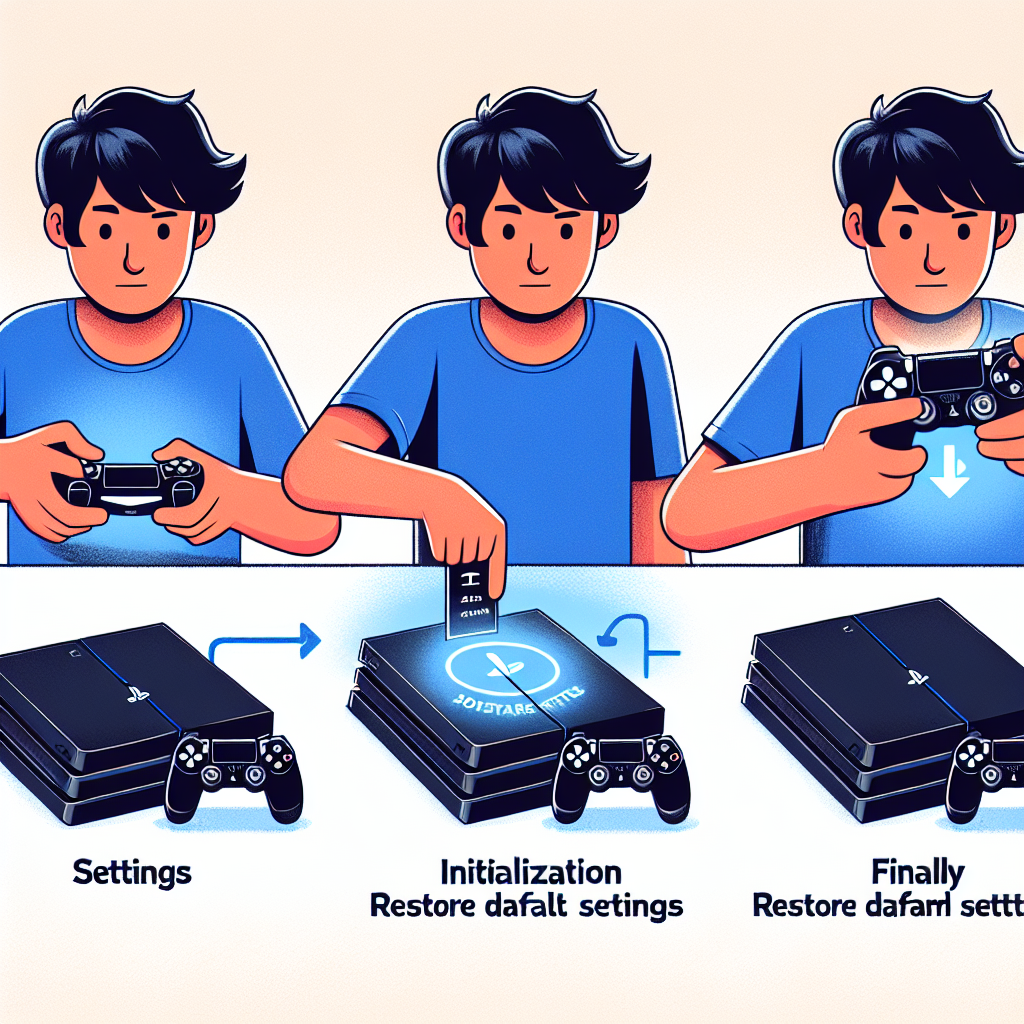Learn how to reset your PS4 with our step-by-step guide, including finding the power button, initiating safe mode, and completing the reset process.Are you experiencing issues with your PS4 and need to perform a reset? Whether it’s freezing, crashing, or experiencing other technical problems, resetting your PS4 may be the solution. In this blog post, we will guide you through the steps on how to reset your PS4, from locating the power button to completing the reset process. We will cover important topics such as starting the PS4 in safe mode, choosing the ‘Initialize PS4’ option, confirming the reset, and completing the reset process. By following these step-by-step instructions, you’ll be able to reset your PS4 with ease and get back to enjoying your gaming experience. So, if you’re ready to learn how to reset your PS4 and troubleshoot any issues, keep reading for an in-depth guide on the process.
Locating the Power Button
Locating the power button on the PS4 is an essential first step for any troubleshooting or reset process. The power button is located on the front of the console, towards the right side. It is the larger of the two rectangular buttons, with the smaller button being the eject button for discs. Make sure the console is properly positioned so that you can easily access the power button without any obstruction.
Once you have located the power button, make sure the console is plugged in and turned on. Press and hold the power button for at least 7 seconds to ensure that the console is completely powered off. This may be necessary before proceeding with any troubleshooting or reset process, as it ensures that the console is in a fully powered down state before beginning any other procedures.
If you are having trouble locating the power button, refer to the user manual or online resources provided by Sony for visual guides and further instructions. It is important to know the exact location of the power button to avoid accidentally pressing the wrong button or causing any damage to the console.
Being familiar with the location and function of the power button is crucial for properly navigating through any troubleshooting or reset processes for the PS4. With the power button properly located and understood, you can confidently move on to the next steps in resolving any issues or performing a PS4 reset.
Starting the PS4 in Safe Mode
Starting the PS4 in Safe Mode
When your PlayStation 4 is having issues and not functioning properly, starting the console in safe mode can help troubleshoot and resolve the problem. To begin, make sure the PS4 is completely turned off, not in rest mode. The next step is to locate the power button on the front of the console. It’s important to note that the power button needs to be held down for several seconds for the PS4 to enter safe mode.
After holding down the power button, you will hear a second beep, indicating that the console is starting in safe mode. The safe mode menu will then appear on the screen, offering several options for troubleshooting and maintenance. The safe mode menu includes options such as restarting the PS4, reinstalling system software, and rebuilding the database.
If you are experiencing issues with your PS4, starting the console in safe mode can be a helpful first step in diagnosing and resolving the problem. It’s important to follow the proper steps for initiating safe mode to ensure that the console enters the troubleshooting mode successfully.
In addition to troubleshooting issues with the PS4, safe mode can also be utilized for performing system software updates and initializing the console. Safe mode provides a range of options for addressing different types of problems that may arise with the PlayStation 4.
- Option 1: Restart System
- Option 2: Change Resolution
- Option 3: Update System Software
- Option 4: Restore Default Settings
- Option 5: Rebuild Database
- Option 6: Initialize PS4
- Option 7: Initialize PS4 (Reinstall System Software)
| Option | Description |
|---|---|
| Restart System | Restarts the PS4 normally. |
| Change Resolution | Changes the screen resolution. |
| Update System Software | Downloads and installs the latest PS4 system software. |
| Restore Default Settings | Resets the PS4 to factory settings while keeping your data. |
| Rebuild Database | Scans the drive and creates a new database of all content on the system. |
| Initialize PS4 | Deletes all user data and restores the PS4 to its original state. |
| Initialize PS4 (Reinstall System Software) | Deletes all user data and reinstalls the PS4 system software. |
Choosing the ‘Initialize PS4’ Option
When it comes time to reset your PS4, you’ll need to know how to navigate the menu to choose the ‘Initialize PS4’ option. First, make sure your PS4 is powered on and the controller is connected. Then, using the controller, navigate to the settings menu on the home screen. From there, scroll down to the ‘Initialization’ option and select it. This will bring up a menu with several reset options, including ‘Initialize PS4’.
Once you have selected the ‘Initialize PS4’ option, you will be prompted to confirm your choice. It’s important to note that choosing this option will erase all data on the system, so be sure to back up any important files before proceeding. After confirming, the reset process will begin, and your PS4 will be restored to its original factory settings.
If you are experiencing issues with your PS4 and have tried other troubleshooting methods, choosing the ‘Initialize PS4’ option may be the best course of action. Just be sure to fully understand the consequences of this action before proceeding.
Confirming the Reset
Confirming the reset process on your PS4 is an important step before actually proceeding with the reset. Once you have chosen the ‘Initialize PS4’ option from the Safe Mode menu, you will be prompted to confirm the reset. This step acts as a final check to ensure that you really want to go through with the reset, as this process will erase all data from the console and restore it to its factory settings.
To confirm the reset, use the D-pad on your PS4 controller to navigate to the ‘Yes’ option. Once you have highlighted the ‘Yes’ option, press the X button on the controller to confirm your decision. It’s important to note that once the reset process is confirmed, all data including games, saved game data, and settings will be deleted, and cannot be recovered.
Before confirming the reset, make sure to back up any important data or game saves to an external storage device if possible. Once you are certain that you want to proceed with the reset, confirm the action and the reset process will begin. It may take some time for the reset to complete, so be patient and do not turn off the PS4 during this process.
After the reset is completed, your PS4 will be restored to its original settings and you will need to set it up again as if it were a new console. This includes connecting to the internet, signing in to your PlayStation Network account, and re-installing any games or apps that you had previously. Keep in mind that any game discs will need to be reinserted and installed before you can play them again.
Completing the Reset Process
Once you have confirmed the reset and the PS4 has completed the initialization process, you will need to complete the reset process by setting up the console once again. This will involve selecting the language for the system, setting up internet connection, and signing into your PlayStation Network account.
After completing the initial setup, you will have the option to restore your saved data from online storage or external storage device. If you have previously backed up your data, you can easily restore it to your PS4 and continue where you left off.
Once you have completed the setup and restored your data, your PS4 will be reset to its factory settings and ready for you to start fresh with a clean slate. You can now reinstall your favorite games, apps, and customize your settings as desired.
It’s important to remember that performing a reset will delete all data and settings on your PS4, so be sure to back up any important files before completing the process. Additionally, ensure that you are certain about resetting your console as it cannot be undone once completed.
Completing the reset process is a straightforward task, but it’s important to take the necessary precautions and follow the steps carefully to avoid any loss of data or complications during the process.
Frequently Asked Questions
Can I reset my PS4 without a password?
Yes, you can reset your PS4 without a password. You can do this by entering safe mode and selecting the initialize PS4 option. However, keep in mind that this will delete all data on the console.
What is the difference between a soft reset and a hard reset for PS4?
A soft reset, also known as a reset, is when you restart the PS4 without deleting any data. A hard reset, also known as a factory reset, will delete all data and restore the PS4 to its original settings.
How do I back up my data before resetting my PS4?
You can back up your data by using the PS Plus online storage, an external USB storage device, or by using a Cloud Storage service. This will ensure that you do not lose your game saves and other important data.
Will resetting my PS4 improve its performance?
Resetting your PS4 can help improve performance if the console is experiencing software issues or slowdowns. However, if the hardware itself is faulty, resetting may not solve the problem.
How long does it take to reset a PS4?
The time it takes to reset a PS4 can vary depending on the amount of data on the console and the method used. A full factory reset can take several hours, so it’s best to do this when you have time to spare.
Do I need an internet connection to reset my PS4?
No, you do not need an internet connection to reset your PS4. However, some methods of resetting, such as restoring licenses for digital games, may require an internet connection.
Will resetting my PS4 delete my games and game saves?
Yes, a full factory reset will delete all games, game saves, and other data on the PS4. Be sure to back up any important data before proceeding with the reset.