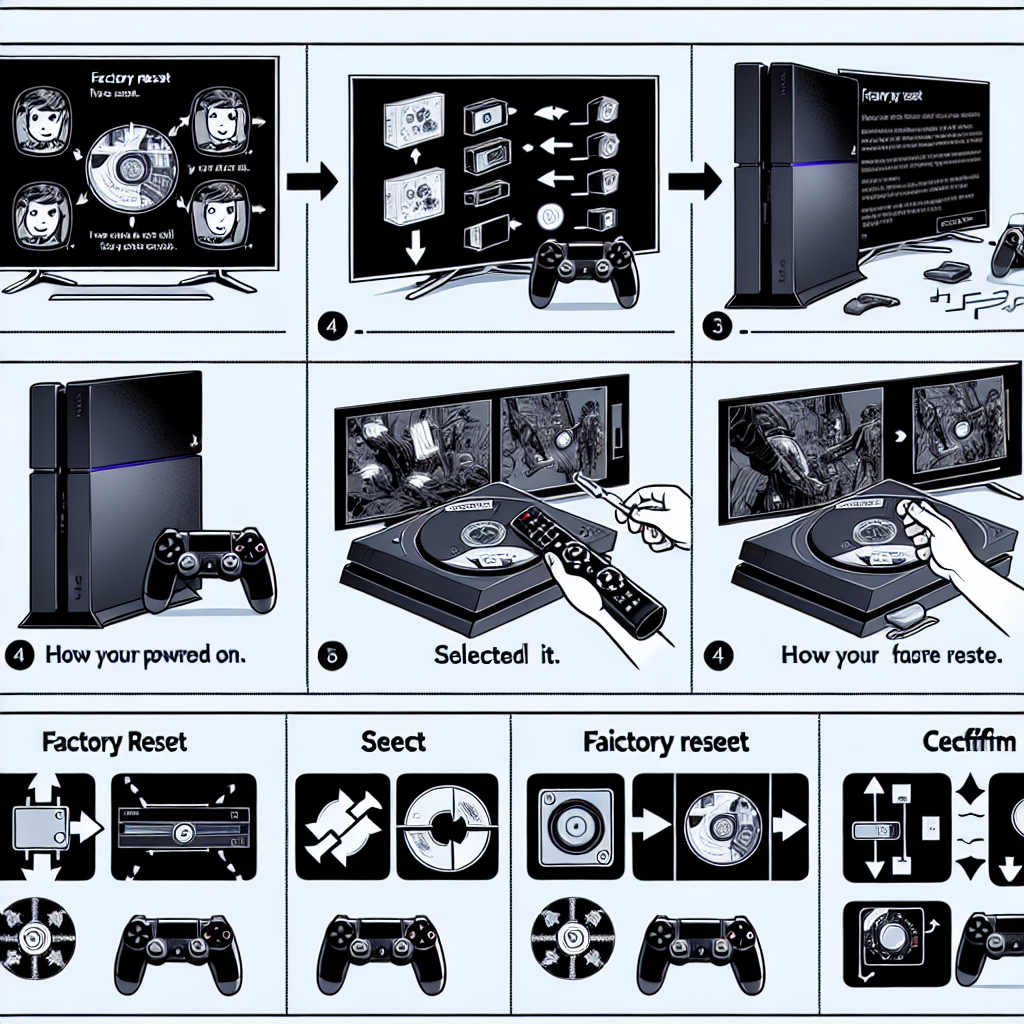Learn how to do a factory reset on PS4 by locating the settings menu, backing up important data, performing the reset, confirming the process, and restoring to default settings.Are you experiencing issues with your PS4 and looking for a fresh start? A factory reset might be the solution you need. In this blog post, we will guide you through the process of performing a factory reset on your PS4. We will start by showing you how to locate the Settings menu where you can initiate the reset. We will also discuss the importance of backing up your important data before proceeding with the reset, ensuring that you don’t lose any valuable information. You will then learn how to perform the factory reset and confirm the process to restore your PS4 to its default settings. By the end of this post, you will have a clear understanding of how to reset your PS4 and potentially resolve any issues you may be facing. Let’s get started!
When it comes to performing a factory reset on your PS4, the first step is to locate the Settings menu. To do this, you will need to turn on your PS4 and navigate to the main menu. From there, scroll to the right until you reach the Settings icon. This icon looks like a toolbox and is labeled Settings. Once you have located the icon, press the X button on your controller to access the Settings menu.
Once you are in the Settings menu, you will need to navigate to the Initialization option. This can typically be found towards the bottom of the list of options. Scroll down until you see the Initialization option and then press the X button to select it.
After selecting the Initialization option, you will be presented with several sub-options, one of which is the Factory Reset option. This is the option you will need to select in order to perform the factory reset on your PS4. Simply scroll down to the Factory Reset option and press the X button to confirm your selection.
Once you have located the Settings menu and navigated to the Factory Reset option, you are ready to proceed with the reset process. It is important to note that performing a factory reset will delete all of the data and settings on your PS4, so be sure to back up any important data before proceeding.
Backing up important data
When you are considering performing a factory reset on your PS4, it is crucial to back up important data first. This will ensure that you do not lose any valuable files, such as game saves, screenshots, and videos.
One way to do this is by transferring your data to an external hard drive. By connecting a compatible device to your PS4, you can easily save your game progress and other important content. Additionally, you can utilize the cloud storage option if you have a PlayStation Plus membership.
Another important step in backing up your data is to make sure that you have copied any necessary settings and preferences. This includes your network settings, user accounts, and system configurations. By taking the time to save these details, you can seamlessly restore them after completing the factory reset.
It is essential to be thorough and organized when backing up your data. Take the time to review all of the information that you want to preserve before proceeding with the factory reset. By doing so, you can avoid any potential loss of valuable content.
Performing the factory reset
Performing a factory reset on your PS4 is a drastic step, but it can be necessary in certain situations. Whether you’re looking to sell your console or troubleshoot a persistent issue, a factory reset can help restore your PS4 to its original settings and potentially resolve any software problems.
Before you proceed with the factory reset, it’s important to back up any important data that you want to keep. This includes game saves, screenshots, and any other personal files. You can do this by transferring the data to an external storage device or backing it up to the cloud. Once you’ve backed up all the data you want to keep, you can proceed with the factory reset.
To perform the factory reset, start by navigating to the Settings menu on your PS4. From the main menu, go to Settings and then select Initialization. Choose the Restore Default Settings option, and then follow the on-screen prompts to confirm the reset process. Keep in mind that performing a factory reset will erase all data on your PS4, so be absolutely sure that you’ve backed up everything you want to keep before proceeding.
After confirming the reset process, your PS4 will begin the restoration to default settings. This may take some time, so be patient and allow the process to complete. Once the reset is finished, your PS4 will be back to its original factory settings, as if it were brand new out of the box. From here, you can choose to restore your backed-up data from an external storage device or the cloud, ensuring that you haven’t lost any important files or game progress.
Confirming the reset process
Once you have initiated the factory reset on your PS4, the next step is to confirm the process. This is a crucial step as it will permanently erase all data from the console and restore it to its default settings. To confirm the reset process, you will need to navigate to the settings menu on your PS4.
Within the settings menu, you will find the option to confirm the reset process. Select this option and carefully read through the warning messages that appear. It is important to understand that all data, including games, saves, and settings, will be deleted. Once you have read and understood the warnings, you can proceed to confirm the reset process.
After confirming the reset process, the PS4 will begin the restoration to default settings. This may take some time, so it is important to be patient and allow the process to complete. Once the reset is complete, the PS4 will reboot and you will be prompted to set it up as if it were brand new.
It is important to note that confirming the reset process is irreversible, and all data will be permanently erased. Therefore, it is essential to ensure that you have backed up any important data before proceeding with the factory reset.
Restoring the PS4 to default settings
Restoring your PS4 to its default settings can be a helpful solution when you are experiencing software issues or if you are preparing to sell your console. By performing a factory reset, you can erase all the data and settings on your PS4 and restore it to its original state.
Before you begin the process of restoring your PS4 to default settings, it is important to back up any important data that you want to keep. This can include game saves, screenshots, and video clips. You can back up your data to an external USB storage device or to the cloud using a PlayStation Plus membership.
Once you have backed up your important data, you can proceed with the factory reset. To do this, go to the Settings menu on your PS4 and select Initialization. From there, choose Initialize PS4 and then select the Full option to perform a complete factory reset. Confirm the action and allow the process to complete.
After confirming the factory reset, your PS4 will begin the process of restoring itself to default settings. This may take some time, so be patient and do not turn off your console during the reset process. Once the reset is complete, your PS4 will be returned to its original factory settings, with all data and settings erased.
Once the factory reset is complete, you can begin the process of restoring your backed-up data. This can be done by navigating to the Settings menu, selecting System, and then choosing the Back Up and Restore option. From there, you can select Restore PS4 and choose the data that you want to restore to your console.
Frequently Asked Questions
What is a factory reset on a PS4?
A factory reset on a PS4 is a process of restoring the console to its original system settings, essentially wiping all data and settings from the device.
Why would someone want to do a factory reset on a PS4?
There are a few reasons someone might want to perform a factory reset on a PS4, such as troubleshooting software issues, preparing the console for sale, or simply wanting to start fresh with a clean slate.
How do you perform a factory reset on a PS4?
To perform a factory reset on a PS4, go to the Settings menu, then select Initialization, and choose Restore Default Settings or Initialize PS4. Follow the on-screen instructions to complete the process.
Will a factory reset delete all data on the PS4?
Yes, a factory reset will delete all data on the PS4, including game saves, settings, and downloaded content. It’s important to back up any important data before initiating the factory reset process.
How long does it take to complete a factory reset on a PS4?
The time it takes to complete a factory reset on a PS4 can vary depending on the amount of data and the speed of the console’s internal storage. It can take anywhere from a few minutes to an hour or more.
What should I do after performing a factory reset on a PS4?
After performing a factory reset on a PS4, you will need to go through the initial setup process again, including signing in with your PlayStation Network account, connecting to the internet, and setting up system preferences.
Can a factory reset fix software or performance issues on a PS4?
Yes, a factory reset can sometimes fix software or performance issues on a PS4 by restoring the console to its original state and removing any corrupted data or software conflicts.