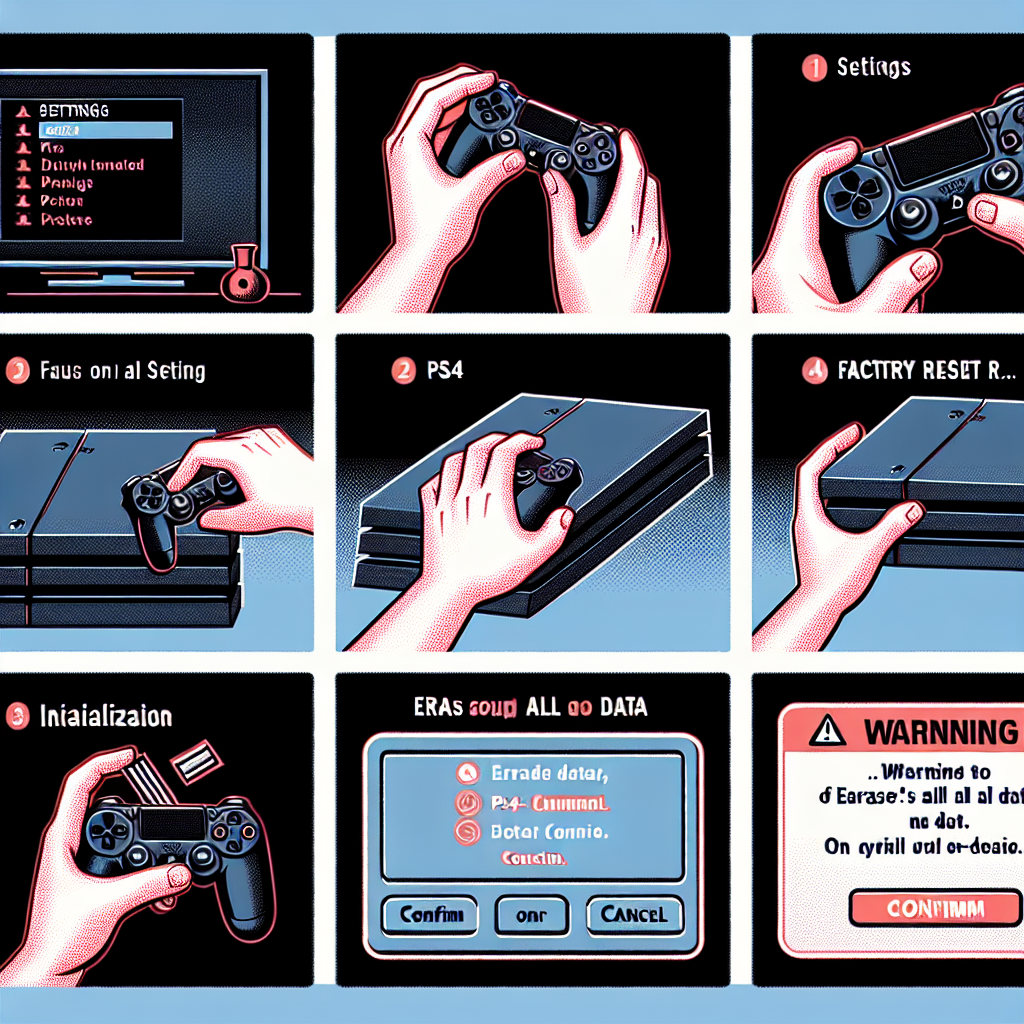Learn how to factory reset your PS4 by locating the Settings menu, backing up saved data, accessing Initialize PS4, confirming the reset action, and restarting the system.Are you experiencing technical issues with your PS4 and considering a factory reset to solve the problem? Factory resetting your PS4 can be a useful troubleshooting method when you are encountering persistent issues with your console. However, it’s important to proceed with caution and properly back up your data before initiating the reset process. In this blog post, we will guide you through the step-by-step process of how to factory reset your PS4, including locating the Settings menu, backing up saved data, accessing Initialize PS4, confirming the reset action, and restarting the PS4 system. By following these instructions, you can effectively reset your PS4 and potentially resolve any technical issues you may be facing. So, if you’re ready to learn how to factory reset your PS4, let’s dive into the details!
When you want to factory reset your PS4, the first step is to locate the Settings menu. To do this, make sure your PS4 is turned on and the main menu is displayed on the screen. From the main menu, scroll to the right until you reach the Settings option. This option usually has an icon that looks like a toolbox or gear. Once you have located the Settings option, press the X button on your controller to enter the Settings menu.
Once you are in the Settings menu, you will see a list of different options such as Account Management, Network, Devices, and more. Scroll down the list until you find the Initialization option. This is the section where you will find the settings for resetting your PS4 to its factory defaults. Click on the Initialization option to proceed to the next step.
Now that you have located the Initialization option within the Settings menu, you are ready to move on to the next steps in the process of factory resetting your PS4. This includes backing up any saved data, confirming the reset action, and restarting the PS4 system. By following these steps, you can ensure that your PS4 is reset to its original factory settings, allowing you to start fresh with your gaming console.
Backing up saved data
How Do You Factory Reset PS4
When it comes to factory resetting your PS4, it’s important to first back up any saved data you want to keep. To do this, you can either use the PS Plus online storage or an external USB storage device.
For PS Plus users, simply go to the Settings menu and select Application Saved Data Management. From there, choose the option to upload to Online Storage and select the games you want to back up. This will ensure that your saved data is safely stored in the cloud.
If you prefer to use an external USB storage device, make sure it is formatted to either exFAT or FAT32. Then, go to the Settings menu, select System, and choose the option to Back Up and Restore. Follow the prompts to back up your saved data to the USB device.
Once you have successfully backed up all the data you want to keep, you can proceed with the factory reset of your PS4 knowing that your saved games and progress are secure.
| PS Plus Online Storage | External USB Storage Device |
|---|---|
|
|
Accessing Initialize PS4
Accessing the Initialize PS4 option is a crucial step in the process of factory resetting your PS4 console. This option allows you to erase all data and restore the console to its original settings, which can be useful in various situations such as troubleshooting, preparing the console for sale, or simply starting afresh.
Firstly, to access the Initialize PS4 option, you need to navigate to the Settings menu on your PS4. This can be done by first turning on the console and logging into your user account. Once logged in, go to the main menu and scroll to the right until you find the Settings tab.
Next, under the Settings menu, look for the Initialization option. This is where you will find the Initialize PS4 feature. When you click on Initialization, you will be presented with two options: Quick and Full. The Quick option only deletes the data on the console, while the Full option also deletes the data on the system storage, such as game saves and screenshots.
After choosing the Full or Quick option, you will be prompted to confirm the reset action. It is important to note that this action is irreversible, and all data will be lost once the process is complete. Therefore, it is crucial to back up any important saved data before proceeding with the factory reset.
Once you have confirmed the reset action, the PS4 system will begin the initialization process. This may take some time, depending on the amount of data on the console. Once the process is complete, the console will be restored to its factory settings, and all previous data will be erased.
Confirming the reset action
Once you have located the Settings menu on your PS4, scrolled down to the Initialization option, and chosen the Initialize PS4 option, you will be prompted to Confirm the reset action. This step is crucial as it will permanently delete all data on your PS4 and restore it to its factory settings. It’s important to understand that this action cannot be reversed, so make sure to back up any saved data before proceeding.
After selecting the Initialize PS4 option, a warning message will appear on the screen, asking if you are sure you want to proceed with the factory reset. This is the point where you will need to confirm the reset action by choosing Yes or Confirm using your controller.
It’s important to take your time at this stage and double-check that you have indeed backed up any data you want to keep, as there is no turning back once the factory reset process begins. Make sure to carefully read and understand the warning message before proceeding to confirm the reset action.
It’s also worth noting that the confirmation process may vary slightly depending on the version of the PS4 system software you are using, so make sure to follow the on-screen instructions carefully in order to proceed with the factory reset.
Restarting the PS4 system
Restarting the PS4 system can be necessary when experiencing technical issues or when trying to implement changes to the console. One way to restart the PS4 system is by navigating to the Settings menu. In the Settings menu, select the System option and then choose Restart PS4. This will prompt the system to shut down and restart.
Another method to restart the PS4 system is by pressing and holding the power button until the console powers off. Once the PS4 is completely powered down, wait a few moments before pressing the power button again to turn the system back on.
If the PS4 system is unresponsive or frozen, holding the power button for an extended period of time will force the console to shut down. This can be a helpful step when troubleshooting technical issues or performing a factory reset.
It’s important to note that restarting the PS4 system may not resolve all technical issues, and certain problems may require further troubleshooting or backing up and restoring saved data. However, performing a restart is a simple and often effective first step in resolving minor issues with the PS4.
Frequently Asked Questions
How do I factory reset my PS4?
To factory reset your PS4, go to settings, then select Initialization, and finally choose Initialize PS4.
Will I lose all my data if I factory reset my PS4?
Yes, a factory reset will delete all data on the PS4, including games, saves, and settings.
Can I backup my data before factory resetting my PS4?
Yes, you can backup your data to an external storage device before performing a factory reset.
What problems can be solved by factory resetting a PS4?
Factory resetting can solve issues like system crashes, slow performance, and software bugs on the PS4.
How long does it take to factory reset a PS4?
The time it takes to factory reset a PS4 can vary, but it usually takes around 1-2 hours to complete the process.
Do I need an internet connection to factory reset my PS4?
No, an internet connection is not required to factory reset a PS4. However, you will need one to reinstall system software or games after the reset.
Can I cancel a factory reset on my PS4 once it has started?
No, once the factory reset process has started on a PS4, it cannot be canceled. Make sure to backup any important data before proceeding.