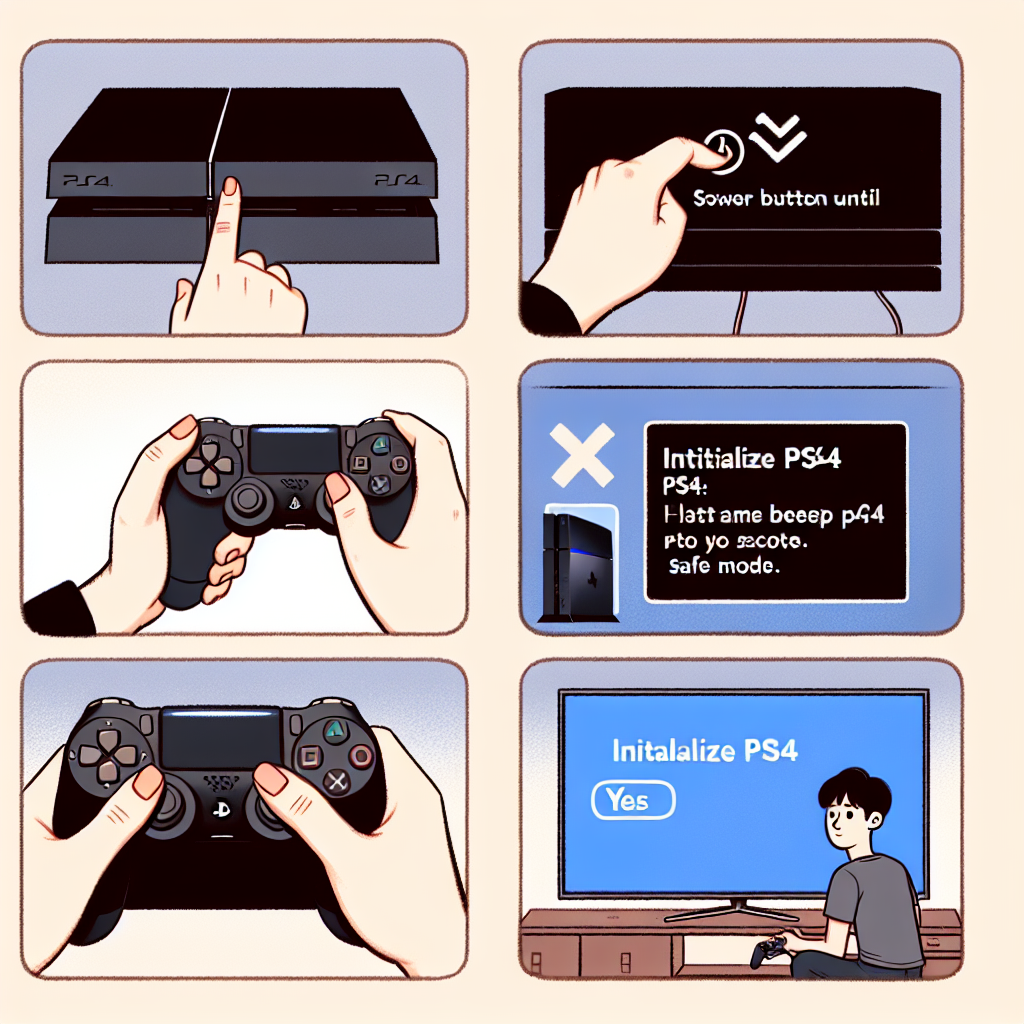Learn how to reset a PS4 by accessing safe mode, initializing the console, restoring saved data, and setting it up again.Are you having issues with your PS4 and considering resetting it to fix the problem? Resetting your console can often be an effective solution for various technical issues. In this blog post, we will guide you through the process of resetting your PS4, from accessing safe mode to restoring saved data and games. Whether you’re experiencing system errors, performance issues, or simply want to start fresh, knowing how to properly reset your PS4 can be a game-changer.
We’ll start by showing you how to access safe mode on your PS4, followed by the steps to select the ‘Initialize PS4’ option. Then, we’ll cover what to do while waiting for the process to complete, as well as how to set up the console again afterwards. Finally, we’ll provide tips on restoring your saved data and games, so you can get back to playing all your favorites without missing a beat. Stay tuned for our step-by-step guide on how to reset your PS4.
Accessing safe mode
Accessing safe mode on your PS4 can be a useful troubleshooting step if you’re experiencing issues with your console. To access safe mode, start by completely turning off your PS4. Once the console is off, press and hold the power button. You’ll need to hold the power button for at least 7 seconds to boot the PS4 into safe mode.
After holding the power button for the required time, you’ll hear a second beep indicating that the console is booting into safe mode. At this point, you can release the power button. The PS4 will then display the safe mode menu on your TV screen.
Once you’ve successfully accessed safe mode, you’ll have a range of troubleshooting options available to you. These options include restarting the PS4, changing resolution settings, rebuilding the database, and more. Safe mode provides a way to resolve issues with the PS4 that may not be possible in normal operation.
For example, if your PS4 is experiencing frequent crashes or freezing, safe mode can be used to rebuild the database, potentially resolving these issues. Additionally, if you’re unable to access the PS4’s home screen, safe mode can provide a way to reset certain settings or perform a system update.
Accessing safe mode is relatively straightforward and can be a helpful tool for resolving issues with your PS4. By following these simple steps, you can quickly access safe mode and utilize the available troubleshooting options to address any problems you may be experiencing with your console.
Selecting ‘Initialize PS4’ option
When you are looking to reset your PS4, one of the options you can choose is ‘Initialize PS4’. This option is available in the settings menu, under the ‘Initialization’ tab. To access this option, first, make sure your PS4 is turned on and then navigate to the settings menu. Once there, select the ‘Initialization’ tab and then choose the ‘Initialize PS4’ option.
After selecting ‘Initialize PS4’, the system will prompt you to confirm your choice. It is important to note that selecting this option will delete all the data on your PS4, including games, saved data, and settings. Therefore, it is crucial to create a backup of your important data before proceeding with this option.
Once you have confirmed your choice, the system will begin the process of initializing your PS4. This can take some time, depending on the amount of data on your console. It is important to be patient and not turn off the system during this process, as it may result in data loss or system errors.
After the process is complete, the PS4 will be restored to its factory settings. You will then need to set up the console again, including signing in to your PlayStation Network account and reconfiguring your settings. If you have backed up your data before initializing the PS4, you can now restore your saved data and games from the backup.
Overall, selecting the ‘Initialize PS4’ option is a drastic step that should be taken with caution. It is important to understand the consequences of this action and make sure to backup your data before proceeding. Once the process is complete, you can set up your console again and restore your saved data to get your PS4 back to its previous state.
Wait for the process to complete
Once you have selected the ‘Initialize PS4’ option, the console will begin the resetting process. This process may take some time, so it is important to be patient and allow the system to complete the reset.
During this time, the PS4 will be restoring the system to its original factory settings, which includes deleting all data and settings from the console. This can be a lengthy process, especially if the system has a large amount of data to delete.
It is important not to interrupt the process while the console is resetting. Doing so may result in errors or damage to the system. It is best to let the console complete the reset on its own without any interruptions.
Once the process is complete, the PS4 will restart and you will be prompted to set up the console again as if it were brand new. This includes selecting your language, connecting to the internet, and signing in with your PlayStation Network account.
After the console has been reset, you can then choose to restore any saved data and games from a previous backup. This can be done using an external storage device or by downloading the saved data from the cloud if you have a PlayStation Plus subscription.
Setting up the console again
After completing the process of restoring saved data and games, it is time to move on to setting up the console again. This step is crucial in ensuring that your PS4 is fully functional and ready for use. To begin, connect your PS4 to the internet and sign in to your PlayStation Network account.
Next, go to the Settings menu and select the Initialization option. From there, choose the Restore Default Settings option to reset the console to its original state. This may take some time, so be patient and wait for the process to complete.
Once the console has been reset, you can then proceed to set up your user profile, adjust system settings, and re-download any necessary updates or patches for your games. Additionally, you may want to consider re-installing any deleted applications or games from the PlayStation Store.
It is important to remember that setting up the console again will erase any previous settings and configurations, so it is essential to backup any important data before proceeding with this step. By following these instructions, you can ensure that your PS4 is properly set up and ready for use.
Restoring saved data and games
Once you have completed the process of setting up your PS4 again, you can begin restoring your saved data and games. This is an important step, especially if you want to continue playing your favorite games without losing your progress. To do this, you will need to access the ‘Settings’ menu on your PS4 and select the ‘Application Saved Data Management’ option.
Next, you will need to choose the ‘Saved Data in System Storage’ option and then select ‘Download to System Storage’. This will allow you to transfer your saved data from the cloud to your PS4. If you have a PlayStation Plus subscription, your saved data should already be backed up to the cloud, making this process relatively straightforward.
If you do not have a PlayStation Plus subscription, you can still manually back up your saved data to a USB drive before initializing your PS4. Once you have your saved data restored, you can proceed to re-download your games from the PlayStation Store. Simply go to your ‘Library’ and select ‘Purchased’ to see a list of all the games you have previously downloaded.
From there, you can choose which games you want to re-download and begin the process. Depending on the size of the games and your internet connection, this may take some time, so be patient. Once the download is complete, you will be able to launch the game and pick up right where you left off.
Frequently Asked Questions
Why would I need to reset my PS4?
You may need to reset your PS4 if you are experiencing software issues, want to sell your console, or want to clean out all the data.
What will happen if I reset my PS4?
Resetting your PS4 will restore the console to its original factory settings, delete all data and settings, and remove all users and their data.
How do I reset my PS4?
You can reset your PS4 by going to Settings > Initialization > Initialize PS4 > Full. Follow the on-screen instructions to complete the reset process.
Will resetting my PS4 delete my games?
Yes, resetting your PS4 will delete all games, saved data, and any other content on the console. Make sure to back up any important data before resetting.
Can I reset my PS4 without using the console?
Yes, you can reset your PS4 using Safe Mode. Turn off the PS4, then press and hold the power button. When you hear a second beep, release the power button to enter Safe Mode and initialize the PS4.
How long does it take to reset a PS4?
The time it takes to reset a PS4 can vary depending on the amount of data on the console. It can take anywhere from a few minutes to a few hours to complete the reset process.
Will resetting my PS4 fix software issues?
Resetting your PS4 can help resolve software issues, as it restores the console to its original settings. However, if the problem persists, you may need to seek additional troubleshooting or support.