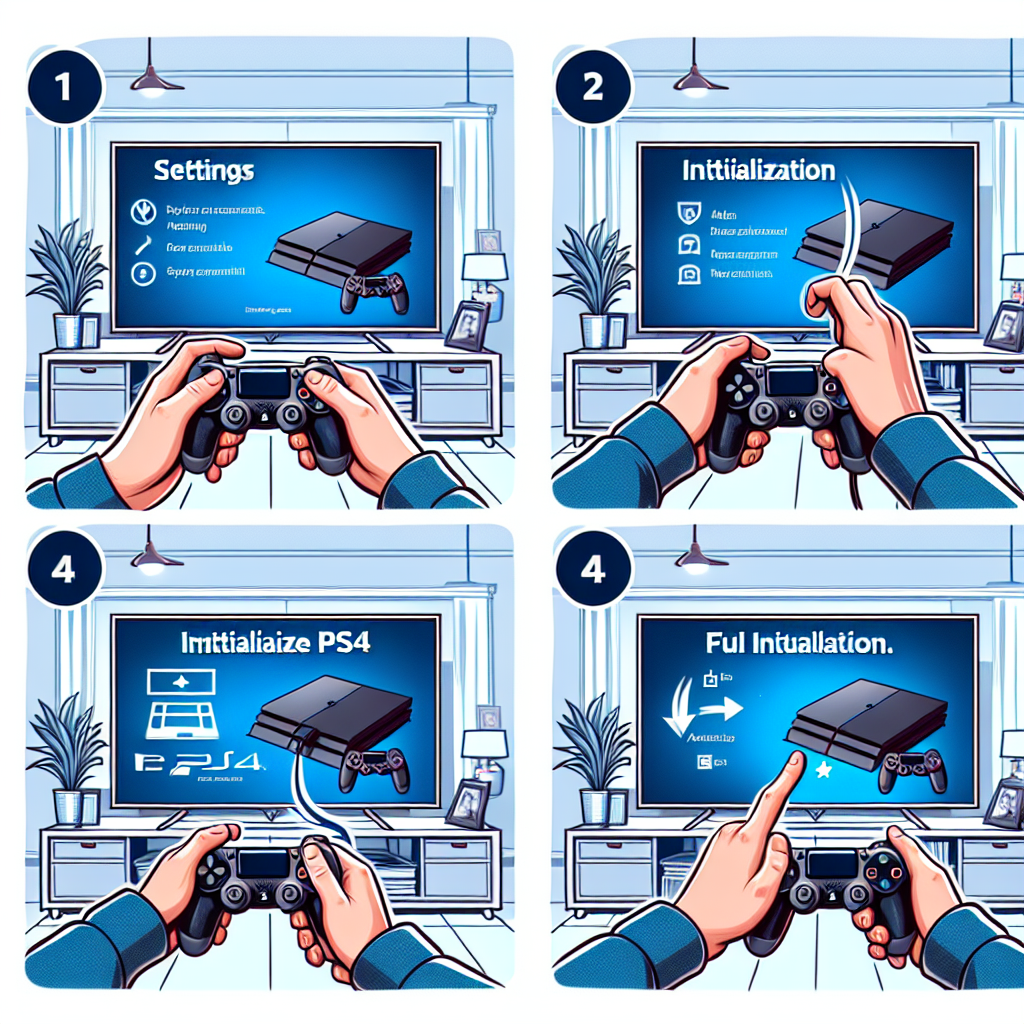Learn the basics of PS4 reset, step-by-step guide, effects, common issues, and tips for preventing future resets in this comprehensive blog post.Are you experiencing issues with your PS4 and considering a reset? Resetting your PS4 can be a great way to troubleshoot problems and improve its performance. However, it’s important to understand the basics of a PS4 reset and the potential effects it can have on your system. In this blog post, we will provide you with a step-by-step guide to resetting your PS4, as well as discussing the common issues that may arise after resetting. Additionally, we will share some tips for preventing future resets and maintaining the overall health of your PS4. Whether you’re a seasoned gamer or new to the world of PlayStation, this guide will help you navigate the process of resetting your PS4 with confidence. Let’s dive in and explore the ins and outs of resetting your PS4 for a smoother gaming experience.
Basics of PS4 reset
Resetting your PS4 can be a useful solution to various issues you may encounter with your gaming console. Whether you are experiencing software glitches, performance issues, or other technical difficulties, performing a reset can help to resolve these problems and restore your PS4 to its original state. However, it’s important to understand the basics of PS4 reset before attempting to do so.
One way to reset your PS4 is by using the console’s menu options. By navigating to the settings and selecting the Initialization option, you can choose to reset your PS4 system settings or perform a full factory reset. It’s important to note that a factory reset will erase all data on the console, so be sure to backup any important files before proceeding with this option.
Another method of resetting your PS4 is by entering Safe Mode. This can be done by turning off the console, then holding down the power button until you hear two beeps. From there, you can connect a DualShock 4 controller with a USB cable and select the desired reset option from the menu.
After performing a reset, you may need to reinstall game data, update system software, and reconfigure your settings. It’s also a good idea to check for any available firmware updates to ensure that your PS4 is running the latest software version.
Understanding the basics of PS4 reset and familiarizing yourself with the different reset options will help you troubleshoot issues and keep your gaming console running smoothly.
Step-by-step guide to resetting
Resetting your PS4 can help resolve various issues such as system errors, slow performance, or freezing. However, it’s important to understand the process and its effects to prevent any data loss or potential problems. Here is a step-by-step guide to resetting your PS4:
Step 1: Back up your data. Before initiating the reset, it’s crucial to back up your game saves, screenshots, and any other important data. You can do this by using an external hard drive or by uploading your data to the cloud.
Step 2: Access the settings. Go to the Settings menu on your PS4 and navigate to the Initialization option. Here, you will find the Initialize PS4 option, which is used for resetting the console.
Step 3: Choose the reset option. When you select the Initialize PS4 option, you will be prompted to choose between two modes: Quick and Full. The Quick option will only delete the data on the hard drive, while the Full option will also remove the system software.
Step 4: Confirm the reset. After choosing the desired reset option, the system will ask for confirmation. Make sure to carefully read the warning messages and understand that all data will be permanently deleted.
By following these steps, you can effectively reset your PS4 and resolve any underlying issues. Remember to consider the effects of resetting and take the necessary precautions to prevent data loss.
Effects of PS4 reset
When you reset your PS4, it can have several effects on your system and your gaming experience. One of the main effects of resetting your PS4 is that it will erase all the data and settings on your console, returning it to its factory default state. This means that all your game saves, downloaded games, and settings will be wiped clean, so it’s important to back up any important data before going through with the reset.
Another effect of resetting your PS4 is that it can help to resolve various performance issues that you may be experiencing. If your console is running slowly, freezing, or crashing frequently, a reset can often fix these problems and give your system a fresh start. However, it’s worth noting that resetting your PS4 should be a last resort, and you should try other troubleshooting steps before opting for a reset.
On the other hand, a PS4 reset can also have some negative effects. For example, if you reset your console without backing up your game saves, you will lose all your progress in your games. Additionally, you will need to re-download any games or updates that were installed on your console, which can be time-consuming and use up a lot of data if you have a limited internet connection.
In summary, the effects of resetting your PS4 can be both positive and negative. It can help to resolve performance issues and give your system a fresh start, but it also comes with the risk of losing important data and requiring additional time and effort to set up your console again.
Common issues after resetting
After performing a reset on your PS4, you may encounter several common issues that can be frustrating to deal with. One common issue is the loss of saved data, including game progress and settings. It is important to regularly back up your PS4 data to prevent the loss of important files.
Another issue that may arise after a reset is network connectivity problems. This can include difficulty connecting to the PlayStation Network or experiencing slow internet speeds. Troubleshooting your network settings and restarting your router may help resolve these issues.
Furthermore, some users have reported experiencing system software errors after resetting their PS4. These errors can cause the console to freeze, crash, or display error messages. Performing a system software update or contacting PlayStation support can help resolve these issues.
In addition, after resetting your PS4, you may notice slower performance or longer load times when launching games or accessing the menu. This can be a result of the system having to reconfigure settings and reinstall updates. Waiting for the system to finish these processes and regularly updating your software can help improve performance.
Lastly, some users have reported encountering issues with their PS4 controllers after performing a reset. This can include connectivity issues, unresponsive buttons, or the controller not syncing properly. Resetting the controller, updating its firmware, or using a different controller may help resolve these issues.
Tips for preventing future resets
Tips for preventing future resets
Preventing future resets of your PS4 is essential to maintaining the stability and performance of your gaming console. By following some simple tips and best practices, you can ensure that your PS4 stays running smoothly without the need for frequent resets.
One important tip for preventing future resets is to regularly update the system software of your PS4. Sony frequently releases updates that contain bug fixes and performance improvements, so by keeping your console up to date, you can reduce the likelihood of encountering issues that would require a reset.
Another important tip is to monitor the temperature of your PS4 and ensure that it is properly ventilated. Overheating can cause system instability and lead to the need for resets, so it’s important to place your console in a well-ventilated area and clean any dust buildup from the vents regularly.
Additionally, avoiding sudden power outages or unplugging the PS4 while it is in use can help prevent potential data corruption or system errors that might necessitate a reset. Using a surge protector or an uninterruptible power supply can provide an extra layer of protection against power-related issues.
Lastly, being mindful of the storage space on your PS4 and regularly cleaning up unnecessary files and data can help prevent slowdowns and system errors that could lead to the need for a reset. By maintaining a healthy amount of available storage, you can ensure that your PS4 runs smoothly for longer periods of time.
| Tip | Description |
|---|---|
| Update system software | Keep your PS4 up to date to prevent issues that require resets |
| Monitor temperature | Keep your console well-ventilated to prevent overheating and instability |
| Avoid power outages | Use a surge protector to protect your PS4 from sudden power loss |
| Clean up storage | Maintain adequate storage space to prevent system slowdowns and errors |
Frequently Asked Questions
Can I reset my PS4 to factory settings?
Yes, you can reset your PS4 to factory settings by going to Settings > Initialization > Restore Default Settings. Be sure to back up your data before doing this as it will erase all data on the system.
What is the difference between a soft reset and a hard reset for PS4?
A soft reset, also known as a restart, simply reboots the PS4 console without deleting any data. A hard reset, on the other hand, restores the PS4 to its original factory settings, erasing all data in the process.
How do I perform a hard reset on my PS4?
To perform a hard reset on your PS4, go to Settings > Initialization > Initialize PS4. Select the ‘Full’ option to erase all data and reset the system to its factory settings.
Will resetting my PS4 delete my games and apps?
Yes, resetting your PS4 to factory settings will delete all games, apps, and any other data stored on the system. Be sure to back up your data before initiating the reset.
Can I reset my PS4 without a controller?
No, you will need a controller to navigate the PS4’s menu and initiate the reset process. If your controller is not working, you may need to troubleshoot or replace it before attempting a reset.
What should I do before resetting my PS4?
Before resetting your PS4, it’s important to back up any important data, including game saves, screenshots, and videos. You can back up data to an external USB drive or to the cloud through a PlayStation Plus subscription.
How long does it take to reset a PS4?
The time it takes to reset a PS4 varies depending on the amount of data on the system. A full reset, including data erasure, can take several hours to complete. It’s best to initiate the reset when you don’t need immediate access to the console.