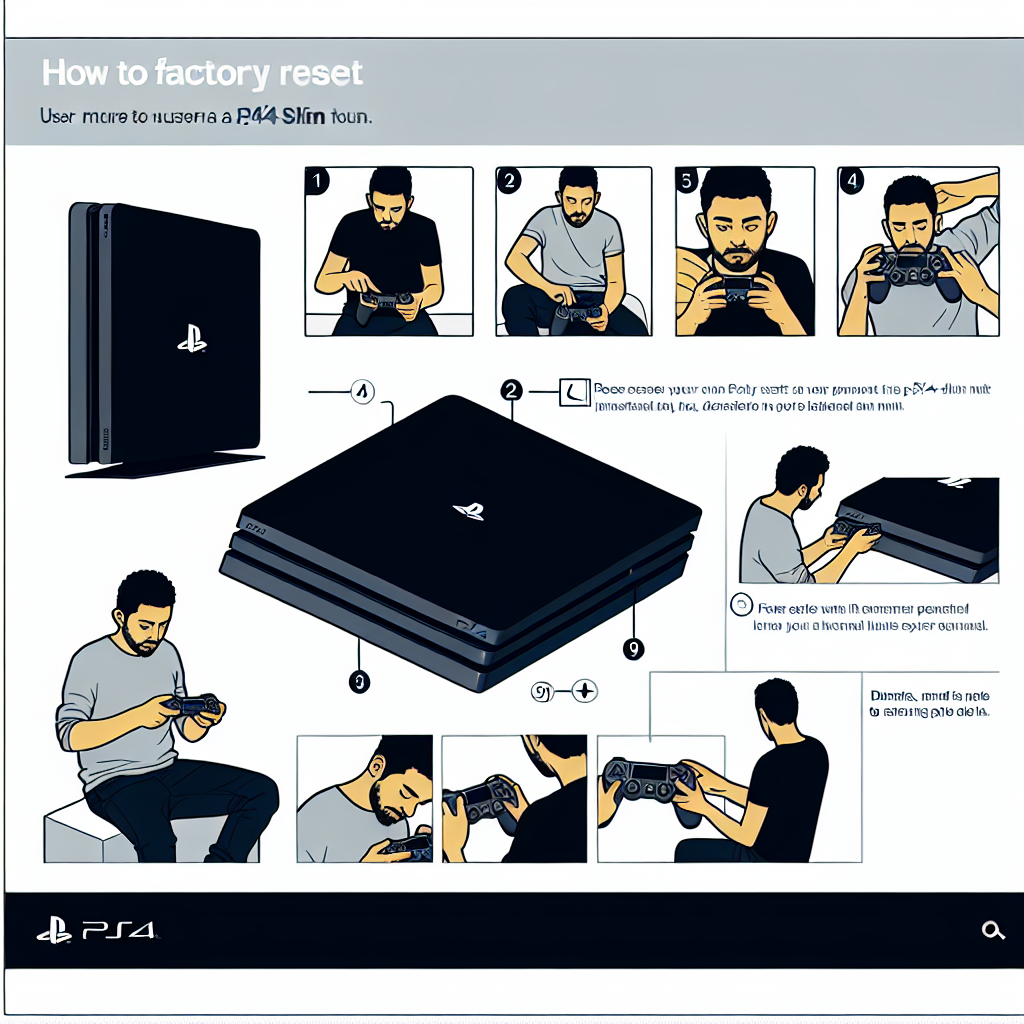Learn how to factory reset your PS4 Slim in just a few simple steps. Back up your data, access the settings menu, and complete the process easily.Are you experiencing performance issues with your PS4 Slim? Or perhaps you’re looking to sell or give away your console and want to erase all your personal data? In either case, a factory reset may be the solution you’re looking for. In this blog post, we will guide you through the step-by-step process of how to factory reset a PS4 Slim. We’ll cover everything from backing up important data to completing the process and restarting the console. By following these instructions, you can ensure that your PS4 Slim is restored to its original settings, giving you a fresh start or resolving any technical issues you may be facing. So, if you’re ready to learn how to factory reset your PS4 Slim, keep reading for a comprehensive guide.
Backing up important data
Before you reset your PS4 Slim, it is important to back up any important data that you want to keep. This includes game saves, screenshots, videos, and any other personal files that you have stored on your console. You can back up your data to an external USB storage device, or you can use cloud storage if you are a PlayStation Plus member. It is crucial to ensure that you have all your data backed up before proceeding with the factory reset.
When backing up your data, make sure to double-check that everything has been properly saved. You don’t want to risk losing any important files during the reset process. It might take some time to transfer all your data to the external storage, but it will be worth it in the long run to have peace of mind knowing that your files are safe and secure.
Once you have successfully backed up all your important data, you can proceed with the factory reset knowing that your files are protected. Whether you are resetting your PS4 Slim to troubleshoot issues or to prepare it for sale, having a backup of your data is essential to avoid any potential data loss.
By following these steps to back up your important data before initiating a factory reset on your PS4 Slim, you can ensure that you are prepared for any unforeseen circumstances and have peace of mind throughout the process.
When it comes to accessing the settings menu on your PS4 Slim, it’s important to know where to go in order to make any necessary changes or updates. To get started, turn on your PS4 and navigate to the home screen. From there, scroll up to the top menu and select the Settings option. This will take you to the main settings menu where you can further customize your PS4 Slim.
Once you’ve accessed the settings menu, you’ll notice that there are various options available for you to explore. From adjusting the display and audio settings to managing your user profiles and account information, the settings menu provides a wide range of customization options to enhance your gaming experience.
If you’re looking to make specific changes, you can navigate through the different categories within the settings menu. This includes options for network, devices, notifications, and more. No matter what adjustments you need to make, the settings menu is where you’ll find the tools to do so.
Aside from customizing your PS4 Slim’s settings, the settings menu also allows you to manage your storage, application saves, and system software. This means you can easily check for updates, delete unnecessary files, and troubleshoot any technical issues that may arise.
Overall, accessing the settings menu on your PS4 Slim is a crucial step in maintaining and optimizing your gaming console. Whether you’re making minor adjustments or performing a full system reset, the settings menu provides the necessary tools to keep your PS4 Slim running smoothly.
Selecting the initialization option
When it comes to resetting your PS4 Slim, selecting the initialization option is a crucial step in the process. After navigating to the settings menu and choosing the Initialization option, you’ll be presented with several choices.
One of the options is to initialize the PS4, which will restore the system settings to their default values without deleting any data. Another choice is to initialize the PS4 and delete all user data, which will wipe all data from the hard drive, including games, save data, and media.
It’s important to carefully consider the implications of each option before proceeding. If you’re looking to fully reset the console and start fresh, selecting the option to delete all user data is the best choice. On the other hand, if you want to maintain your personal files and settings, the option to initialize without deleting data is the way to go.
After selecting the desired initialization option, the PS4 will prompt you to confirm your selection and warn you about the potential consequences. Once you’ve made your decision and confirmed the reset, the console will begin the initialization process, which may take some time depending on the option chosen.
It’s important to note that selecting the initialization option is irreversible and will permanently erase the chosen data from the PS4 Slim. Therefore, it’s crucial to back up any important data before proceeding with the reset to avoid any loss.
Confirming the factory reset
After selecting the initialization option, the next step in the process of factory resetting your PS4 is confirming the action. Once you have chosen to initialize the console, you will be prompted to confirm the factory reset. This step is crucial as it is irreversible and will result in the deletion of all data on the PS4 system.
Before confirming the factory reset, it is essential to ensure that you have backed up all important data such as game saves, screenshots, videos, and any other files you wish to keep. This will prevent any loss of valuable information during the reset process.
Upon confirming the factory reset, the PS4 will begin the initialization process, which may take some time to complete. It is important to be patient and not interrupt the system while it is performing the factory reset.
Once the factory reset is confirmed, the PS4 will proceed to erase all data and restore the system to its original settings. This will effectively wipe the console clean and remove all user data and settings.
| Important Steps To Remember: |
|---|
| 1. Back up important data before confirming the factory reset. |
| 2. Do not interrupt the system during the initialization process. |
| 3. Understand that confirming the factory reset is irreversible and will result in the deletion of all data on the PS4 system. |
Completing the process and restarting the PS4
Once you have confirmed the factory reset on your PS4 slim, the system will proceed with the process. This might take some time, depending on the amount of data on the system. It’s important to be patient and not interrupt the process, as doing so can cause issues with the console.
After the factory reset is complete, the system will prompt you to restart the PS4. This is the final step in the process and will bring the console back to its original factory settings. Ensure that you have backed up any important data before proceeding with the reset, as all data will be erased during this process.
If the PS4 does not automatically restart after the reset, you can manually do so by pressing the power button. Once the system has restarted, you will need to go through the initial setup process again, including connecting to the internet, signing in to your PlayStation Network account, and setting up any preferences.
It’s important to note that completing the factory reset and restarting the PS4 should only be done as a last resort, as it will erase all data and settings on the console. Before proceeding with this process, consider other troubleshooting methods and options, such as rebuilding the database or initializing the PS4 without removing your saved data.
Frequently Asked Questions
What is a factory reset on a PS4 slim?
A factory reset on a PS4 slim is a process that restores the console to its original settings, effectively wiping all data and settings from the system.
Why would someone want to perform a factory reset on a PS4 slim?
There are several reasons to perform a factory reset on a PS4 slim, including resolving software issues, preparing the console for sale or trade, or simply starting fresh with the system.
How do you perform a factory reset on a PS4 slim?
To perform a factory reset on a PS4 slim, go to the Settings menu, then select Initialization, and choose Restore Default Settings or Initialize the PS4 option. Follow the on-screen prompts to complete the process.
Will performing a factory reset delete all my games and save data?
Yes, performing a factory reset will delete all games, save data, and settings from the PS4 slim. It’s important to back up any important data before proceeding with the reset.
Can a factory reset fix performance issues on a PS4 slim?
Yes, a factory reset can help resolve performance issues on a PS4 slim by clearing out any software bugs or conflicts. However, it’s not guaranteed to fix hardware-related problems.
How long does it take to complete a factory reset on a PS4 slim?
The time it takes to complete a factory reset on a PS4 slim can vary depending on the amount of data on the system. It can take anywhere from a few minutes to an hour or more.
What should I do after performing a factory reset on a PS4 slim?
After performing a factory reset, you’ll need to set up the console again, including signing into your PlayStation Network account, re-downloading games, and restoring any backed-up data.