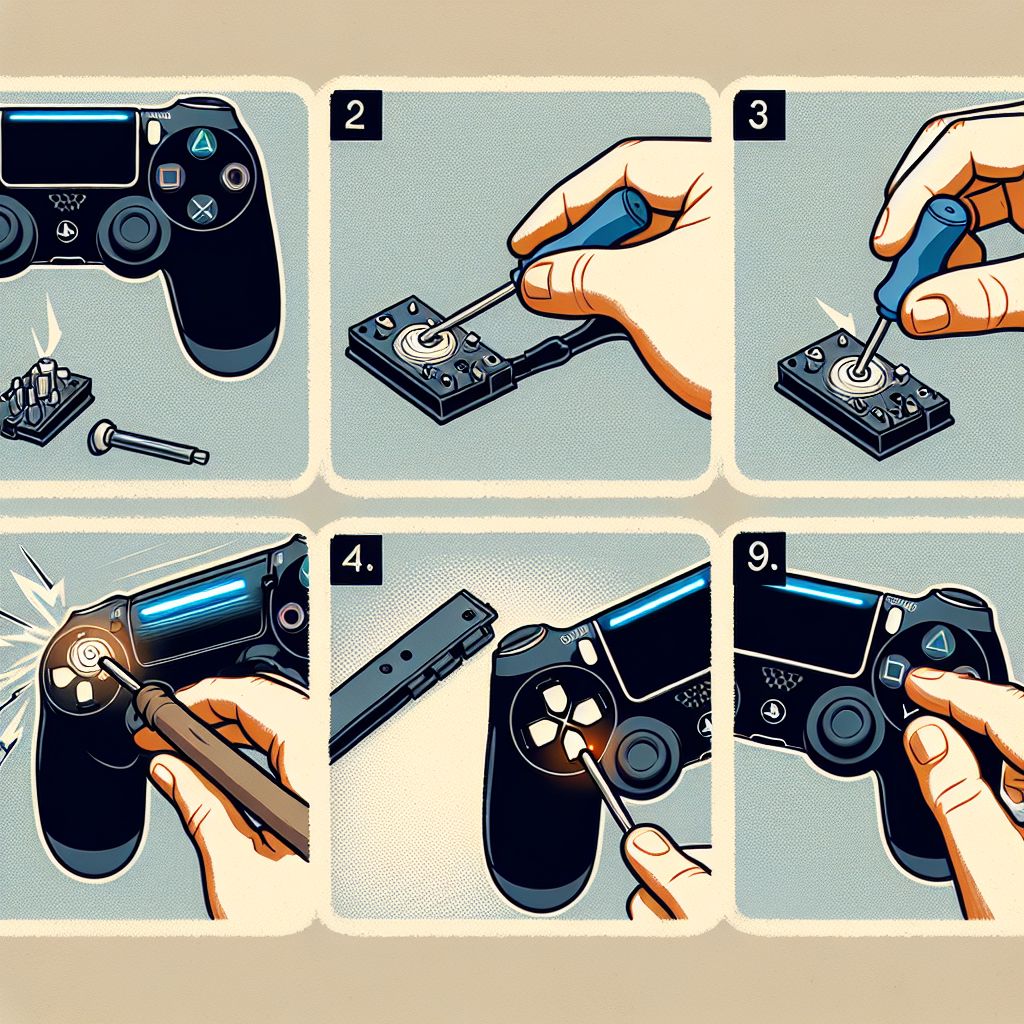Learn how to factory reset your PS4 controller by understanding the need, checking for firmware updates, performing a soft reset, using the reset button, and completing the process.Have you been experiencing issues with your PS4 controller, such as connection problems or unresponsiveness? It may be time to consider a factory reset. In this blog post, we’ll guide you through the process of resetting your PS4 controller to its factory settings. We’ll start by discussing the importance of understanding why a factory reset may be necessary and how firmware updates can impact the performance of your controller. Then, we’ll walk you through the steps of performing a soft reset and utilizing the reset button on the controller. Finally, we’ll cover the complete factory reset process to ensure that your PS4 controller is back to its original state. Whether you’re a gaming enthusiast or simply want to optimize the functionality of your controller, understanding how to factory reset your PS4 controller is a crucial skill to have. So, let’s dive into the details and get your controller back in top-notch condition.
Understanding the Need for Factory Reset
When your PS4 controller starts to malfunction, it can be incredibly frustrating. You may find that buttons are sticking, the controller is unresponsive, or there are other issues that make it difficult to enjoy your gaming experience. In these situations, it may be necessary to factory reset your PS4 controller in order to resolve the issues and get it back to optimal performance.
Performing a factory reset can help to clear any software glitches or bugs that may be causing the problems with your controller. It will essentially restore the controller to its original settings, erasing any problematic data that may be causing issues.
While it may seem like a drastic measure, a factory reset can often be the most effective way to address persistent problems with your PS4 controller. It can be a valuable troubleshooting step to take before considering a replacement or sending the controller in for repairs.
By understanding the need for a factory reset, you can feel more confident in taking this step to resolve any issues you may be experiencing with your PS4 controller. It’s a simple process that can often make a big difference in the performance of your controller.
Checking for Firmware Updates
Checking for firmware updates for your PS4 controller is an important step in ensuring that your controller is functioning optimally. To begin, make sure your PS4 console is connected to the internet. Then, navigate to the Settings menu on your console, and select the System Software Update option. If there is a new firmware update available, you will be prompted to download and install it. This process may take some time, but it is crucial for keeping your controller up to date with the latest features and improvements.
Once the firmware update is successfully installed, you can check the version number of the firmware in the Settings menu under System Information. This will allow you to confirm that the update was indeed installed and your controller is now running on the latest firmware. Keeping your controller updated in this way can help to resolve any issues or bugs that may arise, and can also improve the overall performance and compatibility of your controller with the PS4 system.
It’s also important to note that Sony occasionally releases firmware updates for the PS4 controller to introduce new features or address specific issues. By regularly checking for firmware updates, you can ensure that your controller is always running on the most current version, which can enhance your gaming experience and prevent any potential problems from occurring.
In addition to checking for firmware updates through the console, you can also visit the official PlayStation website or follow the PlayStation support accounts on social media to stay informed about any new updates or announcements regarding PS4 controller firmware. This can be helpful for staying ahead of any potential issues or taking advantage of new features as soon as they become available.
Performing a Soft Reset
Performing a soft reset on your PS4 controller can help to fix various issues such as connection problems, syncing problems, and input lag. It’s a quick and simple process that can often resolve minor issues without the need for a full factory reset.
To perform a soft reset on your PS4 controller, start by locating the small reset button on the back of the controller. This button is typically found near the L2 shoulder button. Using a small, pointed object such as a paperclip, press and hold the reset button for a few seconds.
After releasing the reset button, wait for a minute or two before turning the controller back on. This will allow the controller to reset and re-sync with your PS4 console. Once the controller has been reset, test it to see if the issue has been resolved. If not, you may need to consider performing a factory reset or checking for firmware updates.
It’s important to note that performing a soft reset will not erase any of your saved data or settings on the controller. It simply reboots the controller and clears any temporary issues that may be causing problems.
In summary, performing a soft reset on your PS4 controller is a useful troubleshooting step that can often resolve minor problems. It’s a quick and easy process that can save you the hassle of performing a full factory reset. If you’re experiencing issues with your controller, try a soft reset before exploring other options.
When you encounter issues with your PS4 controller, one of the methods to fix it is by using the Reset button. This small button is located on the back of the controller, near the L2 shoulder button. It is a small hole that can be pressed using a pin or a paperclip.
Before using the Reset button, ensure that the controller is turned off. It’s important to note that using the Reset button will not delete any of your data, but it will reset the controller to its default settings, which can often solve various issues.
After turning off the controller, use a pin or paperclip to gently press the Reset button and hold it for a few seconds. You should then see the lights on the front of the controller flash before turning off. This indicates that the reset process has been successful.
Once the reset is complete, turn the controller back on and connect it to your PS4. You may need to reconfigure some settings, but the controller should now be functioning properly.
Completing the Factory Reset Process
How to Factory Reset PS4 Controller
After carefully following the steps for performing a soft reset and using the reset button on the controller, the final step in the process of factory resetting your PS4 controller is completing the factory reset. This step ensures that all the previous settings and data on the controller are completely erased, restoring it to its original factory state.
Once you have confirmed that you want to proceed with the factory reset, the controller will begin the reset process. This may take a few minutes to complete, so it’s important to be patient and allow the controller to finish resetting. You may see some indicators on the screen or lights on the controller that signal the progress of the reset.
It’s important to note that completing the factory reset process will erase all existing settings and configurations on the controller. This includes any saved profiles, custom button mappings, and other personalized settings. Therefore, it’s essential to back up any important data or settings before initiating the factory reset, as they cannot be recovered once the reset is completed.
Once the factory reset process is finished, the controller will restart and be ready to set up as if it were brand new. You will need to pair it with your PS4 console again and configure any settings according to your preferences. This includes adjusting the sensitivity of the analog sticks, customizing button assignments, and syncing any additional accessories or peripherals.
In conclusion, completing the factory reset process is the final step in fully restoring your PS4 controller to its original factory settings. By following the necessary precautions and being patient throughout the process, you can ensure that the reset is successful and that your controller is ready to be used again with your PS4 console.
- Understanding the Need for Factory Reset
- Checking for Firmware Updates
- Performing a Soft Reset
- Using the Reset button on the Controller
- Completing the Factory Reset Process
| Steps | Description |
|---|---|
| 1 | Understand the need for factory reset |
| 2 | Check for firmware updates |
| 3 | Perform a soft reset |
| 4 | Use the reset button on the controller |
| 5 | Complete the factory reset process |
Frequently Asked Questions
What is a factory reset for a PS4 controller?
A factory reset for a PS4 controller will restore it to its original settings, clearing out any customized configurations or settings.
How do I perform a factory reset on my PS4 controller?
To perform a factory reset on your PS4 controller, you can use a small pin or paperclip to press the reset button located on the back of the controller near the L2 shoulder button.
Will a factory reset fix connectivity issues with my PS4 controller?
A factory reset may help resolve connectivity issues with your PS4 controller by clearing out any conflicting settings or firmware glitches.
What should I do after performing a factory reset on my PS4 controller?
After performing a factory reset on your PS4 controller, you will need to re-pair it with your PS4 console using a USB cable or through the Bluetooth settings.
Can a factory reset fix joystick or button issues on my PS4 controller?
A factory reset may not necessarily fix physical issues with the joystick or buttons, but it can help reset any calibration settings that may be causing issues.
When should I consider performing a factory reset on my PS4 controller?
Consider performing a factory reset on your PS4 controller if you are experiencing persistent connectivity issues, unresponsive buttons, or other unusual behavior.
Is it possible to undo a factory reset on a PS4 controller?
Once a factory reset is performed on a PS4 controller, it cannot be undone. Make sure to back up any important configurations or settings before resetting.