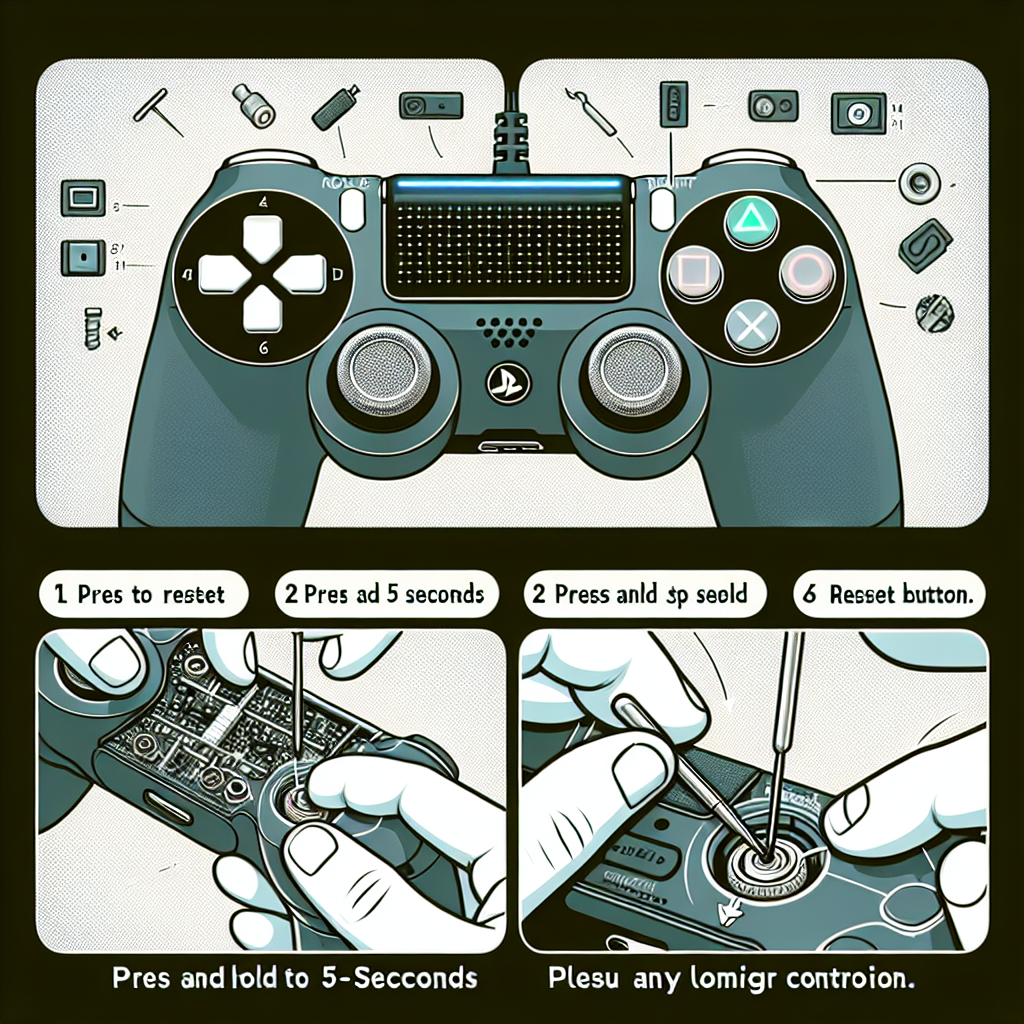Learn how to reset your PS4 controller by identifying the issue, locating the reset button, pressing and holding it, and reconnecting it to your Are you having trouble with your PS4 controller? It can be frustrating when your controller is not functioning properly, but the good news is that there is a simple solution – resetting it. In this blog post, we will guide you through the process of resetting your PS4 controller. We will start by identifying common issues that may require a reset and then move on to locating the reset button on the controller. We’ll also discuss the steps for pressing and holding the reset button, reconnecting the controller to your PS4 console, and finally, testing the functionality of the reset PS4 controller. By the end of this post, you’ll have all the information you need to effectively troubleshoot and reset your PS4 controller, so you can get back to gaming without any more disruptions.
Identifying issue with PS4 controller
Identifying issue with PS4 controller
When it comes to identifying issues with your PS4 controller, there are a few common problems you might encounter. One of the most frequent issues is the controller not responding or connecting to the console properly. This can be frustrating, especially when you’re in the middle of a game and suddenly your controller stops working.
Another common issue is the joystick or buttons not functioning as they should. This can be a result of wear and tear over time, or it could be due to dirt or debris getting stuck beneath the buttons. Identifying the specific issue with your PS4 controller is the first step in finding a solution.
For some users, the issue might be related to the battery or charging port. If your controller is not holding a charge or is not charging at all, this could be the root of the problem. By identifying the issue, you can then take the necessary steps to address and resolve it.
It’s also important to consider any recent physical damage that may have occurred to the controller. Whether it’s been dropped, stepped on, or mishandled in any way, physical damage can lead to a variety of issues with your PS4 controller.
How to reset PS4 controller
When you encounter issues with your PS4 controller, such as connectivity problems or input lag, it may be necessary to reset the controller. Fortunately, most PS4 controllers are equipped with a reset button that can help resolve these issues. The reset button is typically located on the back of the controller, near the L2 shoulder button. It is a small hole that can be pressed with a paperclip or similar object.
Locating the reset button is the first step in resolving any issues you may be experiencing with your PS4 controller. Once you have identified the location of the reset button, you can proceed with the reset process to reconnect the controller to your PS4 console and test its functionality.
It is important to note that the location of the reset button may vary slightly depending on the model of your PS4 controller. However, most models have the reset button in a similar location, making it relatively easy to locate and use.
Before proceeding with the reset process, it is recommended to refer to the user manual for your specific PS4 controller model to ensure that you are pressing the correct button. This will help avoid any potential damage to the controller and ensure that the reset process is successful.
Once you have located the reset button and are ready to proceed, you can use a small, pointed object such as a paperclip to press and hold the button for a few seconds. This will initiate the reset process and allow you to reconnect the controller to your PS4 console, restoring its functionality.
How to Reset PS4 Controller
When faced with issues with your PS4 controller, one of the first troubleshooting steps you can take is to reset the controller. One method to do this is by pressing and holding the reset button. This button is typically located on the back of the controller, near the L2 shoulder button.
To initiate the reset process, you will need a small tool such as a paperclip or a toothpick. Carefully insert the tool into the small hole next to the reset button and press and hold the button for a few seconds.
While pressing and holding the reset button, you may notice the lights on the controller flashing. This indicates that the reset process is taking place. Once the lights stop flashing, you can release the reset button.
After completing the reset process, it’s important to reconnect the controller to your PS4 console. Using a USB cable, connect the controller to the console and press the PS button to pair the two devices. Once the controller is successfully connected, you can test its functionality to ensure that the reset was successful.
If you find that the issues with the controller persist even after resetting it, further troubleshooting or contacting customer support may be necessary to address the problem. However, in many cases, pressing and holding the reset button can effectively resolve common issues with PS4 controllers.
| Common Issues Resolved by Resetting PS4 Controller |
|---|
|
|
|
|
|
|
|
|
Reconnecting controller to PS4 console
So you’ve gone through the process of identifying an issue with your PS4 controller, locating the reset button, and pressing and holding it to perform a reset. Now, it’s time to reconnect your controller to the PS4 console to ensure that it is functioning properly. Follow the steps below to successfully reconnect your controller.
Step 1: Turn on your PS4 console and ensure that it is fully powered up. Make sure that your console is not in rest mode, as this can interfere with the pairing process.
Step 2: Using a USB cable, connect your PS4 controller to one of the USB ports on the front of the console. This will establish a physical connection between the controller and the console, allowing them to pair.
Step 3: Once the controller is connected, press the PlayStation button located in the middle of the controller. This will initiate the pairing process between the controller and the console.
Step 4: After a few seconds, the controller should be successfully paired with the PS4 console. You can now disconnect the USB cable and use your controller wirelessly as usual.
Testing functionality of reset PS4 controller
When resetting your PS4 controller, it is important to test the functionality to ensure that the reset was successful. After pressing and holding the reset button on the back of the controller, you will need to reconnect it to your PS4 console and test to ensure that it is working as expected.
One way to test the functionality of the reset PS4 controller is to navigate through the menu on your PS4 console using the controller. Check to see if all buttons and functions are responding as they should. This will help you determine if the reset was successful and if the controller is fully functional again.
Additionally, you can also test the functionality of the reset PS4 controller by playing a game. Choose a game that requires the use of all buttons and functions on the controller, and test to see if everything is working properly. This will give you a more thorough understanding of the controller’s functionality post-reset.
It is important to thoroughly test the functionality of the reset PS4 controller to ensure that it is back to its normal operating state. If you notice any issues or abnormalities during the testing phase, you may need to repeat the reset process or seek further assistance.
Frequently Asked Questions
How do I reset my PS4 controller?
To reset your PS4 controller, you will need to locate the small reset button on the back of the controller. Then, with a small tool such as a paperclip, press and hold the reset button for a few seconds.
Why would I need to reset my PS4 controller?
Sometimes, the controller may have connectivity issues or other technical problems that can be resolved by resetting it.
Will resetting my PS4 controller delete any saved data?
No, resetting your controller will not delete any saved data on your PS4 console or in the controller itself.
Does resetting the PS4 controller affect the console in any way?
Resetting the controller only affects the controller itself and does not have any impact on the PS4 console.
Are there different methods to reset a PS4 controller?
The standard method involves using the reset button, but there are also alternative methods such as connecting the controller to the console via USB and selecting the reset option in the settings menu.
How often should I reset my PS4 controller?
There is no specific time frame for resetting your controller. Only do so if you are experiencing issues with connectivity or responsiveness.
Is there a way to troubleshoot PS4 controller issues without resetting it?
Yes, there are other troubleshooting steps such as checking the battery level, re-pairing the controller with the console, or updating the controller’s firmware.