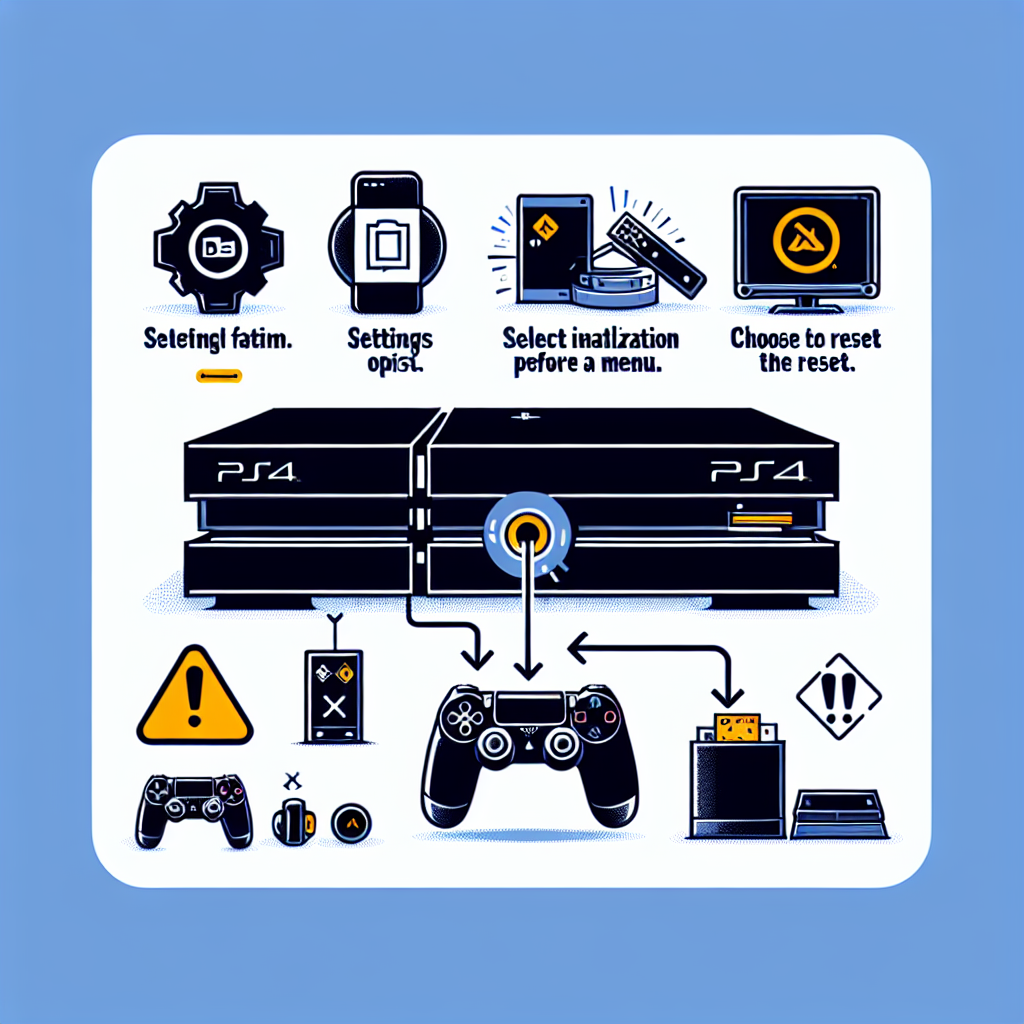Learn how to reset your PS4 console by accessing the settings menu, navigating to initialization, choosing restore default settings, confirming the reset, and waiting for the process to complete.If you’re experiencing issues with your PS4 console or simply want to start fresh, resetting it to its default settings can be a good solution. In this blog post, we’ll walk you through the step-by-step process of resetting your PS4 console. From accessing the Settings Menu to confirming the reset, we’ll cover everything you need to know to get your console back to its factory settings. Whether you’re experiencing performance issues or just want a clean slate, learning how to reset your PS4 is an essential skill for any PlayStation owner. So, grab your controller and let’s dive into the process of resetting your PS4 console.
Accessing the Settings Menu
Accessing the settings menu on your PS4 console is a simple process that allows you to make various changes to your system. To access the settings menu, start by turning on your PS4 console and logging into your account. Once you are on the home screen, scroll to the top of the screen and select the ‘Settings’ option. This will open up the settings menu, where you can navigate through the different options available to customize your console.
Within the settings menu, you will find a variety of options to control system settings, network settings, notifications, account management, and much more. This is where you can make changes to your console’s display and sound settings, manage your user accounts, and adjust your network and internet settings. The settings menu is the hub for all the customization options available to you on your PS4 console, so it’s important to know how to access it.
Additionally, accessing the settings menu is the first step in the process of resetting your PS4 console to its default settings. If you are experiencing issues with your console or simply want to start fresh, accessing the settings menu is the first step towards restoring your PS4 to its original state. From here, you can navigate to the ‘Initialization’ section to begin the reset process.
Overall, accessing the settings menu on your PS4 console is a crucial step in managing and customizing your system. Whether you are making minor adjustments to your settings or performing a complete reset, knowing how to access the settings menu is essential for all PS4 users. Take the time to explore the various options within this menu and familiarize yourself with the available settings to get the most out of your gaming experience.
Navigating to the initialization option in your PS4 console can be a bit tricky if you’re not familiar with the system settings. To get started, turn on your PS4 and navigate to the home screen. From there, use the controller to scroll up and select the Settings option.
Once you’re in the Settings menu, scroll down to find the Initialization option. This is where you’ll be able to reset your PS4 console to its default settings. Click on the Initialization option to proceed to the next step.
After selecting the Initialization option, you’ll be presented with a few different choices, including Restore Default Settings and Initialize PS4. For the purpose of this guide, we’ll be focusing on the Restore Default Settings option. This will reset your PS4 console to its factory settings, without deleting your saved data or downloaded games.
To navigate to the Restore Default Settings option, use the controller to scroll down and select it. This will bring up a confirmation prompt, asking if you’re sure you want to proceed with the reset. Confirm your decision by selecting Yes and wait for the process to complete.
It’s important to note that resetting your PS4 console will delete any settings and data not stored in the cloud, so be sure to backup any important information before proceeding with the reset. Once the process is complete, your PS4 console will be restored to its default settings, allowing you to start fresh with a clean slate.
Choosing Restore Default Settings
Once you have navigated to the Initialization menu, the next step in the process of resetting your PS4 console is to choose the option for Restore Default Settings. This selection will prompt the system to return to its original factory settings, effectively erasing any custom configurations or user preferences that have been set since its initial setup. Keep in mind that this action will also remove any saved data, so it’s essential to back up any important files beforehand.
Upon selecting the Restore Default Settings option, a confirmation message will appear to ensure that you want to proceed with the reset. It’s important to carefully read and understand this message before confirming, as there is no way to undo the reset once it has been initiated. Once you are certain that you want to proceed, confirm the reset to start the process.
After confirming the reset, the PS4 console will begin the restoration process, which may take some time to complete. It’s essential to be patient and allow the system to finish the reset process without interruption. Once the reset is complete, the console will restart, and you will need to go through the initial setup process again before using it.
Choosing to restore default settings on your PS4 console is a significant decision, as it will erase all user data and revert the system to its original state. However, if you are experiencing issues with your console or want to start fresh with a clean slate, this option can be an effective solution. Just be sure to back up any essential data before initiating the reset to avoid permanent loss.
| Steps in Resetting PS4 Console: |
|---|
| Accessing the Settings Menu |
| Navigating to Initialization |
| Choosing Restore Default Settings |
| Confirming the Reset |
| Waiting for the Process to Complete |
Confirming the Reset
Once you have navigated to the Initialization menu and have chosen the Restore Default Settings option, the next step in resetting your PS4 console is confirming the reset. This is a crucial step as it is the point of no return, and all the settings and data on your console will be wiped clean, returning the system to its factory settings.
After selecting the Restore Default Settings option, a confirmation message will appear on the screen, prompting you to confirm the reset. It is important to carefully read through the message to ensure that you understand the implications of resetting your console. Once you are certain that you want to proceed with the reset, you can confirm by selecting Yes or Confirm using the controller.
Confirming the reset will initiate the process of restoring the default settings on your PS4. It is important to note that this process cannot be undone, and all data on the system will be lost. Therefore, it is essential to back up any important data before confirming the reset.
Once the reset has been confirmed, it is recommended to allow the process to complete without interrupting the system. Depending on the amount of data on the console, the reset process may take some time to finish. It is important to be patient and wait for the process to complete before attempting to use the console again.
Waiting for the Process to Complete
Once you have confirmed the reset, the PS4 console will begin the process of restoring the default settings. This can take some time, depending on the amount of data on the console and the speed of the system. It is important to be patient and allow the console to complete the process without interruption.
During this time, the PS4 may restart multiple times as it works to restore the default settings. This is a normal part of the process, and it is important to allow the console to complete each restart without interference.
It is recommended to keep the console plugged in and connected to a stable internet connection throughout the reset process. This will ensure that the console has access to any necessary updates or patches that may be required as part of the reset.
Once the process is complete, the PS4 console will prompt you to set up the system as if it were brand new. You will be able to sign in with your existing account or create a new one, and you can then begin the process of reinstalling games and apps onto the console.
Frequently Asked Questions
How do I reset my PS4 console?
To reset your PS4 console, you can go to Settings > Initialization > Initialize PS4 and select either Quick or Full initialization.
Will resetting my PS4 delete all my data?
Yes, resetting your PS4 will delete all your data, including games, saves, and settings. Make sure to back up any important data before proceeding.
What should I do before resetting my PS4?
Before resetting your PS4, you should back up your game saves, screenshots, and any other important data to an external storage device or to the cloud.
Can I reset my PS4 using Safe Mode?
Yes, if your PS4 is having issues and you can’t access the Settings menu, you can reset it using Safe Mode. Boot the PS4 in Safe Mode and select the Initialize PS4 option.
Will resetting my PS4 fix performance issues?
Resetting your PS4 can help fix performance issues and errors, especially if they are caused by corrupt data or software problems.
How long does it take to reset a PS4?
The time it takes to reset a PS4 depends on the method you choose (Quick or Full initialization) and the amount of data on the console. A Quick initialization usually takes a few minutes, while a Full initialization can take a few hours.
Can I cancel the reset process once it has started?
No, once the reset process has started, it cannot be canceled. Make sure you want to reset your PS4 before proceeding.