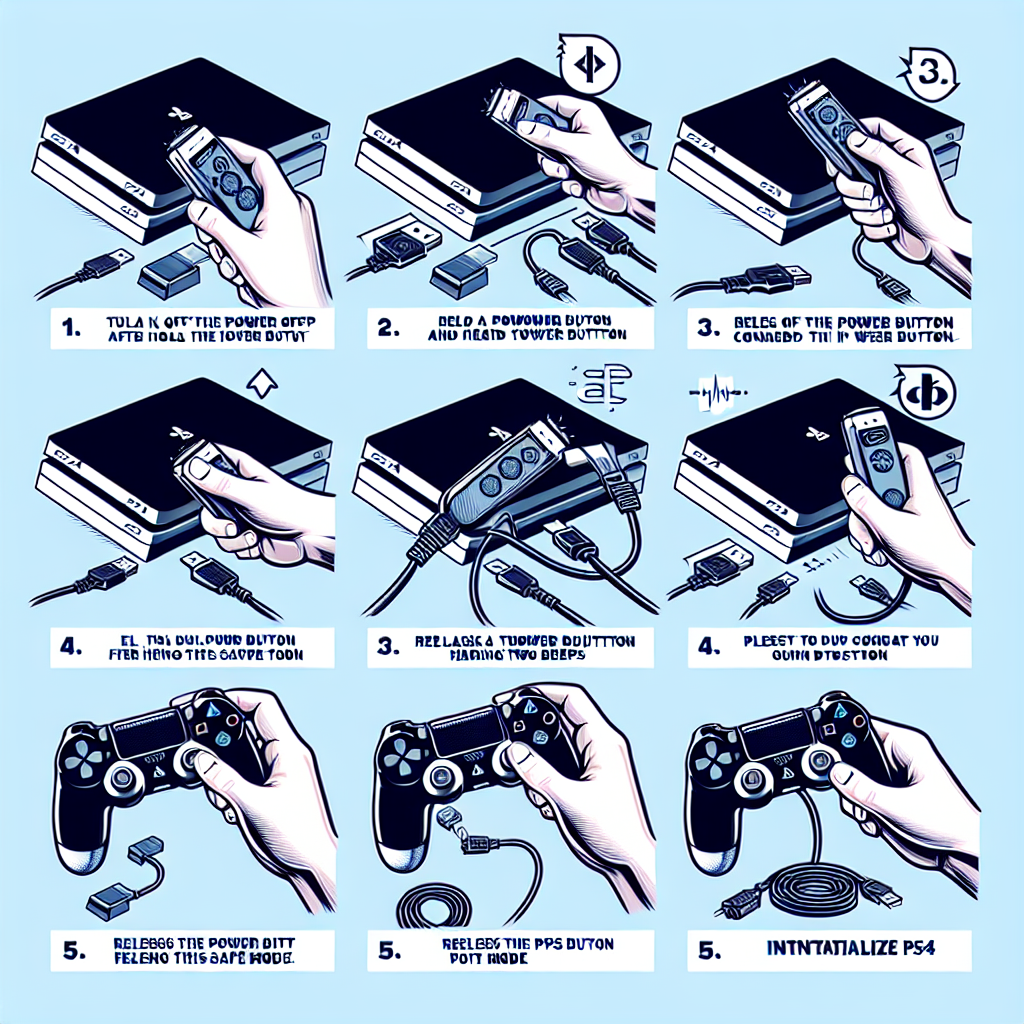Learn how to system reset your PS4 with this step-by-step guide. Understand the process, locate the reset option, and ensure a successful reset.If you’re experiencing issues with your PS4 or simply want to start fresh, a system reset may be the solution you’re looking for. In this blog post, we’ll walk you through the steps to perform a system reset on your PS4. We’ll start by understanding what a system reset entails and why it may be necessary. Next, we’ll guide you in locating the reset option on your PS4 and initiating the reset process. Then, we’ll discuss what to expect as you wait for the reset to complete and how to check for a successful reset. By the end of this post, you’ll have all the information you need to confidently perform a system reset on your PS4 and get it back to its optimal state. Whether you’re troubleshooting issues or preparing to sell your console, knowing how to perform a system reset is a valuable skill for any PS4 owner.
Understanding the System Reset
System reset on PS4 is a process that allows you to restore the console to its original factory settings. This can be helpful if you are experiencing technical issues or if you are planning to sell or give away your PS4. By understanding the system reset, you can navigate through the process with confidence and ensure that it is done correctly.
When you initiate a system reset, all data and settings on your PS4 will be erased, so it’s important to back up any important information before proceeding. This includes game saves, screenshots, and any other data that you want to keep. It’s also important to note that a system reset will not delete your PlayStation Network account, but it will remove the console from your account.
Understanding the system reset process involves knowing the different reset options available on the PS4. These options include the Quick and Full options, each with different implications for the data on the console. Knowing the differences between these options will help you make an informed decision about which one is best for your specific situation.
One of the most important parts of understanding the system reset is knowing what to expect during the process. Depending on the option you choose, you may need to wait for the reset to complete, which can take some time. It’s important to be patient and allow the process to finish without interrupting it, as doing so could cause further issues with the console.
Once the reset is complete, it’s crucial to check for a successful reset to ensure that everything was carried out as intended. This involves going through the initial setup process again and verifying that the console is back to its original state. By understanding the system reset and following the necessary steps, you can navigate through the process smoothly and with confidence.
Locating the Reset Option
How to System Reset PS4
When it comes to resetting your PS4, the first step is to locate the reset option in the console’s settings. To do this, power on your PS4 and log into your user account. Once you are on the home screen, navigate to the Settings menu using the controller. The settings menu is represented by a toolbox icon, which should be easily visible on the home screen.
Once you have entered the settings menu, scroll down to the Initialization option. This is where you will find the reset options for your PS4. Click on the Initialization option to reveal a submenu with different reset options, including Restore Default Settings, Initialize PS4, and Initialize PS4 (Reinstall System Software). These options will allow you to reset your PS4 to its factory settings and reinstall the system software if necessary.
If you are having trouble locating the reset option in the settings menu, you can use the search function to quickly find it. Simply press the Options button on your controller while in the settings menu, and select Search. Type in reset or initialize to quickly locate the reset options within the settings menu.
It is important to note that initiating a reset on your PS4 will delete all data and restore the console to its default settings. Therefore, it is crucial to backup any important data before proceeding with the reset process. Once you have located the reset option in the settings menu, you can proceed to initiating the reset process and wait for it to complete.
Initiating the Reset Process
When you have decided to reset your PS4, it’s time to initiate the process. This can be a daunting task, especially if you have never done it before. However, initiating the reset process is actually quite simple. The first step is to make sure the console is turned on and that you are on the main menu. From there, you will need to navigate to the settings menu by scrolling to the right.
Once you are in the settings menu, you will need to find the Initialization option. This can typically be found towards the bottom of the menu. Select this option, and you will be presented with the various reset options available to you. It is important to note that there are different levels of reset, so be sure to choose the one that best suits your needs.
After selecting the appropriate reset option, you will be prompted to confirm your choice. This is the final step in initiating the reset process. Once you have confirmed, the console will begin the reset process. It is important to note that this process can take some time, so it’s best to make sure you have some time to spare before initiating it.
During the reset process, it’s important to leave the console undisturbed. This means it’s best not to play any games, download any updates, or turn off the console. Simply let it do its thing. Once the reset is complete, the console will restart, and you will be prompted to set it up as if it were brand new.
Now that you have successfully initiated the reset process, all that’s left to do is wait for it to complete. This can be a nerve-wracking time, but rest assured that the console will let you know when the process is done. Once it is complete, you can check for a successful reset and begin the process of setting up your PS4 anew.
Waiting for the Reset to Complete
Once the system reset process has been initiated on your PS4, you will need to patiently wait for the reset to complete. This can take some time, depending on the amount of data on your console and the speed of your internet connection. During this waiting period, it’s important not to interrupt the reset process, as doing so can lead to data corruption and other issues.
It’s a good idea to take this opportunity to prepare for the next steps in the reset process. This might include gathering any necessary cables or peripherals, or ensuring that you have the latest system software ready to install once the reset is complete.
While you’re waiting for the reset to finish, you can also use this time to reflect on the reasons for initiating the reset in the first place. Consider the issues you were experiencing on your PS4 and think about how this reset will hopefully resolve those problems.
As the reset process nears completion, you may notice your console restarting or making other indications that the process is finishing up. Be patient and allow the console to finish its tasks before moving on to the next steps in the reset process.
Once the reset is complete, you will be ready to move on to the next phase of the process, which may involve reinstalling system software, restoring backups, or setting up your PS4 as if it were brand new. Congratulations on making it through the waiting period – your patience will soon be rewarded with a freshly reset PS4.
Checking for Successful Reset
After completing the system reset process on your PS4, it is important to check for successful completion to ensure that the console has been reset to its factory settings. One way to verify this is by looking at the system settings and confirming that all the previous user data and settings have been erased.
Another method to check for a successful reset is by testing the console’s functionality, such as the ability to create a new user profile, connecting to the internet, and accessing the PlayStation Network. If the console is able to perform these tasks without any issues, it is likely that the reset process was successful.
Additionally, you can also check the system storage to see if the previously installed games, apps, and media have been removed. If the storage shows that these files have been deleted, then the PS4 has been successfully reset.
It is also advisable to check for any error messages or unusual behavior that may indicate that the reset process was not completed properly. If any issues are encountered, it may be necessary to repeat the system reset process or seek assistance from PlayStation support.
In summary, after performing a system reset on your PS4, it is important to thoroughly check for successful completion by examining the system settings, testing the console’s functionality, inspecting the system storage, and addressing any potential issues that may arise.
Frequently Asked Questions
How do I factory reset my PS4?
To factory reset your PS4, go to Settings > Initialization > Initialize PS4 > Full. This will delete all data and restore the system to its original settings.
Will I lose my game saves if I reset my PS4?
Yes, a factory reset will delete all data including game saves, so be sure to back up any important files before initiating the reset.
What should I do before resetting my PS4?
Before resetting your PS4, back up any important data such as game saves, screenshots, and videos to an external storage device or cloud service.
Can I reset my PS4 without a controller?
No, a controller is required to navigate the settings and perform a factory reset on the PS4.
How long does it take to reset a PS4?
The time it takes to reset a PS4 can vary depending on the amount of data on the system, but it typically takes around 1-2 hours to complete the process.
Will resetting my PS4 fix performance issues?
A factory reset can help resolve performance issues on a PS4 by clearing out unnecessary data and restoring the system to its original state.
Can I cancel a PS4 reset once it has started?
Once the reset process has begun, it cannot be canceled, so be sure to back up any important data before proceeding with the reset.