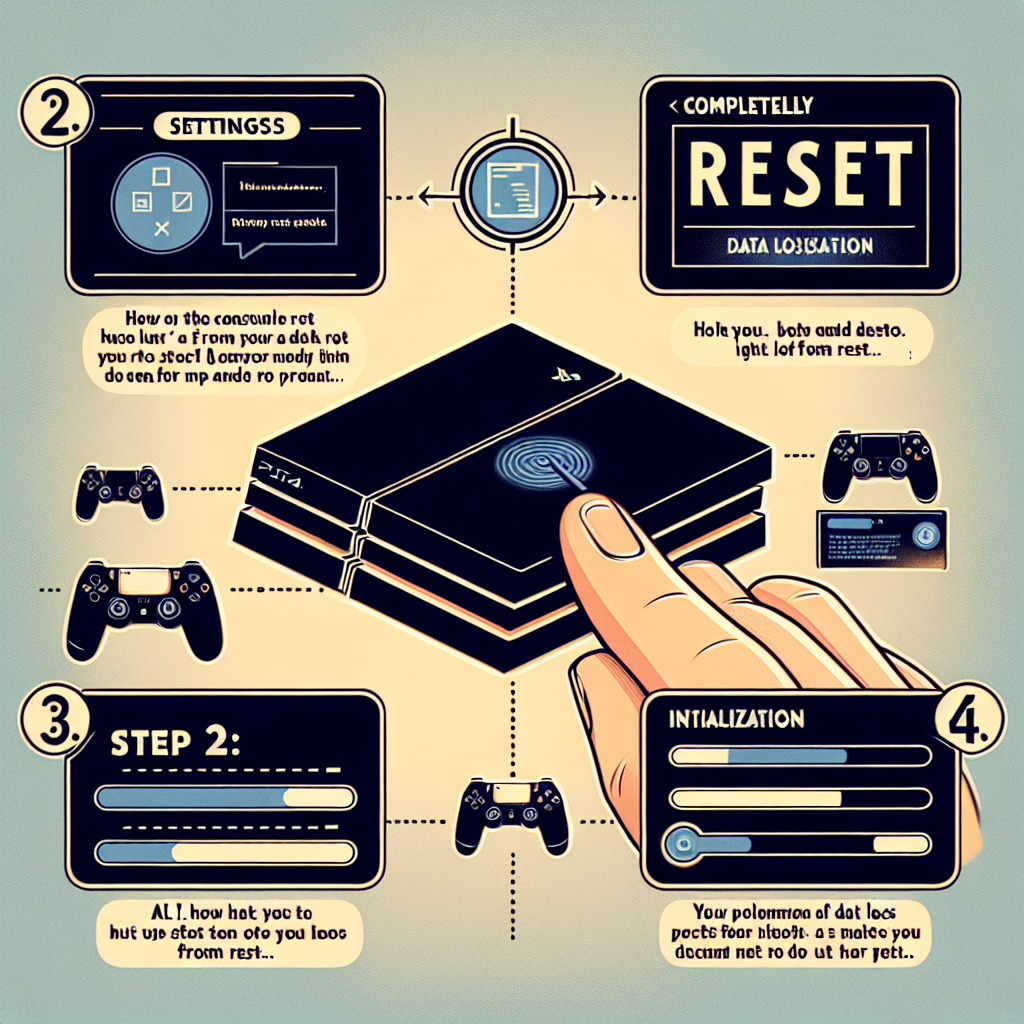Learn how to completely reset your PS4 with this step-by-step guide. From backing up game data to reinstalling system software, we’ve got you covered.Are you looking to completely reset your PS4? Whether you’re experiencing technical issues or simply want to start fresh, knowing how to properly reset your console is essential. In this guide, we will walk you through the step-by-step process of completely resetting your PS4, from backing up your game data to re-installing the system software. By following these instructions, you can ensure that your valuable game data is preserved and that your PS4 is returned to its original factory settings. So, if you’re ready to give your console a clean slate, read on to learn how to reset your PS4 with ease and confidence.
Backing Up Game Data
When it comes to preserving your game progress and data, backing up game data is an essential step for every PS4 user. This ensures that even if your console malfunctions or needs to be reset, you won’t lose hours of hard-earned progress in your favorite games.
To back up your game data, you can use the built-in Backup and Restore feature on your PS4. Simply navigate to the settings menu, select System, then Back up and Restore. From there, you can choose to back up your data to either a USB storage device or to the cloud if you have a PlayStation Plus subscription.
Using a USB storage device is a simple and convenient way to back up game data. Once you have the device connected to your PS4, you can select the games and data you want to back up, and the system will transfer the files onto the USB storage. This method is useful for those who prefer to have physical backups of their game data.
On the other hand, if you have a PlayStation Plus subscription, you can take advantage of online storage to back up game data. This method allows you to access your saved data from any PS4 console, as long as you are signed into your PlayStation Network account. It also provides an extra layer of protection in case your USB storage device is lost or damaged.
Ultimately, backing up game data is a crucial step in maintaining the integrity of your gaming experience on the PS4. By taking the time to regularly back up your data, you can have peace of mind knowing that your progress and achievements are safely stored, regardless of any unforeseen circumstances.
Resetting to Factory Settings
Resetting to Factory Settings
When it comes to the PlayStation 4, there may be instances where you need to completely reset the system to its factory settings. This can be necessary if the console is not functioning properly, if you are selling or giving away the PS4, or if you simply want to start fresh. Resetting to factory settings will erase all data on the console, including game saves, settings, and user information.
One way to reset the PS4 to its factory settings is by using the Initialization option in the system settings. To do this, go to Settings > Initialization > Initialize PS4 and select the Full option. This will completely erase all data on the console and restore it to its original settings. It’s important to note that this process cannot be undone, so it’s crucial to back up any important data before proceeding with the reset.
Another method for resetting the PS4 to factory settings is by using the Safe Mode menu. To access Safe Mode, turn off the PS4 completely, then press and hold the power button until you hear two beeps. From the Safe Mode menu, you can select the Initialize PS4 option to begin the reset process. As with the previous method, all data on the console will be erased, so be sure to back up any important information beforehand.
It’s important to remember that resetting the PS4 to its factory settings should be done with caution, as it will erase all data on the console. Be sure to back up any important game saves, settings, and user information before proceeding with the reset. Additionally, once the reset is complete, you will need to reinstall any games or applications that were previously on the system.
Re-initializing the PS4 System Software
Re-initializing the PS4 system software is a process that can help resolve certain issues with your console, such as freezing or lagging. This process will restore the PS4 system software to its default settings, but will not delete any of your saved data or games. It is important to note that re-initializing the PS4 system software should be a last resort, as it will erase all of your settings and information on the console. However, if you are experiencing persistent issues with your PS4, re-initializing the system software may be necessary.
Before re-initializing the PS4 system software, it is important to back up any important data or game saves. This can be done by using an external storage device or by utilizing the cloud storage options available through PlayStation Plus. Once you have backed up your data, you can proceed with the re-initialization process. To do this, go to the Settings menu on your PS4, then select Initialization. From here, you can choose to initialize your PS4 system software. It is important to follow the on-screen prompts carefully to avoid any potential data loss.
After re-initializing the PS4 system software, you will need to reinstall any games or applications that were previously on the console. This can be done by accessing your Library from the main menu and selecting the games or apps you want to reinstall. Keep in mind that you will also need to re-enter any network settings and account information that was previously saved on the console.
Re-initializing the PS4 system software can be a time-consuming process, but it can be a helpful solution if you are experiencing persistent issues with your console. If you have attempted other troubleshooting methods and are still encountering problems, re-initializing the system software may be the next step to resolving these issues.
Reinstalling System Software
Reinstalling System Software is a useful step to take if you are experiencing issues with your PS4 system. It involves completely wiping the existing system software from your console and then installing a fresh, updated version. This process can help to resolve various software-related problems and improve the overall performance of your PS4.
When reinstalling system software, it’s important to make sure that you have a stable internet connection, as you will need to download the latest system software update from the PlayStation website. Once you have downloaded the update file onto a USB drive, you can then proceed with the reinstallation process.
To begin, turn off your PS4 and insert the USB drive containing the system software update file. Then, press and hold the power button on the PS4 for seven seconds to enter Safe Mode. From the menu that appears, select the option to reinstall system software and follow the on-screen instructions to complete the process.
It’s worth noting that reinstalling system software will erase all data from your PS4, so it’s important to back up any important game data or saved files before proceeding. Once the reinstallation is complete, you can restore your backed-up data to the console and enjoy a fresh, clean installation of the PS4 system software.
In conclusion, reinstalling system software can be a helpful troubleshooting step for PS4 users experiencing software-related issues. By following the proper steps and being mindful of data backup, you can effectively reinstall the system software on your PS4 and potentially resolve any software-related problems you may be encountering.
Restoring Backed Up Game Data
Restoring backed up game data on your PS4 can be a lifesaver if something goes wrong with your system. Whether you are switching to a new console or your current one is experiencing issues, having a backup of your game data is crucial for preserving your progress and ensuring you don’t have to start over from scratch.
One way to restore backed up game data is by accessing the System Settings on your PS4. From the main menu, go to the Settings tab, then select Application Saved Data Management. Here, you will be able to choose whether to upload data or download it from online storage. If you have previously backed up your game data to the cloud, you can easily retrieve it from there.
Another method for restoring backed up game data is by using an external storage device, such as a USB flash drive. Simply connect the storage device to your PS4 and navigate to the System Storage Management section in the Settings tab. From there, you can copy the backed up game data from the external device to your PS4’s internal storage.
It’s important to note that restoring backed up game data will only work for games that support this feature. Not all games allow for the restoration of saved data, so it’s essential to check the individual game settings to see if this option is available.
In conclusion, having a plan for restoring backed up game data is essential for any PS4 player. Whether you utilize online storage or an external device, making sure your game progress is safe and accessible is key to enjoying your gaming experience without any setbacks.
Frequently Asked Questions
What is the process for completely resetting a PS4?
To completely reset a PS4, you will need to go to Settings > Initialization > Restore Default Settings. Follow the on-screen prompts to complete the process.
Will resetting a PS4 delete all data?
Yes, resetting a PS4 will delete all data, including games, saves, screenshots, and other data stored on the console. Make sure to back up any important data before proceeding.
Does resetting a PS4 remove the user accounts?
Resetting a PS4 will not remove the user accounts. After the reset, you can sign back in with your existing account or create a new one.
Can a PS4 be reset without access to the settings menu?
Yes, if you are unable to access the settings menu, you can perform a factory reset by turning off the PS4, then holding down the power button until you hear two beeps. Connect a controller via USB and select ‘Initialize PS4’.
How long does it take to reset a PS4?
The time it takes to reset a PS4 can vary depending on the amount of data on the console. It may take anywhere from a few minutes to an hour to complete the process.
Will resetting a PS4 fix software issues?
Resetting a PS4 can fix certain software issues, especially if they are related to system settings or configurations. However, it will not fix hardware problems.
Are there any alternatives to completely resetting a PS4?
If you are experiencing issues with your PS4, you can try rebuilding the database or restoring licenses before resorting to a complete reset. These options can be found in the ‘Settings’ menu under ‘Initialization’ and ‘Account Management’, respectively.