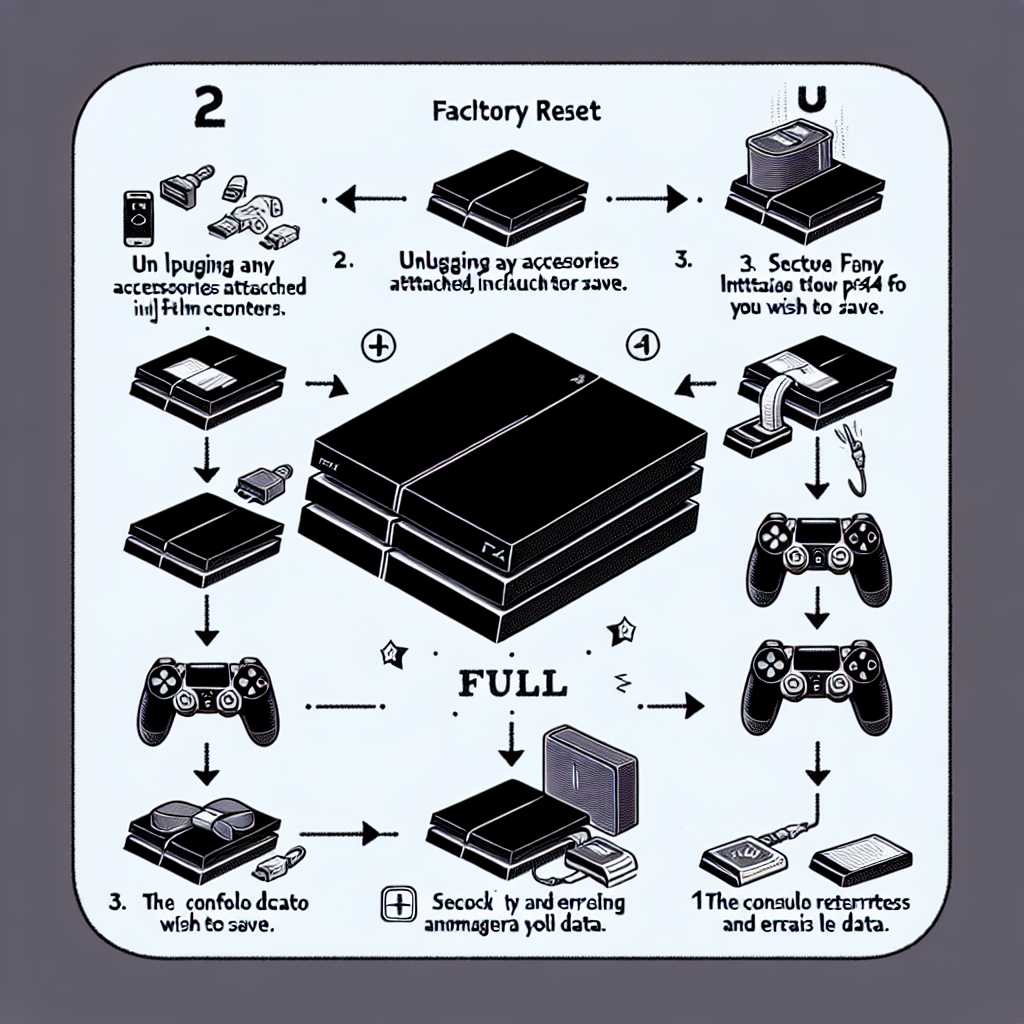Learn how to completely reset your PS4 by backing up your data, entering safe mode, initializing PS4, reinstalling system software, and restoring backed up data.Are you experiencing issues with your PS4 and considering a complete reset? Whether you’re preparing to sell your console or just want to start fresh, a complete reset can solve a myriad of problems. In this blog post, we will walk you through the step-by-step process of completely resetting your PS4. From backing up your data to entering safe mode, initializing the console, reinstalling system software, and restoring your backed up data, we’ve got you covered. By following these simple yet crucial steps, you can ensure a smooth and successful reset of your PS4 without losing any important data. So, grab your controller and get ready to dive into the world of troubleshooting and resetting your beloved gaming console. Let’s get started!
Backup your data
When it comes to backing up your data on your PS4, it is crucial to ensure that you don’t lose any of your important game saves, profiles, or other data. The first step in backing up your data is to connect a USB storage device to your PS4. Once connected, go to the settings menu and select System. From there, choose Back up and Restore and then select Back up PS4. This will begin the process of backing up all of your data to the USB storage device.
It’s important to note that the process of backing up your data can take some time, depending on the amount of data that needs to be backed up. Once the process is complete, you will have a complete backup of all your important data, which can be invaluable in the event of a system failure or other issues.
It’s a good idea to regularly back up your data, especially if you are making any significant changes to your system or if you are about to perform a major system reset, such as reinstalling the system software. By having a recent backup of your data, you can be sure that you won’t lose any important information in the process.
In addition to backing up your data to a USB storage device, you can also back up your data to the cloud, using a service like PlayStation Plus. This can provide an additional layer of backup protection, ensuring that your data is safe and secure, even in the event of a hardware failure or other issues.
Enter safe mode
When you encounter issues with your PS4 and it’s not functioning properly, entering safe mode can be a helpful troubleshooting step. Safe mode is a diagnostic mode that allows you to start the PS4 with the most basic functionality, which can be useful for resolving system issues.
To enter safe mode, first make sure your PS4 is completely turned off. Once it’s off, press and hold the power button. You’ll hear the first beep when you press the button, and another beep around seven seconds later. After the second beep, release the power button. The PS4 will start in safe mode, and you can connect a DualShock 4 controller with a USB cable to navigate the options.
In safe mode, you’ll have a few different options to choose from, such as restarting the PS4, changing resolution settings, and rebuilding the database. This allows you to try different troubleshooting steps to see if it resolves the issues you’re experiencing. It’s important to note that using safe mode to try and fix problems is a good first step, but if you’re unsure about the specific issue, it’s always a good idea to consult with customer support or a professional technician.
Overall, entering safe mode on your PS4 is a useful tool for troubleshooting and resolving system issues. It provides a way to boot the system with the most basic functionality, and access different options to resolve issues you may encounter. If you’re experiencing problems with your PS4, give safe mode a try to see if it can help resolve the issues you’re experiencing.
Initialize PS4
Initializing your PS4 is a drastic step that should only be taken when absolutely necessary. This process will completely reset your console to its factory settings, deleting all data and settings. Therefore, it is crucial to back up any important data before proceeding. To begin the process, go to the settings menu on your PS4 and select Initialization. Then, choose Initialize PS4 and follow the on-screen prompts to confirm the action.
When initializing your PS4, you will be prompted to reinstall the system software. This is a critical step in the process, as it ensures that your console has the latest version of the operating system. After reinstalling the system software, your PS4 will be restored to its original state, as if it were fresh out of the box. Keep in mind that all user data, including games, saved data, and settings, will be permanently deleted during this process. This is why it is important to back up your data beforehand.
If you ever encounter issues with your PS4, initializing the console can often resolve these issues. Whether you are experiencing software glitches, performance issues, or other problems, initializing your PS4 can serve as a last resort to troubleshoot and resolve these issues. However, it is important to note that this process is irreversible, and all data that has not been backed up will be lost.
After completing the initialization process, you can now restore your backed up data to the console. By entering the settings menu and selecting System, you can choose the option to Restore Backed Up Data. This will allow you to retrieve your saved games, settings, and other data that you had previously backed up before initializing your PS4.
In conclusion, initializing your PS4 is a drastic step that should only be taken when absolutely necessary. It is important to back up your data before proceeding, and to be aware that all data and settings will be permanently deleted during the process. If you encounter problems with your PS4, initializing the console can often serve as a last resort to troubleshoot and resolve these issues.
Reinstall system software
Reinstalling the system software on your PS4 can sometimes be necessary if the console is not functioning properly or if you are experiencing software errors. This process will completely erase the hard drive on your PS4 and reinstall the system software from scratch. If you have been experiencing frequent crashes, freezes, or other performance issues, reinstalling the system software may help resolve these issues.
Before you begin the reinstallation process, it is important to backup your data. This includes game saves, screenshots, and any other personal data that you want to keep. You can backup your data to an external hard drive or to the cloud using PlayStation Plus. Once you have backed up your data, you can proceed with the reinstallation process.
To reinstall the system software on your PS4, you will need to boot the console in safe mode. To do this, turn off the PS4 completely and then press and hold the power button until you hear two beeps. This will boot the console in safe mode, and you can then connect a controller to the PS4 using a USB cable.
In safe mode, you will have the option to initialize the PS4 and reinstall the system software. Select the Initialize PS4 option and choose to reinstall the system software. Follow the on-screen prompts to complete the reinstallation process. Once the process is complete, you can restore your backed up data to the PS4 and your console should be back up and running with a fresh install of the system software.
Restore backed up data
Restoring backed up data is an essential step in the process of completely resetting your PS4. Once you have successfully initialized your PS4 and reinstalled the system software, it’s time to restore your backed up data to ensure that you don’t lose any important files or settings.
To restore backed up data, follow these steps:
- Connect the external device containing your backed up data to your PS4.
- Go to Settings > System > Back Up and Restore > Restore PS4.
- Select the backed up data you want to restore and follow the on-screen instructions to complete the process.
It’s important to note that restoring backed up data will replace any existing data on your PS4, so make sure that you are restoring the correct backup to avoid any data loss.
Frequently Asked Questions
How do I factory reset my PS4?
To factory reset your PS4, go to Settings > Initialization > Restore Default Settings. Follow the on-screen instructions to complete the process.
Will I lose all my data when I reset my PS4?
Yes, a factory reset will erase all data on your PS4, including games, saves, settings, and user information.
Can I reset my PS4 without a controller?
No, you will need a controller to navigate through the settings and initiate the reset process.
How long does it take to reset a PS4?
The duration of the reset process depends on the amount of data on your PS4. It can take anywhere from a few hours to overnight.
Will resetting my PS4 make it run faster?
A complete reset can help improve the overall performance of your PS4 by clearing up any software issues or glitches that may have been affecting its speed.
Do I need an internet connection to reset my PS4?
No, you do not need an internet connection to perform a factory reset on your PS4.
Can a reset fix software or system issues on my PS4?
Yes, a reset can often resolve various software or system-related problems on your PS4, such as freezing, crashing, or other performance issues.