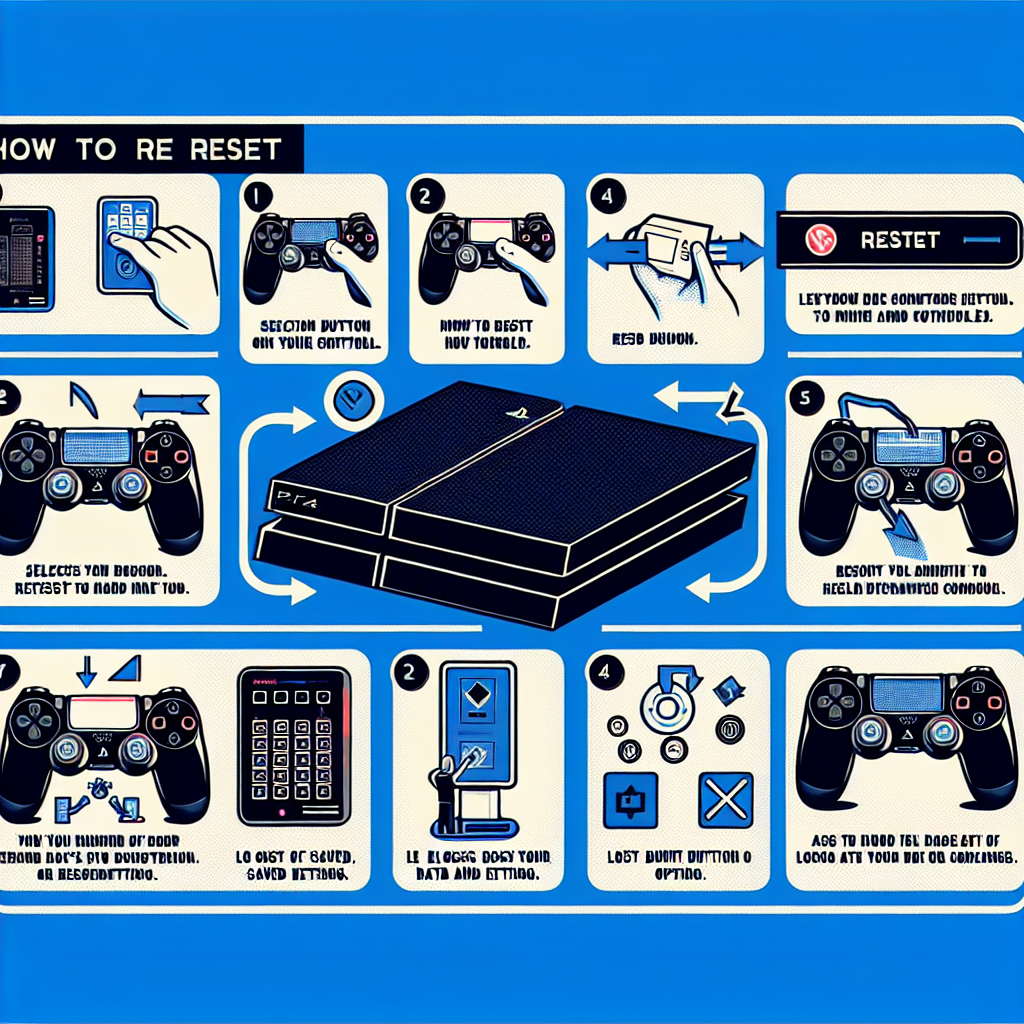A step-by-step guide on how to reset PS4 including data backup, initialization process, setup, and data restoration. Make your PS4 brand new again.Are you experiencing issues with your PS4 and considering a reset? Resetting your PS4 can be a helpful solution to resolve various technical problems or simply to start fresh. However, it’s important to understand the process and the steps involved in resetting your console to ensure that you don’t lose any important data. In this blog post, we will guide you through the step-by-step process of resetting your PS4. From backing up your data and initializing your PS4 to setting it up again and restoring your data, we’ll cover it all. By following these instructions, you can ensure a smooth and successful reset of your PS4 without losing any important data. So, if you’re ready to learn how to reset your PS4, keep reading to find out everything you need to know.
Backup your data
Before initializing your PS4, it’s important to back up your data to ensure that you don’t lose any important files or game saves. To do this, you can use an external hard drive to store your data. Make sure the hard drive has enough space to accommodate all your game saves, applications, and other files.
Once you’ve connected your external hard drive to your PS4, navigate to the settings menu and select System. From there, choose Backup and Restore and then Backup PS4. This will initiate the backup process, which may take some time depending on the amount of data you have.
It’s crucial to ensure that the backup process is completed fully before proceeding with the initialization of your PS4. Once the backup is complete, you can rest easy knowing that your data is safely stored on the external hard drive, ready to be restored after the PS4 has been reset.
Remember to safely eject the external hard drive from your PS4 before proceeding with the initialization process. This will prevent any data corruption and ensure that your backup is intact and ready to be used once the PS4 has been reset.
Initialize your PS4
Initializing your PS4 is a process that involves restoring your console to its factory settings. This is often done when you are experiencing technical issues or when you are preparing to sell or give away your PS4. Backing up your data is the first step before initializing your PS4. It’s important to ensure that you don’t lose any important files or game saves during the process.
To back up your data, go to the settings menu on your PS4 and select the ‘System’ option. From there, choose ‘Back Up and Restore’ and then select ‘Back Up PS4’. This will save all of your game data, saved game files, and screenshots to an external storage device, such as a USB drive or external hard drive.
Once you have successfully backed up your data, you can then proceed to initialize your PS4. To do this, navigate to the ‘Settings’ menu again and select ‘Initialization’. From there, choose ‘Initialize PS4’ and then select either ‘Quick’ or ‘Full’ initialization. The quick option will erase all data on the hard drive, while the full option will also delete the system software.
After selecting the type of initialization, you will need to confirm the action and then wait for the process to complete. This can take some time, depending on the amount of data on your PS4 and the type of initialization you chose. Once the process is complete, your PS4 will be restored to its original factory settings.
Finally, once your PS4 has been initialized, you can restore your data from the backup you created earlier. To do this, simply navigate to the ‘Settings’ menu once again, choose ‘System’, and then select ‘Back Up and Restore’. From there, choose ‘Restore PS4’ and follow the on-screen instructions to transfer your saved data back to your console. This will ensure that you don’t lose any important files or game saves during the initialization process.
Wait for the process to complete
How to Reset PS4
After you have initialized your PS4, the system will begin the process of resetting to its factory settings. This may take some time, so be patient while the system completes the process. It is important not to interrupt the reset process as this could cause damage to the system or result in the loss of data.
During this time, the PS4 may restart multiple times as it restores the default settings. This is normal and part of the reset process. Make sure to keep the power source stable and do not turn off the system during this time.
While you are waiting for the process to complete, take this time to gather any necessary items, such as game discs or controllers, that you may need to set up your PS4 once the reset is finished.
Once the process is complete, the PS4 will prompt you to begin the initial setup process. This is the next step in resetting your PS4 and will allow you to set up your system with the desired settings and preferences.
| Things to do while waiting for the reset process to complete: |
|---|
| Gather necessary items: As mentioned before, gather any game discs, controllers, or other accessories that you may need to set up your PS4 after the reset. |
| Make a backup: If you have not already done so, now is a good time to back up your data to ensure none of your important files are lost during the reset. |
| Prepare your network: If you will need to reconnect to your Wi-Fi network or set up a new network connection, gather any necessary information such as network names and passwords. |
Set up your PS4
After completing the initialization process, it’s time to set up your PS4. Begin by selecting the language you want to use on your console. Choose the appropriate time zone and date format to ensure accurate time and date display. Next, connect your PS4 to the internet either via Wi-Fi or a wired connection. This will enable you to access online features, download system updates, and play multiplayer games.
Once your PS4 is connected to the internet, you can sign in with your PlayStation Network account or create a new one if you don’t have an existing account. By signing in, you can access your purchased games, subscriptions, and online storage. After signing in, you have the option to customize your profile, privacy settings, and notifications to suit your preferences.
After setting up your account, you can begin downloading and installing your favorite games, apps, and other content from the PlayStation Store. You can also manage your digital library, redeem codes, and browse for new releases and deals. Additionally, you can personalize your home screen and organize your content to easily access your most frequently used items.
Once your PS4 is fully set up and customized, you can connect additional devices such as controllers, headsets, and external storage for expanded functionality. Adjust the display and audio settings to optimize your gaming experience and immerse yourself in high-quality visuals and sound. Finally, you can explore the various system settings and features to ensure that your PS4 is tailored to your preferences and ready for gaming.
Restore your data
Restoring data is an important final step in the process of initializing your PS4. Once you have initialized your PS4 and set it up, you will want to restore your data in order to have access to all of your saved games, settings, and other content.
To restore your data, follow these simple steps:
- Connect an external storage device: Ensure that you have your external storage device (such as a USB flash drive or external hard drive) ready to use. Your data should have been backed up onto this device before initializing your PS4.
- Go to Settings: From the home screen, navigate to Settings and then select System.
- Choose Backup and Restore: Select Backup and Restore from the System menu. This will allow you to access your backed-up data and restore it to your PS4.
Once you have completed these steps, your PS4 will begin the process of restoring your data from the external storage device. This may take some time, depending on the amount of data being restored. It is important to ensure that the process is not interrupted in order to avoid any potential data loss or corruption.
Frequently Asked Questions
How do I reset my PS4 to factory settings?
To reset your PS4 to factory settings, go to Settings > Initialization > Restore Default Settings.
Will resetting my PS4 delete all my saved data?
Yes, resetting your PS4 to factory settings will delete all your saved data, so be sure to back up any important files before doing so.
What should I do if my PS4 is frozen and won’t respond to any commands?
If your PS4 is frozen, hold the power button for at least 7 seconds until the system beeps twice and then shuts down. Then restart the PS4 in Safe Mode and choose the restart option.
Can I reset my PS4 without a controller?
You will need a controller to navigate the system menu and perform a factory reset on your PS4. If your controller is not responsive, try using a different USB cable or charging the controller.
How long does it take to reset a PS4?
The time it takes to reset a PS4 can vary depending on the amount of data on the system. It can take anywhere from a few minutes to a few hours.
What should I do if my PS4 is not responding after the reset?
If your PS4 is not responding after the reset, try restarting the system in Safe Mode and choosing the restart option. If the problem persists, you may need to contact PlayStation Support for further assistance.
Is resetting my PS4 the same as initializing it?
No, resetting your PS4 to factory settings and initializing it are different processes. Resetting the PS4 restores the system to its default settings, while initializing the PS4 also deletes all data and settings, but it goes a step further by formatting the hard drive.