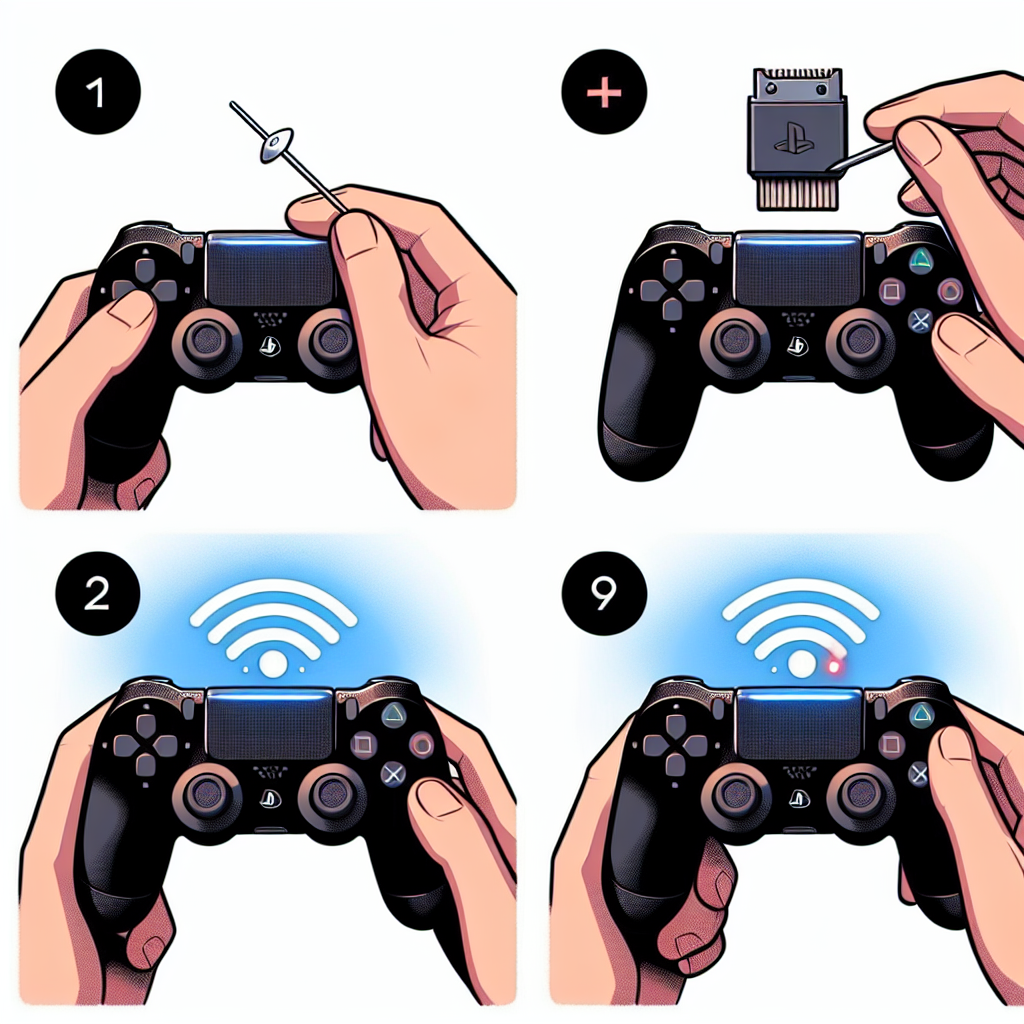Learn how to reset your PS4 controller pairing with our step-by-step guide. Identify common pairing issues and explore reset options for a smooth process. Test the reset and re-pairing.Are you having trouble with your PS4 controller pairing? Don’t worry, you’re not alone. Many gamers encounter issues with their controller pairing at some point. In this blog post, we will explore the common issues that can arise with PS4 controller pairing and provide you with a step-by-step guide on how to reset the pairing.
We will start by understanding how PS4 controller pairing works and what can cause it to malfunction. Then, we will identify the common pairing issues that gamers face and discuss the potential reasons behind them.
Next, we will delve into the various reset options available for the PS4 controller and explore the step-by-step process of resetting the pairing. We will also provide tips on testing the reset and re-pairing process to ensure a successful outcome.
By the end of this post, you will have the knowledge and confidence to troubleshoot and reset your PS4 controller pairing with ease. Let’s get started!
Understanding PS4 Controller Pairing
When you first get your PS4 controller, you’ll need to pair it with your console in order to start using it. To do this, you will need to have your PS4 turned on and your controller charged. Once that’s done, you can simply connect the controller to the console using a USB cable, and it should automatically pair.
However, if you want to pair your controller wirelessly, you’ll need to do so through the PS4’s settings. To do this, go to the Settings menu on your PS4, then select Devices and Bluetooth Devices. From there, choose the option to pair a new device and follow the on-screen instructions to pair your controller.
If you ever need to use your controller with a different PS4 console, you will need to pair it with the new console. To do this, simply connect the controller to the new console using a USB cable, and it should automatically pair. If you want to pair it wirelessly, you’ll need to go through the same process as before.
Understanding the pairing process is essential for anyone who owns a PS4, as it allows you to use your controller with your console and ensures that you can switch between consoles if needed.
Identifying Common Pairing Issues
Identifying Common Pairing Issues
When using a PS4 controller, it’s not uncommon to run into pairing issues that can cause frustration and disruptions to your gaming experience. One of the most common issues is when the controller fails to connect to the console, leaving you unable to control gameplay. This can be caused by a range of factors, including interference from other devices or a lack of power in the controller’s battery. Understanding the common pairing issues can help you to quickly identify and resolve them, getting you back to gaming in no time.
Another common problem that users encounter is intermittent or inconsistent pairing. This occurs when the controller connects and disconnects repeatedly, leading to a disrupted gaming experience. It can be frustrating to deal with, especially during intense gameplay or online matches. Identifying the reasons behind this issue can help you to find a solution, such as repositioning the console or using a different USB cable to connect the controller.
One of the less commonly known pairing issues is controller drift. This occurs when the controller’s inputs appear to be moving on their own, without any input from the user. It can cause frustration and impact gameplay, especially in precision-based games. Identifying this issue early can help you to take the necessary steps to resolve it, whether through recalibrating the controller or seeking a replacement.
Bluetooth connectivity problems are also among the common pairing issues that PS4 controller users may encounter. This can result in a lack of responsiveness or delays in gameplay, which can be particularly frustrating during fast-paced action games or online multiplayer matches. Understanding how to identify these connectivity issues can help you to troubleshoot and resolve them effectively, ensuring a smooth gaming experience.
| Common Pairing Issues | Possible Solutions |
|---|---|
| Failure to connect to console | Check battery level, interference from other devices |
| Intermittent or inconsistent pairing | Reposition console, use different USB cable |
| Controller drift | Recalibrate controller, seek replacement |
| Bluetooth connectivity problems | Troubleshoot Bluetooth settings, ensure line of sight |
By being able to identify these common pairing issues, PS4 controller users can take the necessary steps to troubleshoot and resolve them effectively. This can help to minimize disruptions to gaming sessions and ensure a smooth and enjoyable gaming experience overall.
Exploring Reset Options for PS4 Controller
When it comes to troubleshooting issues with your PS4 controller, one of the first steps you should consider is resetting the pairing. Resetting the pairing can help resolve common issues such as connectivity problems, input lag, or unresponsive buttons.
One common method for resetting the pairing involves using the reset button located on the back of the controller. To do this, you’ll need a small tool such as a paperclip or pin to press the button. Hold it down for a few seconds until the light bar on the front of the controller begins to flash rapidly.
If the reset button method doesn’t resolve the issue, another option is to connect the controller to the PS4 using a USB cable and select the Forget Device option in the Bluetooth devices menu. This will erase the pairing information and allow you to re-pair the controller as if it were new.
If you’ve tried both of these options and are still experiencing issues, you may need to consider other factors such as interference from other devices, low battery levels, or physical damage to the controller. In some cases, a factory reset of the PS4 itself may be necessary to resolve the problem.
Overall, exploring reset options for the PS4 controller can help you quickly diagnose and address common pairing issues, ensuring that you can get back to enjoying your gaming experience without interruptions.
Step-by-Step Guide to Resetting Pairing
One common issue that PS4 users encounter is difficulty with the controller pairing. If you are experiencing problems with your PS4 controller pairing, you may need to reset the pairing to resolve the issue. This step-by-step guide will walk you through the process of resetting the pairing on your PS4 controller.
First, you will need to turn off your PS4 console. Ensure that it is fully powered down before proceeding to the next step. Once the console is off, locate the small reset button on the back of the PS4 controller. This button is typically located near the L2 trigger button.
Using a small, pointed object such as a paperclip, press and hold the reset button for a few seconds. You will need to hold it down until you see the controller’s light bar start to blink rapidly. This indicates that the controller’s pairing has been successfully reset.
Next, power on your PS4 console and navigate to the Settings menu. From there, select the Devices option and then choose Bluetooth Devices. Your PS4 console will now begin searching for available Bluetooth devices. Once the controller appears in the list of available devices, select it to re-pair with your console.
After selecting the controller, it should pair with your console automatically. You will know that the pairing process is successful when the light bar on the controller stops blinking and remains a steady color. Your PS4 controller is now successfully reset and paired with your console.
Testing the Reset and Re-pairing Process
When it comes to resetting and re-pairing your PS4 controller, it’s important to make sure that the process is successful. After following the step-by-step guide to resetting the pairing, it’s time to test the controller and re-pair it with your console.
One way to test the reset and re-pairing process is to ensure that your PS4 controller is fully charged. This will help to eliminate any potential issues that may arise from a low battery.
Next, power on your PS4 console and navigate to the Bluetooth settings. Look for the option to pair a new device and select your PS4 controller from the list of available devices.
If the pairing is successful, you should see the controller light up and become responsive on the console screen. Test the buttons, triggers, and joysticks to make sure that everything is functioning properly.
Once you have confirmed that the reset and re-pairing process has been successful, you can continue to enjoy your gaming experience without any interruptions.
Frequently Asked Questions
How do I reset the pairing of my PS4 controller?
To reset the pairing of your PS4 controller, you need to turn off your PS4 and unplug it from the power source. Then, press and hold the ‘Reset’ button located on the back of the controller for a few seconds. After that, use a USB cable to connect the controller to the PS4 and turn on the console. This should reset the pairing of the controller.
Why would I need to reset the pairing of my PS4 controller?
There are a few reasons why you might need to reset the pairing of your PS4 controller. One common reason is if the controller is not connecting to the PS4 properly or is experiencing connectivity issues. Resetting the pairing can help resolve these issues.
Will resetting the pairing of my PS4 controller delete any data?
No, resetting the pairing of your PS4 controller will not delete any data from the controller or the PS4 itself. It simply resets the connection between the two devices, but does not affect any saved data or settings.
Can I reset the pairing of my PS4 controller without turning off the console?
No, to reset the pairing of your PS4 controller, you will need to turn off the console and unplug it from the power source. This is necessary to ensure that the reset is successful.
How often should I reset the pairing of my PS4 controller?
You should only need to reset the pairing of your PS4 controller if you are experiencing connectivity issues or if the controller is not connecting to the PS4 properly. If everything is working fine, there is no need to reset the pairing.
Are there any other troubleshooting steps I can try before resetting the pairing of my PS4 controller?
Yes, there are a few other troubleshooting steps you can try before resorting to resetting the pairing of your PS4 controller. These include checking the USB cable, trying a different USB port, and making sure the controller is charged.
Will resetting the pairing of my PS4 controller affect other connected controllers?
No, resetting the pairing of one PS4 controller will not affect the pairing of other connected controllers. Each controller has its own pairing and will not interfere with other controllers.