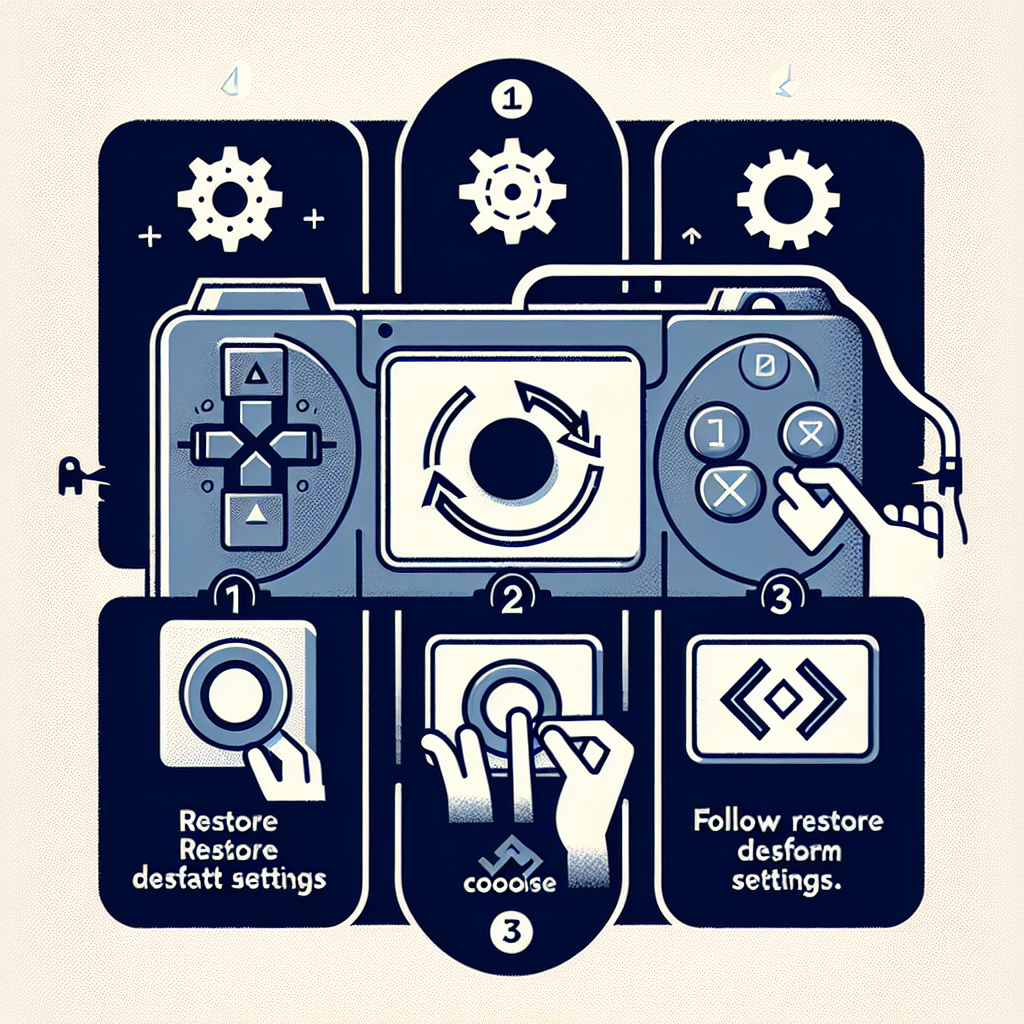Learn how to factory reset your PS4 by accessing the settings menu, choosing the initialization option, and completing the reset process.Have you ever experienced issues with your PS4 that just won’t go away no matter what you do? Sometimes, the best solution is to go back to square one and perform a factory reset. But how exactly do you do that? In this guide, we’ll walk you through the step-by-step process of how to factory reset your PS4. From accessing the settings menu to completing the reset, we’ll cover everything you need to know to get your console back to its original state. Whether you’re experiencing system glitches, software errors, or simply want to start fresh, a factory reset can be the answer. So, grab your PS4 controller and let’s dive into the process of restoring your console to its factory settings.
Accessing the Settings Menu
When it comes to factory resetting your PS4, the first step is to access the Settings Menu. To do this, power on your PS4 and make sure you are on the main dashboard. From there, use your controller to navigate to the top menu and scroll to the right. Once you reach the end, you should see an icon labeled “Settings”. Click on this icon to enter the Settings Menu.
Once inside the Settings Menu, you will see a list of options on the left side of the screen. Scroll down until you find the “Initialization” option. Click on this option to reveal a sub-menu with several choices.
Now that you have successfully accessed the Settings Menu, you are one step closer to factory resetting your PS4. The next step is to choose the “Initialization” option from the list of settings.
After selecting the “Initialization” option, you will be prompted to choose between “Quick” and “Full” initialization. For a complete factory reset, it is recommended to select the “Full” option to ensure all data and settings are thoroughly erased.
After selecting the “Full” initialization option, you will need to confirm the reset process. Be sure to read the warning message carefully, as this action will delete all data on your PS4 and cannot be undone. Once you have read and understood the message, confirm the reset process to begin the factory reset of your PS4.
Choosing the Initialization Option
Choosing the Initialization Option is an important step in the process of factory resetting your PS4. Once you have accessed the Settings menu and navigated to the Initialization option, you will be presented with several choices. One of these choices is the Initialization option, and this is the one you will want to select in order to perform a full factory reset. It is important to carefully read the on-screen instructions at this stage, as choosing the wrong option could result in the loss of important data.
When you choose the Initialization option, you will be prompted to confirm your decision. It is essential to ensure that you have backed up any essential data before proceeding with the full factory reset, as this process will erase all saved data, settings, and accounts from the PS4 system. Once you have confirmed your selection, the PS4 will begin the process of resetting to its original factory settings.
Before choosing the Initialization option, it is advisable to double-check that you have explored all other available options and troubleshooted any issues you may be experiencing. If you do decide to proceed with the Initialization option, be prepared for the PS4 to undergo a thorough reset and for all data to be irreversibly erased.
It is also worth noting that choosing the Initialization option is a decision that should not be taken lightly, as it will result in the loss of all saved data, profiles, and settings on the PS4 system. If you are certain that a full factory reset is necessary, then proceeding with the Initialization option is the next step to take in the process.
Selecting Full Factory Reset
When it comes to factory resetting your PS4, the process can be a bit daunting. However, selecting the full factory reset option is an essential step in restoring your console to its original settings. To begin the process, navigate to the Settings menu on your PS4 and select the Initialization option.
Once you have selected Initialization, you will be presented with several options. When choosing the full factory reset, be sure to carefully read the details provided to ensure that you are selecting the correct option for your needs.
After you have selected the full factory reset option, you will need to confirm the reset process. This step is crucial as it will erase all data on the PS4 console, including game saves, screenshots, and settings. Be sure to back up any important data before proceeding with the reset.
With the full factory reset option selected and confirmed, the process of completing the reset will begin. This may take some time, so be patient as the console restores itself to its original factory settings. Once the reset is complete, your PS4 will be ready for a fresh start.
Confirming the Reset Process
How to Factory Reset Your PS4
Confirming the reset process is the final step in the factory reset of your PS4. Once you have initiated the full factory reset and selected the option to perform the reset, you will be prompted to confirm the action. This step is crucial because it ensures that you are aware of the consequences of resetting your PS4 to its original factory settings.
After selecting the Full Factory Reset option, a confirmation screen will appear on your PS4. This screen will provide you with information about what will happen during the reset process, including the deletion of all data on the console. It is important to carefully read and understand the details provided on this screen before proceeding.
Once you have reviewed the information on the confirmation screen, you will be required to input a confirmation code or password to proceed with the reset. This extra layer of security is in place to prevent accidental or unauthorized resets of the console. After entering the confirmation code, you will need to press the designated button to confirm the reset process.
It is important to note that once you have confirmed the reset process, all data on your PS4, including games, saved progress, and settings, will be permanently deleted. This action cannot be undone, so it is essential to make sure that you have backed up any important data before proceeding with the reset. After confirming the reset process, the console will begin the restoration to its factory settings, and you will be guided through the final steps to complete the reset.
Confirming the reset process is a critical decision, and it is important to consider the implications before proceeding. By carefully reviewing the information provided on the confirmation screen and inputting the required confirmation code, you can confidently confirm the reset process and complete the full factory reset of your PS4.
Completing the Reset
Once you have confirmed the full factory reset on your PS4, the console will begin the process of wiping all data and restoring the system to its original factory settings. This could take some time depending on the amount of data stored on the console, so it’s important to be patient and allow the process to complete without interruption.
During the reset process, your PS4 will restart several times. This is normal and part of the restoration process. Do not attempt to turn off the console or unplug it during this time, as it could result in errors or data corruption.
Once the reset process is complete, your PS4 will boot up to the initial setup screen, just like it did when you first purchased the console. You will need to go through the setup process again, including connecting to your Wi-Fi network, signing into your PlayStation Network account, and adjusting your system settings to your preferences.
After completing the initial setup, your PS4 will be completely reset to its original factory state, with all data and settings erased. It’s important to note that this action cannot be undone, so be absolutely certain before confirming the full factory reset on your PS4.
Frequently Asked Questions
How do I factory reset my PS4?
To perform a factory reset on your PS4, go to Settings > Initialization > Restore Default Settings.
Will I lose all my data if I factory reset my PS4?
Yes, a factory reset will delete all your data, including games, saves, and settings.
Do I need a USB drive to factory reset my PS4?
No, a USB drive is not required for a factory reset, but you can use one to back up your data before resetting.
How long does it take to factory reset a PS4?
The time it takes to factory reset a PS4 can vary, but it usually takes around 2 to 3 hours to complete the process.
Can I cancel a factory reset once it has started?
No, once the factory reset process has started, it cannot be canceled, so make sure you want to proceed before initiating the reset.
Will a factory reset fix software issues on my PS4?
A factory reset can help with software issues by restoring the system to its default settings, but it may not fix all problems.
Do I need to sign in with my PlayStation Network account after a factory reset?
Yes, after a factory reset, you will need to sign in with your PlayStation Network account to access your games and content.