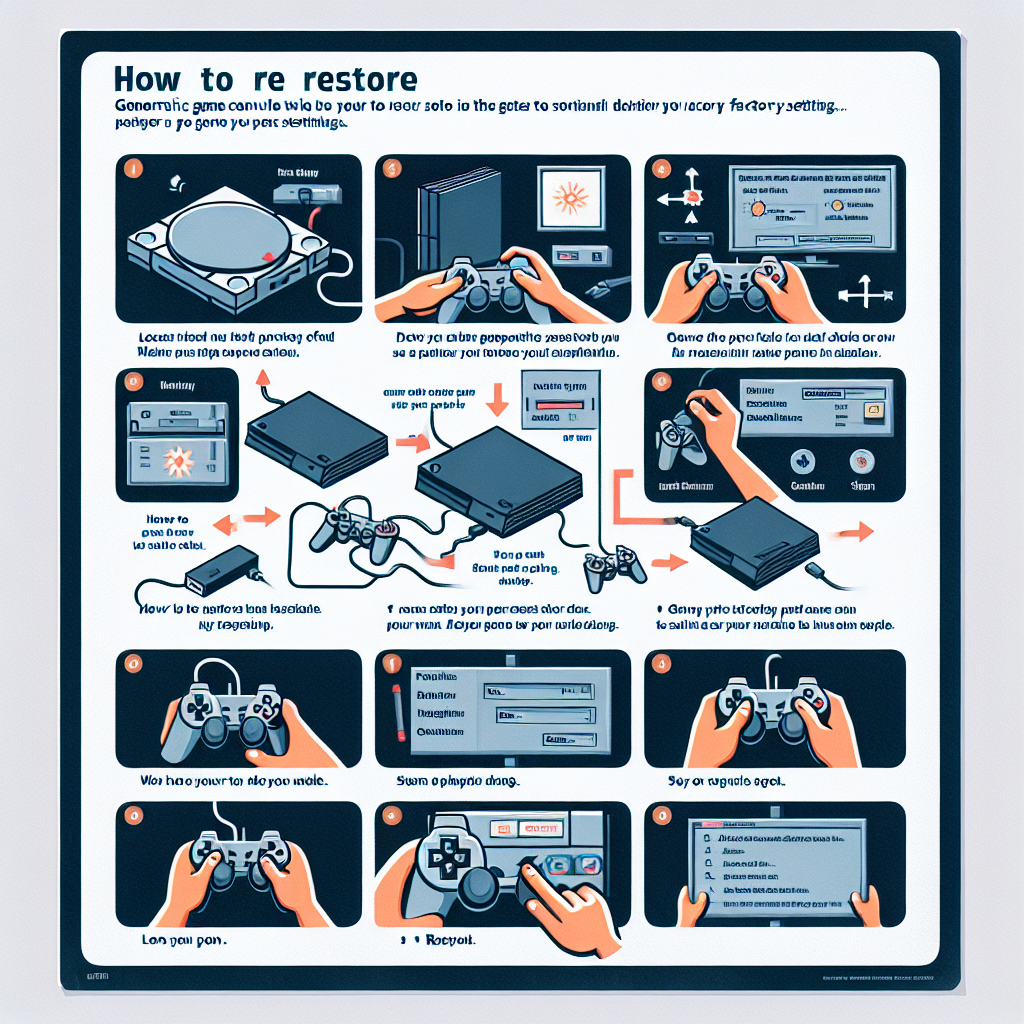Learn how to reset your PS4 to factory settings with our step-by-step guide. Find the settings menu, select ‘Initialization & factory reset’, enter passcode, and confirm.Are you experiencing issues with your PS4 and need to reset it to its factory settings? Whether you’re dealing with software glitches or preparing to sell your console, performing a factory reset can help resolve many issues. In this blog post, we will guide you through the process of resetting your PS4 to its original state. From locating the Settings menu to confirming the restoration process, we’ll provide step-by-step instructions to ensure a seamless reset. By following these simple steps, you can restore your PS4 to its factory settings and have it running smoothly again in no time. Whether you’re a tech-savvy gamer or a first-time console user, our guide will help you navigate the reset process with ease. Let’s get started on resetting your PS4 and getting it back to its original state.
When you want to reset your PS4 to factory settings, the first step is to locate the Settings menu. This can be found on the main menu of your PS4 console. It is represented by a briefcase icon with the label Settings underneath. You can navigate to this menu using the directional buttons on your controller to highlight the icon and then pressing the X button to enter the menu.
Once you have entered the Settings menu, you will be presented with a list of options, including System, Network, Notifications, Sound and screen, Devices, PlayStation Network/Account Management, and Accessibility. You will need to navigate through this list to find the System option, which is where the reset options are located.
After selecting the System option, you will be presented with a sub-menu containing further options such as Back Up and Restore, Initialization, System Software Update, and Language. The option we are interested in is Initialization, as this is where the factory reset option is located.
Once you have located the Initialization option, you can proceed with the process of restoring your PS4 to its factory settings. This involves selecting the Restore Default Settings option and confirming the restoration process. It’s important to note that this will delete all the data on your PS4, so be sure to back up any important files before proceeding.
Selecting ‘Initialization & factory reset’
When you want to reset your PS4 to its factory settings, the first step is to navigate to the Settings menu on your PS4. This can be found on the main dashboard of the console. Look for the icon that says ‘Settings’ and select it using your controller.
Once you are in the Settings menu, you will need to scroll down to find the ‘Initialization’ option. This can be found towards the bottom of the list. Use the d-pad on your controller to navigate through the menu and select ‘Initialization’.
After selecting ‘Initialization’, you will be presented with several options, including ‘Initialize PS4’, ‘Initialize PS4 (Reinstall System Software)’, and ‘Restore Default Settings’. Choose the ‘Initialize PS4’ option to initiate the factory reset process.
At this point, you may be prompted to enter the system’s passcode. This is a security measure to ensure that only authorized users can reset the console. Enter the passcode using the on-screen keyboard and select ‘OK’ to continue.
Once you have entered the passcode, you will need to confirm the restoration process. This will initiate the factory reset and erase all data on the PS4. Be sure to back up any important files or game saves before proceeding, as this action cannot be undone.
Choosing ‘Restore Default Settings’
Choosing ‘Restore Default Settings’
When it comes to resetting your PS4 to factory settings, one of the important steps is choosing to ‘Restore Default Settings’. This process will revert all settings back to their original factory defaults, which can be helpful in resolving various system issues or preparing the console for sale or trade-in.
Before initiating the restoration process, it’s crucial to back up any important data or game saves to ensure that you don’t lose any valuable information. Once you’ve backed up your data, you can proceed with choosing ‘Restore Default Settings’ to begin the reset process.
After selecting this option, the system will prompt you to confirm your decision, as resetting to factory settings will erase all data and settings on the console. It’s important to carefully consider this step, as there’s no turning back once the process is initiated.
- Locating the Settings menu
- Selecting ‘Initialization & Factory Reset’
- Choosing ‘Restore Default Settings’
- Entering the system’s passcode
- Confirming the restoration process
Once you’ve confirmed the restoration, the PS4 will proceed to reset all settings to their original defaults, and you will need to go through the initial setup process as if the console were brand new. This includes connecting to the internet, signing in to your PlayStation Network account, and adjusting system settings to your preferences.
| Step | Description |
|---|---|
| Step 1 | Locate the Settings menu in the PS4’s home screen. |
| Step 2 | Select ‘Initialization & Factory Reset’ from the Settings menu. |
| Step 3 | Choose ‘Restore Default Settings’ to begin the reset process. |
| Step 4 | Enter the system’s passcode, if prompted, to confirm your decision. |
| Step 5 | Confirm the restoration process and allow the PS4 to reset to factory settings. |
By following these steps, you can successfully choose ‘Restore Default Settings’ to reset your PS4 to its original factory settings, resolving any software issues or preparing the console for a new owner.
Entering the system’s passcode
After navigating to the ‘Restore Default Settings’ option in the Settings menu, the PS4 will prompt you to enter a passcode. This passcode is typically set by the user in order to prevent unauthorized changes to the system settings. It’s important to enter the correct passcode in order to proceed with the restoration process.
If you have forgotten your passcode, you may need to reset it using the ‘Initialization & factory reset’ option. Keep in mind that this will erase all data on the PS4, so be sure to back up any important files before proceeding.
Once you have entered the correct passcode, the PS4 will begin the process of restoring the default settings. Depending on the amount of data on the system, this process may take some time to complete. It’s important to be patient and allow the PS4 to finish the restoration process without interruption.
After the restoration process is complete, the PS4 will restart and you will be able to access the system with the default settings. This can be useful if you are experiencing issues with your PS4 and want to return it to its original state.
Confirming the restoration process
After you have gone through the steps of locating the Settings menu, selecting ‘Initialization & factory reset’, choosing ‘Restore Default Settings’, and entering the system’s passcode, the final step in resetting your PS4 to factory settings is confirming the restoration process.
Once you have selected the ‘Restore Default Settings’ option, a message will appear on the screen asking if you are sure you want to proceed with the restoration. You will need to confirm this action in order for the process to begin. This is an important step, as it ensures that you are intentionally initiating the restoration and understand that all data will be erased from the console.
It’s important to note that once you confirm the restoration process, there is no way to undo it. It is irreversible, so make sure that you have backed up any important data before proceeding with the factory reset.
Once you have confirmed the restoration process, the PS4 will begin the reset and the screen will display a progress bar indicating the status of the restoration. This process can take some time, so be patient and allow the console to complete the reset.
Frequently Asked Questions
Why would I need to reset my PS4 to factory settings?
There are a few reasons why you might want to reset your PS4 to factory settings. Maybe you’re selling or giving away your console, or maybe it’s been acting up and you want to start fresh.
Will resetting my PS4 delete all my data?
Yes, resetting your PS4 to factory settings will delete all of your data, including games, saves, and settings. Make sure to back up anything important before you go through with the reset.
How do I reset my PS4 to factory settings?
To reset your PS4, go to the Settings menu, then select Initialization. From there, choose Initialize PS4 and then Full. Follow the on-screen prompts to complete the reset.
Will resetting my PS4 fix performance issues?
Resetting your PS4 can help with performance issues, especially if the system has been running slow or freezing up. It’s like giving your console a fresh start.
How long does it take to reset a PS4 to factory settings?
The time it takes to reset your PS4 can vary depending on the amount of data on the console. It could take anywhere from a few minutes to a few hours.
Do I need an internet connection to reset my PS4?
No, you do not need an internet connection to reset your PS4 to factory settings. The process can be done offline.
Can I cancel a factory reset on my PS4 once it has started?
Once you’ve started the factory reset process on your PS4, you cannot cancel it. Make sure you’re ready to proceed before you begin.