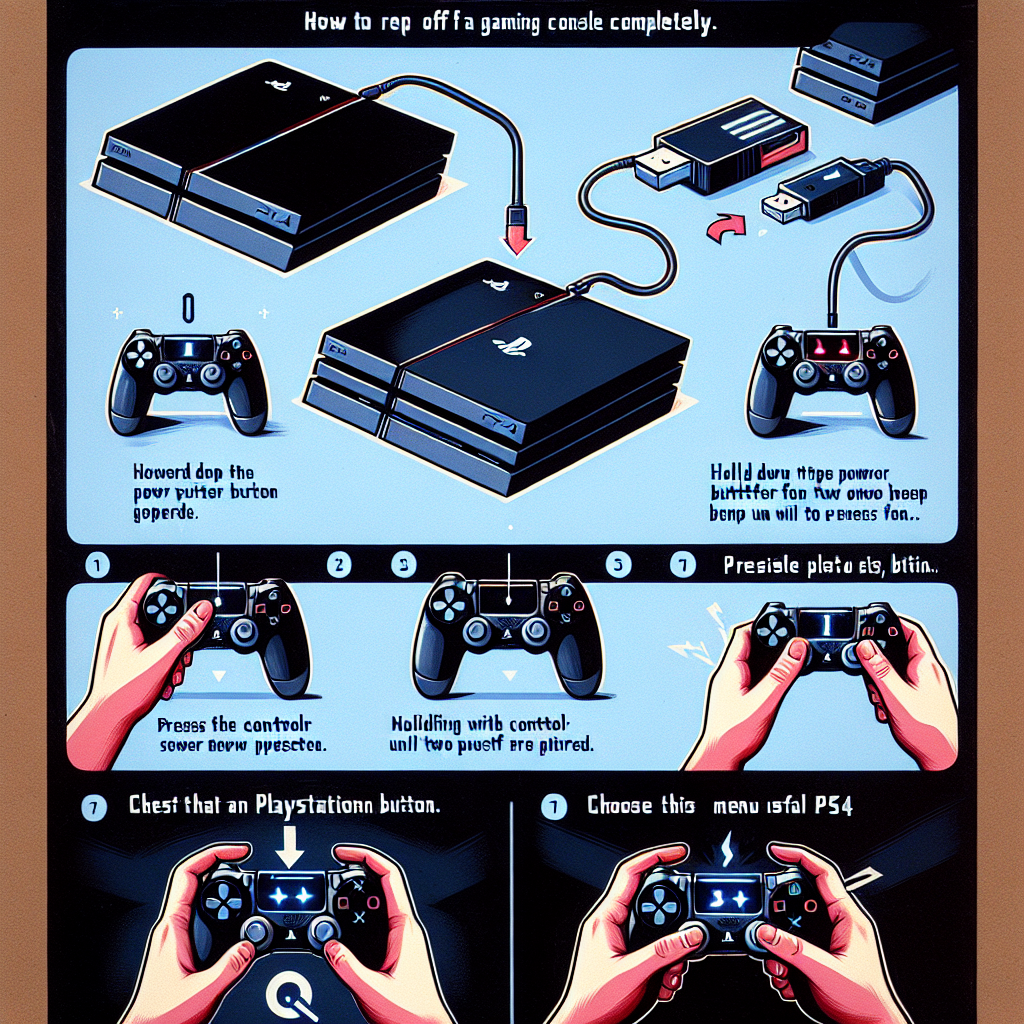Learn how to reset your PS4 by accessing the settings menu, navigating to the ‘Initialization’ section, and selecting the ‘Restore Default Settings’ option. Complete the process easily.Are you having issues with your PS4 and are considering a reset? Knowing how to reset your PS4 can be a helpful skill to have, especially when troubleshooting technical problems. In this blog post, we will guide you through the step-by-step process of resetting your PS4. From accessing the settings menu to confirming the reset action, we’ll cover it all. Whether you’re looking to reset your PS4 to its default settings or want to restore it to its factory settings, we’ve got you covered. By the end of this blog post, you’ll have a clear understanding of the PS4 reset process and be well-equipped to perform it on your own. So, let’s dive in and explore the necessary steps to reset your PS4 and get it back to working smoothly.
Accessing the PS4 settings menu is an essential part of managing your console. To do so, simply turn on your PS4 and log in to your account. From the main menu, navigate to the top menu and select the ‘Settings’ option. This will open up a wide range of settings that allow you to customize your PS4 experience.
Once you’re within the settings menu, you can adjust various options such as network settings, accessibility options, and user account settings. It’s important to familiarize yourself with these settings in order to get the most out of your PS4 gaming experience.
If you’re having trouble finding the settings menu, you can also use the search feature to quickly locate the settings you need. Simply press the ‘Options’ button on your controller and select the ‘Search’ option. From there, you can type in keywords related to the setting you’re looking for and it will quickly bring up relevant options.
Overall, accessing the PS4 settings menu is crucial for customizing your gaming experience and making sure everything is set up to your preferences. Whether it’s adjusting audio settings, changing your password, or managing your connected devices, the settings menu has everything you need to personalize your gaming setup.
When you want to reset your PS4, the first step is to navigate to the ‘Initialization’ section in the settings menu. To do this, turn on your PS4 and go to the main menu. From there, scroll to the right and select the ‘Settings’ option. Once you are in the Settings menu, you will need to scroll down until you find the ‘Initialization’ section.
In the ‘Initialization’ section, you will find various options for resetting your PS4. This includes the ‘Restore Default Settings’ and ‘Initialize PS4’ options. These options are crucial for carrying out a reset of your PS4 system.
After selecting the ‘Initialization’ section, you can proceed to choose the appropriate reset option based on the type of reset you want to perform. Whether it’s a full factory reset or just a reset of certain settings, the ‘Initialization’ section gives you the control to make the necessary adjustments.
By navigating to the ‘Initialization’ section in the PS4 settings menu, you are one step closer to resetting your console and addressing any issues you may be experiencing. The process is straightforward and allows you to take control of how you want to reset your PS4.
Selecting the ‘Restore Default Settings’ option
When you have accessed the PS4 settings menu and navigated to the ‘Initialization’ section, the next step in the process of resetting your PS4 is to select the ‘Restore Default Settings’ option. This will bring up a confirmation prompt, warning you that all user data will be deleted. It’s important to think carefully before proceeding, as this action cannot be undone, and all your data will be lost.
After carefully considering the consequences, you can proceed by selecting the ‘Restore Default Settings’ option. This will initiate the reset process, and your PS4 will begin the task of erasing all user data and returning to its factory settings. This may take some time to complete, so it’s important to be patient and not interrupt the process.
Once you have selected the ‘Restore Default Settings’ option, it’s essential to confirm your selection and allow the PS4 to carry out the reset action. This will ensure that all user data, including accounts, game saves, and settings, will be permanently removed from the console.
It’s essential to have a backup of any important data before proceeding with this step, as there is no way to recover the deleted information once the reset process is complete. Whether you’re selling your PS4, troubleshooting software issues, or looking for a fresh start, selecting the ‘Restore Default Settings’ option is a critical step in the process of resetting your PS4.
Confirming the reset action
After you have navigated to the ‘Restore Default Settings’ option in the PS4 settings, the next step in the reset process is to confirm the action. This step is crucial as it is irreversible, and all the data and settings on your PS4 will be wiped clean. Once you have selected the ‘Restore Default Settings’ option, a prompt will appear on the screen asking if you are sure you want to proceed with the reset. This is the point where you need to confirm that you indeed want to reset your PS4 to its factory settings.
It is important to note that once you have confirmed the reset action, there is no turning back. All your games, apps, and saved data will be permanently deleted, so it is essential to be absolutely certain before proceeding. If you are unsure about whether you want to go through with the reset, it may be a good idea to back up any important data or files before confirming the reset action.
Once you have carefully considered your decision and are ready to proceed, you can use the DualShock 4 controller to navigate to the ‘Yes’ option in the prompt and confirm the reset action. After this step, the PS4 will begin the reset process, and it may take some time to complete. It is important to allow the system to finish the reset without interruption to avoid any potential issues.
When the reset process is complete, the PS4 will restart, and you will be prompted to set up the system as if it were brand new. This includes signing in to your PlayStation Network account, setting up the internet connection, and configuring system settings. Keep in mind that any data that was previously on the PS4 will not be recoverable after the reset, so it is crucial to be certain before confirming the reset action.
Completing the PS4 reset process
After selecting the ‘Restore Default Settings’ option in the PS4 settings menu, you will be prompted to confirm the reset action. This step is crucial as it ensures that you are aware of the consequences of resetting your PS4. Once you have reviewed the information provided and are ready to proceed with the reset, you can confirm the action by selecting the appropriate option on the screen.
Upon confirming the reset action, the PS4 will begin the process of restoring default settings. This may take some time to complete, depending on the amount of data stored on the system. It is important to be patient and allow the process to finish before attempting to use the console again.
Once the reset process is complete, the PS4 will restart and you will be able to set up the system as if it were brand new. This means that all user data, including settings and accounts, will have been removed from the console. It is important to be aware of this before completing the reset, as this action cannot be undone.
After the PS4 has been reset, you may need to sign in to your PlayStation Network account again and reinstall any games or applications that were previously installed on the system. It is recommended to take the time to customize your settings and preferences to your liking before using the console.
Frequently Asked Questions
How do I reset my PS4 to factory settings?
To reset your PS4 to factory settings, go to Settings > Initialization > Restore Default Settings.
Will resetting my PS4 delete my saved games?
Yes, resetting your PS4 to factory settings will delete all your saved games and data.
Can I reset my PS4 without losing my game data?
No, resetting the PS4 to factory settings will erase all data, including game saves.
What should I do before resetting my PS4?
Before resetting your PS4, make sure to back up all important data and game saves to an external storage device.
How long does it take to reset a PS4?
The time to reset a PS4 to factory settings can vary, but it may take around 1-2 hours to complete the process.
Do I need an internet connection to reset my PS4?
No, you do not need an internet connection to reset your PS4 to factory settings.
Can I cancel the factory reset process once it has started?
Once the factory reset process has started on your PS4, it cannot be canceled or undone, so make sure to back up your data beforehand.