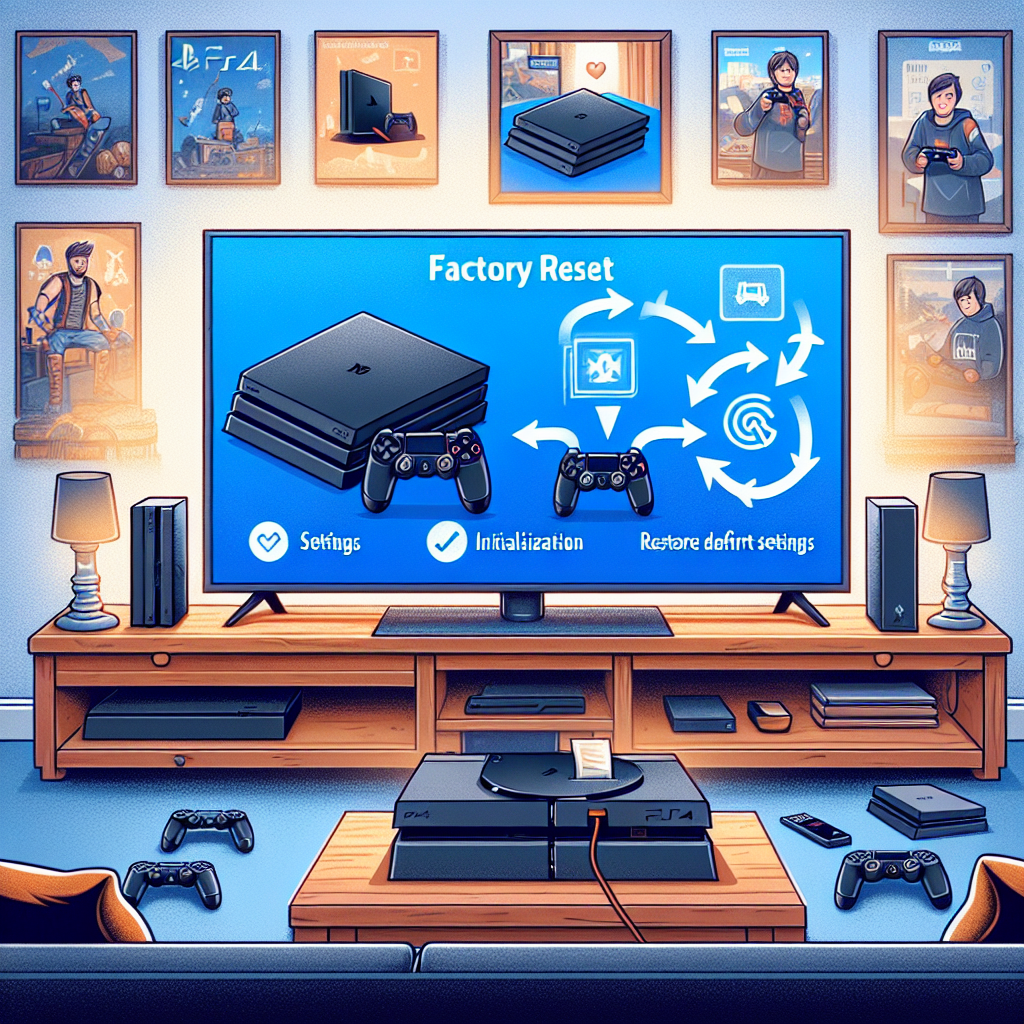Learn how to factory reset your PS4 with our step-by-step guide. Back up data and prevent potential issues for a successful reset process.Are you experiencing issues with your PS4 and considering a factory reset? Whether you’re encountering system errors, performance issues, or just want to start fresh, a factory reset may be the solution. In this blog post, we will discuss the importance of understanding when a factory reset is necessary, as well as provide a step-by-step guide to initiating the reset process. We’ll also explore the critical task of backing up important data before going through with the reset to ensure you don’t lose any essential files. Additionally, we’ll delve into potential issues to be aware of during the reset process and how to verify its successful completion. By the end of this post, you’ll have the knowledge and confidence to perform a factory reset on your PS4 efficiently and effectively. Stay tuned for an in-depth guide on how to factory reset your PS4.
Understanding the need for a factory reset
It’s important to understand the need for a factory reset on your PS4 before going ahead with the process. A factory reset is essentially a complete restoration of the console to its original settings, as if it just came out of the box. This can be necessary for a number of reasons, such as troubleshooting persistent software issues, preparing the console for sale or transfer, or clearing out personal data before sending the console in for repairs.
When your PS4 is experiencing performance issues, such as frequent crashes, freezes, or unresponsive apps, a factory reset can often resolve these problems by wiping out corrupted data and software bugs that may be causing the issues. Additionally, if you plan to sell or give away your PS4, a factory reset is essential to ensure that your personal data, including login credentials, saved games, and other sensitive information, is completely removed from the console.
When sending your PS4 in for repairs, the manufacturer or technician may recommend performing a factory reset to rule out any software-related issues that could be causing the hardware problems. By understanding the need for a factory reset, you can make an informed decision about whether this step is necessary for your specific situation.
Step-by-step guide to initiating the reset
Before you begin the process of initiating a factory reset on your PS4, it is important to understand the potential impact on your data and settings. To start the reset, first power off your PS4 completely by holding down the power button for at least 7 seconds until the system beeps twice.
Next, to initiate the reset process, you will need to boot your PS4 into safe mode. To do this, press and hold the power button again, releasing it after you’ve heard the first beep. Connect your DualShock 4 controller to the system using a USB cable and press the PS button to enter safe mode.
Once in safe mode, you will see a list of options on the screen. Scroll down until you find the option labeled Initialize PS4. Select this option and follow the on-screen prompts to confirm your decision and begin the reset process. Be aware that this will erase all data on the system and restore it to its original factory settings.
After confirming the reset, the PS4 will begin the process automatically. This may take some time, so be patient and do not turn off the system during this process. Once the reset is complete, the PS4 will restart and you will need to set it up again as if it were a new system. This includes reconfiguring your language, time zone, and network settings.
Backing up important data beforehand
Before initiating a factory reset on your PS4, it is crucial to back up any important data or files that you want to keep. This will ensure that you do not lose any valuable information during the reset process.
One way to back up your data is by using an external storage device, such as a USB flash drive or an external hard drive. Simply connect the storage device to your PS4 and follow the on-screen prompts to transfer your files. You can also use the cloud storage service offered by PlayStation, known as PS Plus, to upload and store your data online.
It is important to carefully review and identify the specific files and data that you want to back up, such as game saves, screenshots, and videos. Make sure to double check that all the necessary items have been successfully transferred or uploaded to your chosen storage method before proceeding with the factory reset.
Creating a detailed list of the files and data you want to back up can help ensure that nothing important is overlooked. When preparing for a factory reset, it is better to be safe than sorry, so take the time to meticulously back up all important information from your PS4.
Potential issues to be aware of
When performing a factory reset on your PS4, it’s important to be aware of potential issues that may arise during the process. One common issue that users may encounter is the possibility of data loss. While a factory reset is designed to restore the console to its original settings, there is always a risk that important data, such as game saves, settings, and user profiles, may be inadvertently deleted. It’s essential to back up important data before initiating the reset to minimize the risk of data loss.
Another potential issue to be aware of is the impact on the console’s performance. In some cases, a factory reset may not resolve underlying hardware or software issues, and the console may continue to experience lag, freezing, or other performance issues after the reset has been completed. It’s important to consider whether a factory reset is truly necessary and to explore other troubleshooting options before proceeding.
Additionally, users should be aware that a factory reset will remove all downloaded games, apps, and media from the console. This means that you will need to re-download and reinstall all of your content after the reset has been completed. It’s a good idea to make a list of all the games and apps you currently have installed so that you can easily re-download them once the reset is finished.
Finally, it’s important to note that a factory reset may not resolve all issues with the console. If the reset does not effectively address the issues you are experiencing, it may be necessary to seek further assistance from Sony or a professional technician. It’s important to weigh the potential benefits of a factory reset against the risk of data loss and other potential issues before proceeding.
Verifying successful completion of the reset process
Once you have completed the factory reset process on your PS4, it is important to verify that the reset was successful. This will ensure that your console has been restored to its original settings and that any issues you were experiencing have been resolved.
One method of verifying the successful completion of the reset is to check for any error messages or prompts that may indicate the reset was not successful. If you encounter any error messages or are unable to access certain features, it may be necessary to perform the reset again.
Another way to verify the reset is to check for any lingering data or settings that were not wiped during the process. This can be done by reviewing the settings and data storage on your PS4 to ensure that all previous users, accounts, and data have been removed.
It is also important to test the functionality of your PS4 after the reset to ensure that it is working properly. This can be done by testing various features and applications, such as game downloads, online multiplayer, and streaming services, to ensure that they are all functioning as expected.
Finally, it is recommended to consult the official PlayStation support page or reach out to customer support if you have any concerns about the successful completion of the reset. They can provide guidance on how to troubleshoot any issues and ensure that your PS4 has been properly reset.
Frequently Asked Questions
What is a factory reset for PS4?
A factory reset for PS4 is a process of restoring the console to its original system settings, essentially wiping all data and returning it to its original state as if it just came out of the factory.
Why would I need to do a factory reset on my PS4?
There are several reasons why you might want to do a factory reset on your PS4, such as troubleshooting technical issues, preparing the console for sale or trade, or simply wanting to start fresh.
How do I perform a factory reset on my PS4?
To perform a factory reset on your PS4, go to the Settings menu, select Initialization, then choose Initialize PS4. Follow the on-screen instructions to complete the process.
Will a factory reset erase all my data on the PS4?
Yes, a factory reset will erase all data on the PS4, including games, saves, settings, and user profiles. It is important to back up any important data before proceeding with the reset.
Can I cancel a factory reset once it has started?
No, once a factory reset has started on the PS4, it cannot be canceled. Make sure you are certain that you want to proceed before initiating the process.
How long does it take to complete a factory reset on PS4?
The time it takes to complete a factory reset on a PS4 can vary, but it typically takes around 1-2 hours to fully initialize the console and restore it to its original settings.
What should I do after a factory reset on my PS4?
After performing a factory reset on your PS4, you will need to go through the initial setup process again, including signing in with your PlayStation Network account, setting up internet connection, and re-installing any games or apps you want to use.