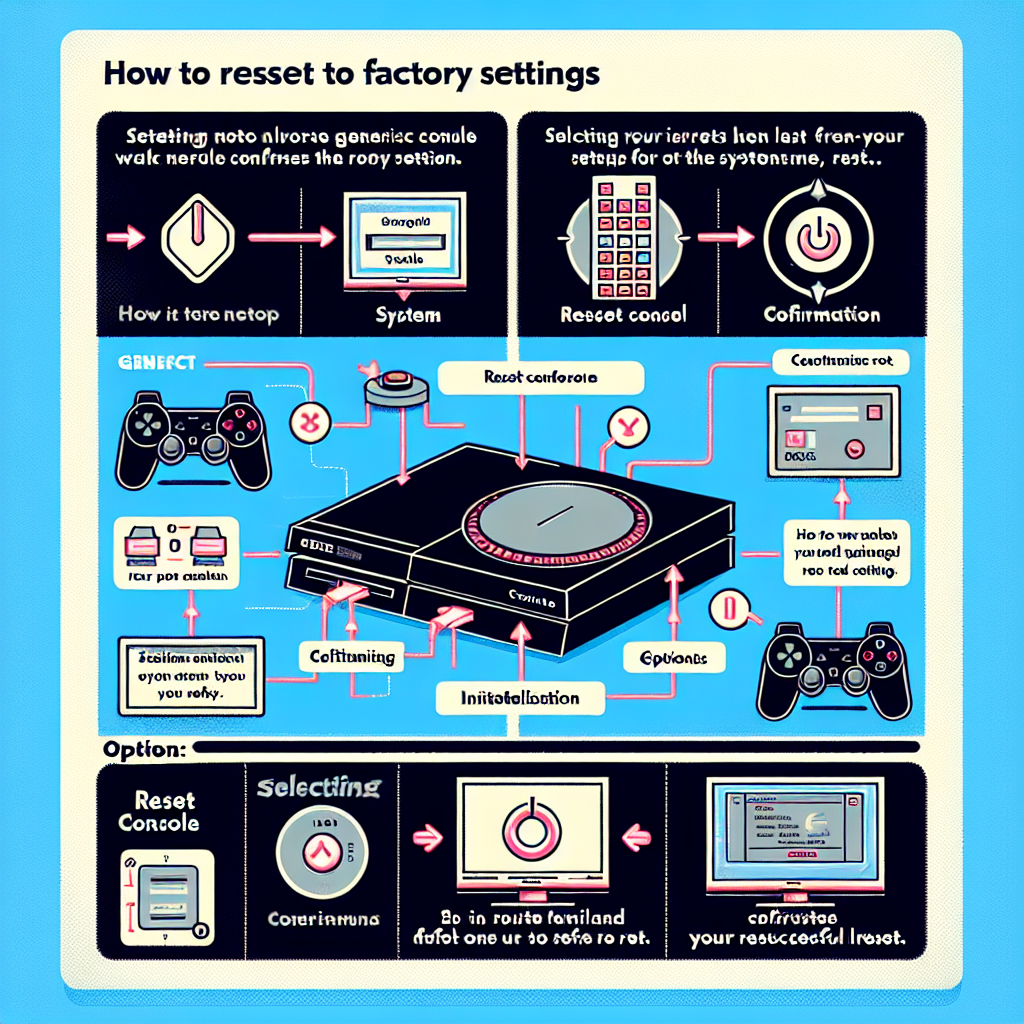Learn how to reset your PS4 to factory settings with our easy guide. Back up your data, access settings, and restoAre you experiencing issues with your PS4 and need to reset it to factory settings? Whether you’re dealing with glitches, errors, or simply want to start fresh, knowing how to perform a factory reset is essential. In this blog post, we will guide you through the step-by-step process of resetting your PS4 to its default settings. From backing up your save data to accessing the settings menu and navigating to the ‘Initialization’ option, we’ve got you covered. We’ll also walk you through the process of choosing ‘Restore Default Settings’ and waiting for the reset process to complete. By following these instructions, you’ll be able to reset your PS4 with ease, helping to resolve any issues and get your console back to its original state. Let’s dive into the details of how to reset your PS4 to factory settings.
Backup your save data
Before you begin the process of resetting your PS4 to factory settings, it’s crucial to backup your save data to ensure that you don’t lose any important progress in your games. This is especially important if you have invested a lot of time and effort into playing your games, as losing your save data can be extremely frustrating.
To backup your save data, you can use the built-in cloud storage feature of the PS4, or you can manually transfer your save data to an external storage device such as a USB flash drive. To access the cloud storage feature, you can navigate to the ‘Settings’ menu on your PS4, then select ‘Application Saved Data Management’ and choose ‘Saved Data in System Storage’. From there, you can upload your save data to the cloud.
If you prefer to use an external storage device, you can connect a USB flash drive to your PS4 and navigate to the ‘Settings’ menu, then select ‘Storage’ and choose ‘USB Storage Devices’. Once your external storage device is detected, you can manually transfer your save data to the device to create a backup.
It’s important to remember that some games may not support cloud storage, so it’s always a good idea to manually backup your save data to ensure that nothing is overlooked. Once you have successfully backed up your save data, you can proceed with resetting your PS4 to factory settings without worrying about losing your game progress.
If you want to reset your PS4 to factory settings, the first step is to access the settings menu. To do this, power on your PS4 and once it is fully loaded, use the controller to navigate to the top menu and select Settings using the d-pad.
Once you have selected Settings, you will be taken to the settings menu where you can access various options and configurations for your PS4. In this menu, you will find options for things like network settings, system settings, and storage management.
Use the d-pad to navigate through the settings menu and familiarize yourself with the different options available. It is important to be comfortable with navigating the settings menu in order to find the option to reset your PS4 to factory settings.
As you explore the settings menu, take note of the different submenus and options available. This will help you when you need to navigate to the specific option for resetting your PS4 to factory settings.
Once you have accessed the settings menu on your PS4, you will need to navigate to the ‘Initialization’ option. To do this, use the D-pad on your controller to scroll down and select the ‘Initialization’ tab.
From there, you will be presented with a few different options, including ‘Initialize PS4’, ‘Restore Default Settings’, and ‘Restore PS4 System’. It’s important to select the correct option in order to reset your console to its factory settings.
If you are unsure about which option to choose, refer to the user manual for your PS4 or visit the official PlayStation website for guidance. Selecting the wrong option could result in the loss of important data or settings on your console.
Once you have chosen the ‘Initialization’ option, follow the on-screen prompts to proceed with the reset process. This may involve confirming your decision and then waiting for the process to complete.
Choose ‘Restore Default Settings’
When resetting your PS4 to factory settings, there comes a point when you have to choose ‘Restore Default Settings’. This is an important step as it effectively sets your PS4 back to its original state, deleting all data and settings that have been added since the initial setup.
Before proceeding with this step, it’s crucial to make sure that you have backed up all your save data and important files. Once you choose ‘Restore Default Settings’, there’s no going back, and all your data will be lost. So, take the time to backup your save data using a USB storage device or by uploading it to the cloud.
Access the settings menu on your PS4 and navigate to the ‘Initialization’ section. Within the ‘Initialization’ menu, you’ll find the option to ‘Restore Default Settings’. Select this option to begin the process of resetting your PS4 to its factory settings.
After choosing ‘Restore Default Settings’, you’ll need to wait for the process to complete. This can take some time depending on the amount of data on your PS4. Once the process is finished, your PS4 will be restored to its original factory settings, as if it were brand new out of the box.
Wait for the process to complete
After selecting ‘Restore Default Settings’ from the settings menu, the PS4 will begin the process of resetting to factory settings. This will take some time, so it’s important to wait patiently for the process to complete. The PS4 will restart multiple times during this process, and it’s essential not to interrupt it in any way. This means not turning off the console or disconnecting it from the power source.
During the reset process, the PS4 will delete all user data and restore the system to its original settings. It’s crucial to understand that this action cannot be undone, and all data will be lost. This is why it’s vital to have a backup of all important save data before proceeding with the factory reset.
While waiting for the process to complete, it’s a good idea to use this time to review the reasons for resetting the PS4 to factory settings. Whether it’s to resolve system issues, prepare the console for sale, or address performance issues, understanding the purpose behind this action can help reinforce the decision to follow through with the reset.
Once the process is complete, the PS4 will restart, and the system will be restored to its default settings. Users will need to set up the console again, including signing in to their PlayStation Network account and reconfiguring system settings. It’s important to remember that all user data, including game saves, profiles, and downloaded content, will be permanently erased once the factory reset is finished.
| Before Resetting PS4 | After Completing Reset |
|---|---|
| Customized settings and preferences | Default system settings |
| User accounts and profiles | No user data retained |
| Saved game progress and data | All data erased |
Frequently Asked Questions
How do I reset my PS4 to factory settings?
To reset your PS4 to factory settings, go to Settings > Initialization > Restore Default Settings. Follow the on-screen instructions to complete the process.
Will resetting my PS4 delete all my data?
Yes, resetting your PS4 to factory settings will delete all data, including games, saves, and settings. Make sure to back up any important data before proceeding.
Can I reset my PS4 without a controller?
No, you will need a controller to navigate the settings and initiate the reset process. Make sure your controller is connected and charged before attempting to reset your PS4.
What should I do before resetting my PS4?
Before resetting your PS4, make sure to sync your trophies, deactivate your PSN account, and back up any important data to USB storage or the cloud. This will ensure you don’t lose any valuable information.
How long does it take to reset a PS4 to factory settings?
The time it takes to reset your PS4 will vary depending on the amount of data on the console. It can take anywhere from a few minutes to a few hours to complete the process.
Will resetting my PS4 fix software issues?
Resetting your PS4 to factory settings can help resolve software issues and performance problems. It essentially gives you a clean slate to work with and can potentially improve system stability.
Can I cancel a reset in progress?
Once the reset process has begun, it cannot be canceled. Make sure you are certain about resetting your PS4 before initiating the process, as it will delete all data on the console.