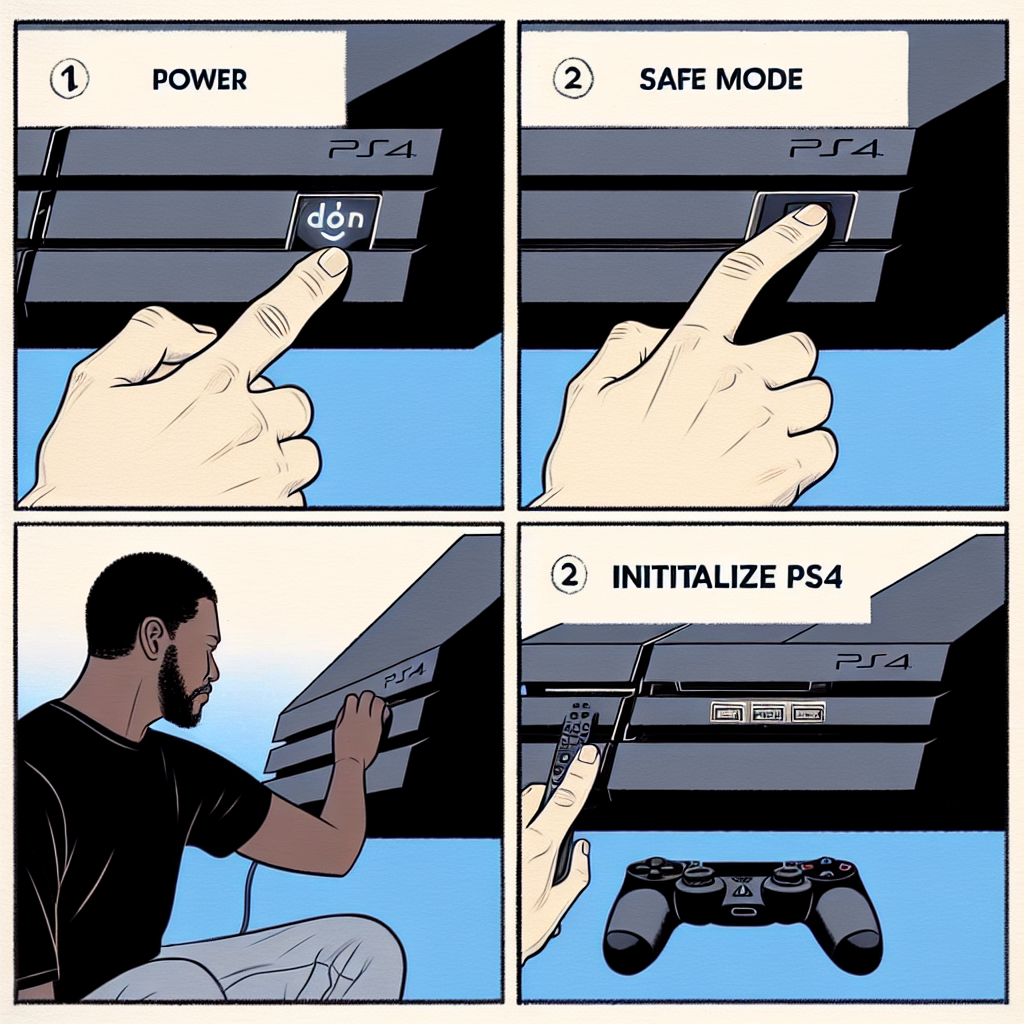Learn the reasons for resetting your PS4, steps to reset it, how to backup your data, the effects of resetting, and troubleshooting common issues.If you’re a PS4 owner, you may have encountered issues that require a complete system reset. Whether you’re experiencing performance issues, software glitches, or simply want to restore your console to its original factory settings, knowing how to reset your PS4 can be a valuable skill. In this blog post, we’ll explore the reasons why you might need to reset your PS4, the steps involved in the process, the importance of backing up your data beforehand, the effects of resetting your console, and how to troubleshoot any issues that may arise during the reset. By the end of this post, you’ll have a clear understanding of when and how to reset your PS4, ensuring that you can effectively address any issues that may arise with your console. So, let’s dive in and explore the ins and outs of resetting your PS4.
Reasons for Resetting PS4
Resetting your PS4 can be necessary for a variety of reasons. One of the primary reasons for resetting your PS4 is to troubleshoot software issues. If your PS4 is constantly freezing, crashing, or experiencing other software-related problems, a reset may be necessary to resolve these issues.
Additionally, if you are planning to sell or give away your PS4, resetting it to its factory settings is essential to ensure that none of your personal data remains on the device. This is important for protecting your privacy and ensuring that the new owner can set up the console with their own preferences.
Another reason to reset your PS4 is to clear out any clutter or unnecessary data that may be slowing down the system. Over time, game installations, updates, and other files can build up on your PS4, impacting its performance. A reset can help to refresh the system and improve its overall speed and responsiveness.
Finally, if your PS4 is experiencing frequent hardware issues, such as overheating or connectivity problems, a reset may be necessary to address these issues. Resetting the PS4 can give the hardware a fresh start and potentially resolve any persistent issues.
Steps to Reset PS4
Resetting your PS4 can be a helpful solution when dealing with various issues such as slow performance, freezing, or connectivity problems. If you have tried troubleshooting your PS4 and still have not found a solution, resetting your console might be the next step to take.
Before you go ahead and reset your PS4, it’s important to backup any data that you want to keep. This includes game saves, screenshots, and videos. You can either back up your data to an external storage device or to the cloud. Make sure to also deactivate your PS4 as your primary console to ensure that you can easily access your digital content on a new system.
To reset your PS4, follow these steps:
- Power off your PS4 by holding the power button for at least seven seconds until you hear two beeps.
- Connect a controller using a USB cable and press the PS button on the controller.
- Select Initialize PS4 from the menu and follow the on-screen instructions to complete the reset process.
Keep in mind that resetting your PS4 will delete all data on the hard drive, so make sure you have backed up everything you need. Once the reset is complete, you will need to set up your PS4 again, sign in to your PlayStation Network account, and reinstall any games or apps that you want to use.
Backup Before Resetting
Before you proceed with resetting your PS4, it is important to backup all of your data to avoid losing any important files. A backup will ensure that you can restore your data after the reset is complete, allowing you to pick up right where you left off.
One of the easiest ways to backup your PS4 data is by using an external hard drive. Simply connect the hard drive to your PS4, go to the settings menu, and select the System option. From there, choose the Backup and Restore option, and then select Backup PS4. This will initiate the backup process, and once it is complete, your data will be safely stored on the external hard drive.
Another option for backing up your PS4 data is to use the PlayStation Plus cloud storage service. If you are a PlayStation Plus member, you can upload your game saves and other data to the cloud, allowing you to access it from any PS4 console. This is a convenient option for those who do not have access to an external hard drive.
It is important to note that backing up your PS4 data may take some time, especially if you have a large amount of data to save. Be sure to allocate enough time for the backup process to complete before proceeding with the reset.
By taking the time to backup your PS4 data before resetting the console, you can ensure that your important files and game saves are safely stored and can be easily restored after the reset is complete.
Effect of Resetting PS4
Resetting your PS4 can have a significant impact on your console. When you reset your PS4, all of your data and settings will be erased, returning the console to its original factory settings. This means that any games, apps, and saved files will be deleted, so it’s important to back up your data before performing a reset.
Furthermore, resetting your PS4 can resolve technical issues and performance problems. If your console is experiencing software glitches or crashes, a reset can often fix these issues and improve overall system stability. However, it’s important to note that a reset should be used as a last resort, and troubleshooting should be attempted before opting for a reset.
On the other hand, while resetting your PS4 can improve performance and resolve issues, it can also have negative effects on your gaming experience. You will need to re-download and reinstall all of your games and apps, and you may lose progress on any saved files that were not backed up. It’s also important to consider that resetting your PS4 will not necessarily fix all problems, and there is a chance that the same issues could persist after the reset.
In conclusion, while resetting your PS4 can have both positive and negative effects, it’s important to carefully consider whether a reset is necessary and to weigh the potential outcomes before taking this step. It’s always recommended to explore other troubleshooting options and to back up your data before performing a reset.
Troubleshooting Resetting Issues
When it comes to resetting your PS4, it can sometimes be a smooth process, but other times you might encounter some issues along the way. If you’re experiencing problems with resetting your PS4, there are a few troubleshooting steps you can take to try and resolve the issues.
One common issue when resetting your PS4 is that it gets stuck in a loop or won’t fully reset. This can be frustrating, but before giving up, try backing up your important data and then attempting the reset again. Sometimes a glitch or error can cause this issue, and a second attempt may be successful. Make sure to follow the proper steps to reset your PS4.
If you’re still experiencing issues, it’s a good idea to troubleshoot your PS4 system itself. Check for any system updates and make sure your console is running the latest firmware. Sometimes an outdated system software can cause issues with resetting your PS4. Additionally, check for any hardware issues such as a faulty hard drive or power supply that may be causing the problem.
Another potential issue when resetting your PS4 is encountering error codes or messages. If you receive an error message during the reset process, take note of the code and look it up online. Many times, error codes have specific troubleshooting steps that can help resolve the issue.
Overall, resetting your PS4 can sometimes encounter issues, but with some troubleshooting and patience, you can often overcome these obstacles and successfully reset your console.
Frequently Asked Questions
How can I reset my PS4?
To reset your PS4, go to Settings > Initialization > Initialize PS4 > Full. Follow the prompts to complete the reset.
Will resetting my PS4 delete all my data?
Yes, resetting your PS4 will delete all data, including games, save data, screenshots, and video clips. Be sure to back up any important data before proceeding.
What should I do before resetting my PS4?
Before resetting your PS4, make sure to deactivate the console as your primary PS4, back up your game saves and any other data you want to keep, and sign out of all accounts.
Can I reset my PS4 remotely?
No, you cannot reset your PS4 remotely. The reset process must be initiated directly from the console.
Will resetting my PS4 fix performance issues?
Resetting your PS4 can sometimes help improve performance issues, especially if the system has become cluttered with data or is experiencing software-related problems.
What is the difference between ‘Initialize PS4’ and ‘Restore Default Settings’?
Initializing PS4 will delete all data and restore the console to its factory settings. Restoring default settings will only reset the settings to their original defaults without affecting data.
Can I cancel a PS4 reset once it has started?
No, the reset process cannot be canceled once it has started. Be sure to back up any important data before proceeding with the reset.